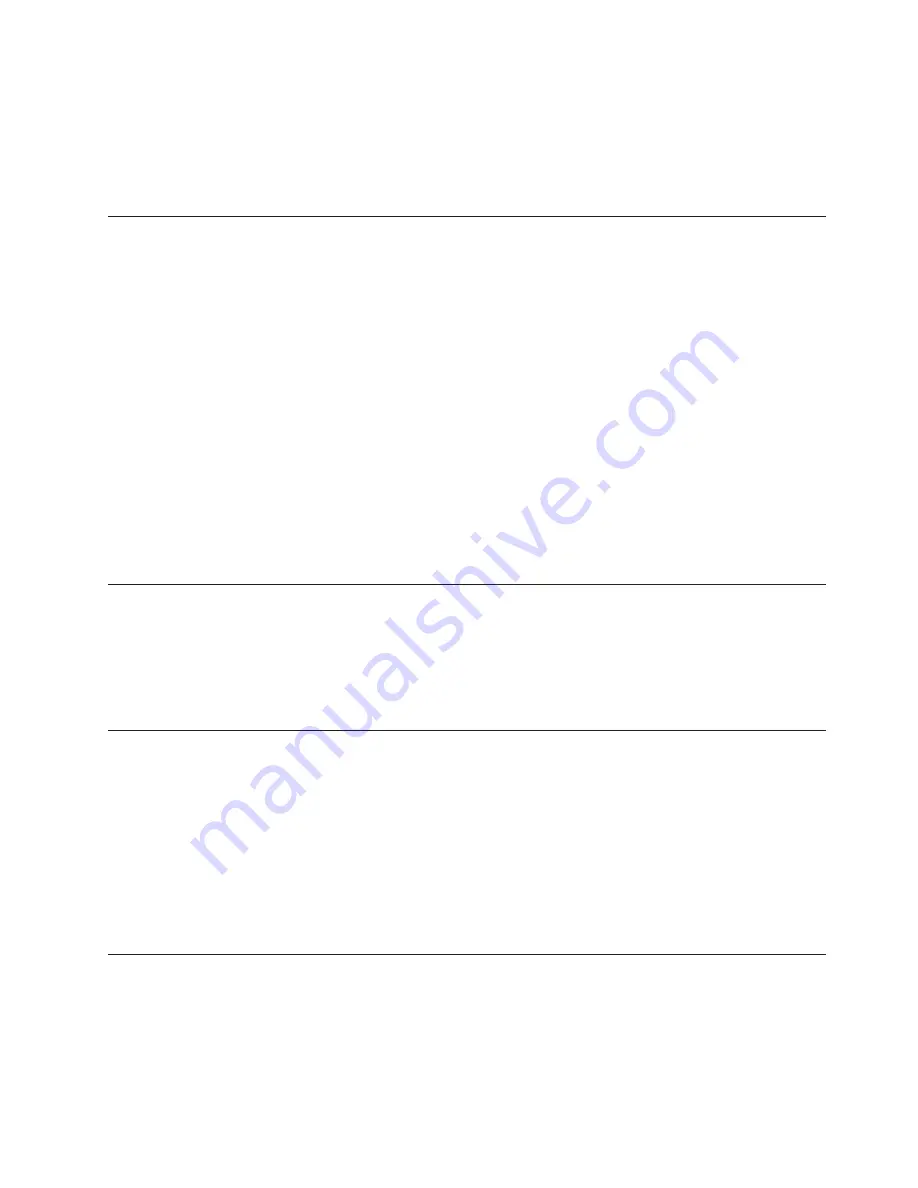
"java.lang.UnsatisfiedLinkError:
com/webrenderer/server/NativeMozillaLibrary.setMozPath"
delete the WebRenderer directory under the home path. For Linux systems, this
path is
$HOME/.webrendererswing
, and for Windows systems, this path is
%HOMEPATH%/.webrendererswing
.
On Linux, IBM Tivoli Enterprise Monitoring Agent topics do not display
in the Help Contents or Index tabs
About this task
You can see the Tivoli Enterprise Portal help topics in the Contents tab, but none
for your installed monitoring agents. Change your default browser to Internet
Explorer or complete the following steps:
1.
If the help is open, close the browser window.
2.
On the computer where the Tivoli Enterprise Portal Server is installed, locate
the
contents.htm
file:
Windows:
<install_dir>\cnb\classes\candle\fw\resources\help
UNIX-based systems:
Linux:
<install_dir>/cnb/classes/candle/fw/resources/help
3.
Rename
contents.htm
to
contents.bak
.
4.
Rename
contents_dhtml.htm
to
contents.htm
.
Navigator items are listed in an unexpected order
When expanding items in the Tivoli Enterprise Portal Navigator view, parent items
might list child items in an unexpected order. Navigator items are ordered
internally on the Tivoli Enterprise Portal and therefore might not reflect a logical
ordering in any particular language. Use the
More...
indicator at the end of the
branch of child items to append them until you locate a the item you need.
Clicking on the Timespan icon for one view brings up the data for
another view
The timespan panel provides this check box at the bottom of the panel:
Apply to
all views associated with this view's query
. If both views in question share the
same query, and this check box is selected, a change in one view's time span also
affects the other as expected. However, when the check box is unselected, this
behavior is still exhibited.
If you want one of the views to not have the time span, you must now go back in
and change it manually.
HEAPDUMPs and JAVACore files are placed on desktops when
running in browser mode
About this task
The Tivoli Enterprise Portal client uses the IBM Java Plug-in, which is
automatically installed on your computer with the portal client. Adjust the IBM
Java Plug-in properties if performance is slow or your workstation receives
Chapter 7. Portal client troubleshooting
135
Summary of Contents for E027SLL-H - Tivoli Monitoring - PC
Page 1: ...IBM Tivoli Monitoring Version 6 2 3 FP1 Troubleshooting Guide GC32 9458 05...
Page 2: ......
Page 3: ...IBM Tivoli Monitoring Version 6 2 3 FP1 Troubleshooting Guide GC32 9458 05...
Page 14: ...xii IBM Tivoli Monitoring Troubleshooting Guide...
Page 16: ...xiv IBM Tivoli Monitoring Troubleshooting Guide...
Page 18: ...xvi IBM Tivoli Monitoring Troubleshooting Guide...
Page 22: ...4 IBM Tivoli Monitoring Troubleshooting Guide...
Page 82: ...64 IBM Tivoli Monitoring Troubleshooting Guide...
Page 144: ...126 IBM Tivoli Monitoring Troubleshooting Guide...
Page 164: ...146 IBM Tivoli Monitoring Troubleshooting Guide...
Page 188: ...170 IBM Tivoli Monitoring Troubleshooting Guide...
Page 240: ...222 IBM Tivoli Monitoring Troubleshooting Guide...
Page 262: ...244 IBM Tivoli Monitoring Troubleshooting Guide...
Page 274: ...256 IBM Tivoli Monitoring Troubleshooting Guide...
Page 276: ...258 IBM Tivoli Monitoring Troubleshooting Guide...
Page 284: ...266 IBM Tivoli Monitoring Troubleshooting Guide...
Page 288: ...270 IBM Tivoli Monitoring Troubleshooting Guide...
Page 302: ...284 IBM Tivoli Monitoring Troubleshooting Guide...
Page 308: ...290 IBM Tivoli Monitoring Troubleshooting Guide...
Page 309: ......
Page 310: ...Printed in USA GC32 9458 05...






























