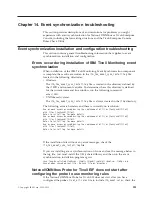v
For customized ITCAM RT workspace views,
Kpi:KPA
xxxx
v
For customized SYSTEM P workspace views,
Kp6:KPA
xxxx
v
For customized VMWARE workspace views,
Kpu:KPA
xxxx
4.
Click
Apply
to save the title.
5.
Repeat steps 2 through 4 until
Kpa
in all views has been updated for
the product type.
6.
After clicking
OK
to close the Properties editor, verify that the correct
titles have been restored.
After an upgrade, the previous version of the Performance Analyzer is shown in
the Performance Analyzer Configuration window and task names are not
displayed correctly
After and upgrade, the names of workspace groups in the Performance Analyzer
Warehouse Agent Navigator item are not displayed correctly
The problem occurs on Windows platforms, when the Tivoli Enterprise
Portal was running during the upgrade process.
To resolve this issue, you should upgrade Tivoli Performance Analyzer
again, making sure that portal client is not running.
Tivoli Performance Analyzer graphical user interface for Tivoli
Enterprise Portal fails when downloading tasks list
If your Tivoli Enterprise Portal Server database runs DB2 on an AIX system, and
the Tivoli Performance Analyzer graphical user interface in Tivoli Enterprise Portal
fails while loading the tasks list, look in the Tivoli Enterprise Portal Server log for
the following message from the command-line interface driver with a code of
SQL1224N:
[IBM][CLI Driver] SQL1224N A database agent could not be started to
service
a request, or was terminated as a result of a database
system shutdown or a
force command.
SQLSTATE=55032b
This message indicates that DB2 has exhausted all available shared memory
segments. To resolve this problem, you must configure your DB2 server to support
extended shared memory. To enable this support, complete the following steps:
1.
From DB2 command prompt, run the following command:
export EXTSHM=ON
db2set DB2ENVLIST=EXTSHM
db2set –all
2.
Edit
cq.ini
file in
<itm_dir>/config/
and at the end of the file add this line:
EXTSHM=ON
3.
Restart TEPS and DB2.
When tasks are started and when you should see data in the
workspaces
Tasks are run when the Analytic Agent starts and during each time period
specified for the task. Depending on your data collection size and database server
performance, you can expect to see data within 5 - 30 minutes. However, if you
have not previously activated the Summarization and Pruning Agent and you use
the default daily schedule of 2 a.m., you might need to run the agent overnight
before summary tables are created and workspaces populated.
218
IBM Tivoli Monitoring: Troubleshooting Guide
Summary of Contents for E027SLL-H - Tivoli Monitoring - PC
Page 1: ...IBM Tivoli Monitoring Version 6 2 3 FP1 Troubleshooting Guide GC32 9458 05...
Page 2: ......
Page 3: ...IBM Tivoli Monitoring Version 6 2 3 FP1 Troubleshooting Guide GC32 9458 05...
Page 14: ...xii IBM Tivoli Monitoring Troubleshooting Guide...
Page 16: ...xiv IBM Tivoli Monitoring Troubleshooting Guide...
Page 18: ...xvi IBM Tivoli Monitoring Troubleshooting Guide...
Page 22: ...4 IBM Tivoli Monitoring Troubleshooting Guide...
Page 82: ...64 IBM Tivoli Monitoring Troubleshooting Guide...
Page 144: ...126 IBM Tivoli Monitoring Troubleshooting Guide...
Page 164: ...146 IBM Tivoli Monitoring Troubleshooting Guide...
Page 188: ...170 IBM Tivoli Monitoring Troubleshooting Guide...
Page 240: ...222 IBM Tivoli Monitoring Troubleshooting Guide...
Page 262: ...244 IBM Tivoli Monitoring Troubleshooting Guide...
Page 274: ...256 IBM Tivoli Monitoring Troubleshooting Guide...
Page 276: ...258 IBM Tivoli Monitoring Troubleshooting Guide...
Page 284: ...266 IBM Tivoli Monitoring Troubleshooting Guide...
Page 288: ...270 IBM Tivoli Monitoring Troubleshooting Guide...
Page 302: ...284 IBM Tivoli Monitoring Troubleshooting Guide...
Page 308: ...290 IBM Tivoli Monitoring Troubleshooting Guide...
Page 309: ......
Page 310: ...Printed in USA GC32 9458 05...