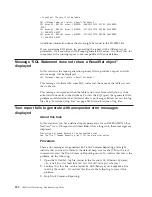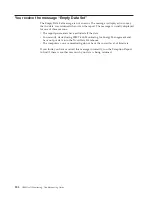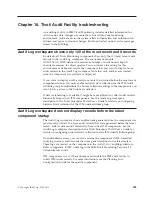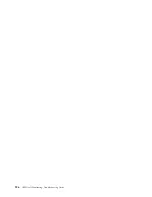Support information
If you have a problem with your IBM software, you want to resolve it quickly. IBM
provides ways for you to obtain the support you need.
Online
The following sites contain troubleshooting information:
v
Go to the IBM Software Support site at http://www.ibm.com/software/
support/probsub.html and follow the instructions.
v
Go to the IBM Tivoli Distributed Monitoring and Application
Management Wiki at http://www.ibm.com/developerworks/wikis/
display/tivolimonitoring/Home. Feel free to contribute to this wiki.
IBM Support Assistant
The IBM Support Assistant (ISA) is a free local software serviceability
workbench that helps you resolve questions and problems with IBM
software products. The ISA provides quick access to support-related
information and serviceability tools for problem determination. To install
the ISA software, go to http://www.ibm.com/software/support/isa.
Troubleshooting Guide
For more information about resolving problems, see the product's
Troubleshooting Guide.
Using IBM Support Assistant
The IBM Support Assistant is a free, stand-alone application that you can install on
any workstation. You can then enhance the application by installing
product-specific plug-in modules for the IBM products you use.
The IBM Support Assistant saves you the time it takes to search the product,
support, and educational resources. The IBM Support Assistant helps you gather
support information when you need to open a problem management record
(PMR), which you can then use to track the problem.
The product-specific plug-in modules provide you with the following resources:
v
Support links
v
Education links
v
Ability to submit problem management reports
For more information, and to download the IBM Support Assistant, see
http://www.ibm.com/software/support/isa. After you download and install the
IBM Support Assistant, follow these steps to install the plug-in for your Tivoli
product:
1.
Start the IBM Support Assistant application.
2.
Select
Updater
on the Welcome page.
3.
Select
New Properties and Tools
or select the
New Plug-ins
tab (depending on
the version of IBM Support Assistant installed).
4.
Under
Tivoli
, select your product, and then click
Install
. Be sure to read the
license and description.
If your product is not included on the list under
Tivoli
, no plug-in is available
yet for the product.
© Copyright IBM Corp. 2005, 2012
263
Summary of Contents for E027SLL-H - Tivoli Monitoring - PC
Page 1: ...IBM Tivoli Monitoring Version 6 2 3 FP1 Troubleshooting Guide GC32 9458 05...
Page 2: ......
Page 3: ...IBM Tivoli Monitoring Version 6 2 3 FP1 Troubleshooting Guide GC32 9458 05...
Page 14: ...xii IBM Tivoli Monitoring Troubleshooting Guide...
Page 16: ...xiv IBM Tivoli Monitoring Troubleshooting Guide...
Page 18: ...xvi IBM Tivoli Monitoring Troubleshooting Guide...
Page 22: ...4 IBM Tivoli Monitoring Troubleshooting Guide...
Page 82: ...64 IBM Tivoli Monitoring Troubleshooting Guide...
Page 144: ...126 IBM Tivoli Monitoring Troubleshooting Guide...
Page 164: ...146 IBM Tivoli Monitoring Troubleshooting Guide...
Page 188: ...170 IBM Tivoli Monitoring Troubleshooting Guide...
Page 240: ...222 IBM Tivoli Monitoring Troubleshooting Guide...
Page 262: ...244 IBM Tivoli Monitoring Troubleshooting Guide...
Page 274: ...256 IBM Tivoli Monitoring Troubleshooting Guide...
Page 276: ...258 IBM Tivoli Monitoring Troubleshooting Guide...
Page 284: ...266 IBM Tivoli Monitoring Troubleshooting Guide...
Page 288: ...270 IBM Tivoli Monitoring Troubleshooting Guide...
Page 302: ...284 IBM Tivoli Monitoring Troubleshooting Guide...
Page 308: ...290 IBM Tivoli Monitoring Troubleshooting Guide...
Page 309: ......
Page 310: ...Printed in USA GC32 9458 05...