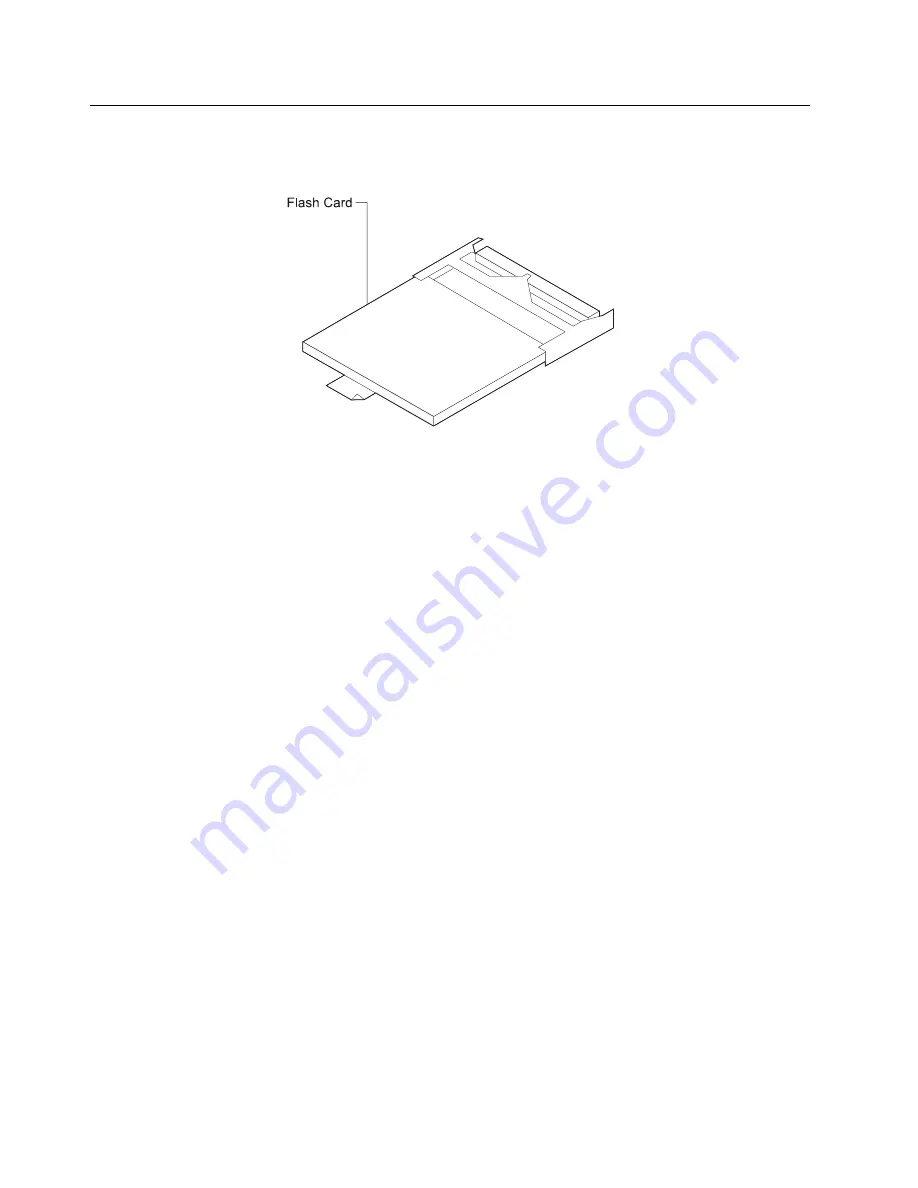
Exchanging a Compact Flash Feature
Refer to “Handling Static-Sensitive Devices” on page 2-2 before exchanging a
compact flash feature.
Figure
2-12. Compact Flash Feature
1. Remove power from the IBM 2212 by unplugging the power cord.
2. Remove the cables from the system card. You may want to label each cable as
you disconnect it for ease of reconnection.
3. The system card is secured with two levers. To remove this adapter, release
both levers by pushing outward on them.
Remove the card from the IBM 2212.
|
4. Depending on the compact flash model, the compact flash may have a wire
|
latch securing the compact flash feature. Raise the wire latch securing the
|
compact flash feature.
5. Grasp the tab attached to the compact flash feature and pull the card from its
socket.
6. Remove the new compact flash feature from its packaging, being careful to
handle it by its edges.
7. Slide the new compact flash feature into its slot, applying slight pressure until
the connector is attached to the socket.
8. Depending on the compact flash model, the compact flash may have a wire
latch securing the compact flash feature. Lower the wire latch and snap it into
place.
9. Slide the new card along the grooves in the slot and secure the two levers. To
lock the card into place, pull each lever inward.
10. Reattach the cables to the system card.
11. Power on the IBM 2212 by plugging in the power cord.
12. The compact flash is shipped formatted and without code. Therefore, you must
load operational software and configuration files onto the compact flash. To do
so:
a. Connect an ASCII terminal or a PC with ASCII terminal emulation software
to the service port. (See Chapter 3, “Accessing the IBM 2212” on
page 3-1.)
2-22
2212 Service and Maintenance
Summary of Contents for Cloud Object Storage System Slicestor 2212 Series
Page 1: ...2212 Access Utility Service and Maintenance Manual GY27 0362 02...
Page 8: ...viii 2212 Service and Maintenance...
Page 28: ...1 20 2212 Service and Maintenance...
Page 86: ...3 8 2212 Service and Maintenance...
Page 98: ...5 4 2212 Service and Maintenance...
Page 110: ...Testing the Adapters 6 12 2212 Service and Maintenance...
Page 112: ...Assembly 1 Final Assembly IBM 2212 Models 10x A 2 2212 Service and Maintenance...
Page 114: ...Assembly 2 Final Assembly IBM 2212 Models 15x A 4 2212 Service and Maintenance...
Page 116: ...Assembly 3 Final Assembly IBM 2212 Models 1xx A 6 2212 Service and Maintenance...
Page 118: ...Assembly 4 Final Assembly IBM 2212 Models 1xx A 8 2212 Service and Maintenance...
Page 120: ...Assembly 5 Final Assembly IBM 2212 Models 40x A 10 2212 Service and Maintenance...
Page 122: ...Assembly 6 Final Assembly IBM 2212 Models 45x A 12 2212 Service and Maintenance...
Page 124: ...Assembly 7 Final Assembly IBM 2212 Models 4xx A 14 2212 Service and Maintenance...
Page 126: ...Assembly 8 Final Assembly IBM 2212 Models 4xx A 16 2212 Service and Maintenance...
Page 130: ...A 20 2212 Service and Maintenance...
Page 138: ...D 2 2212 Service and Maintenance...
Page 166: ...E 28 2212 Service and Maintenance...
Page 195: ......
Page 197: ...Spine information 2212 Access Utility Service and Maintenance Manual...






























