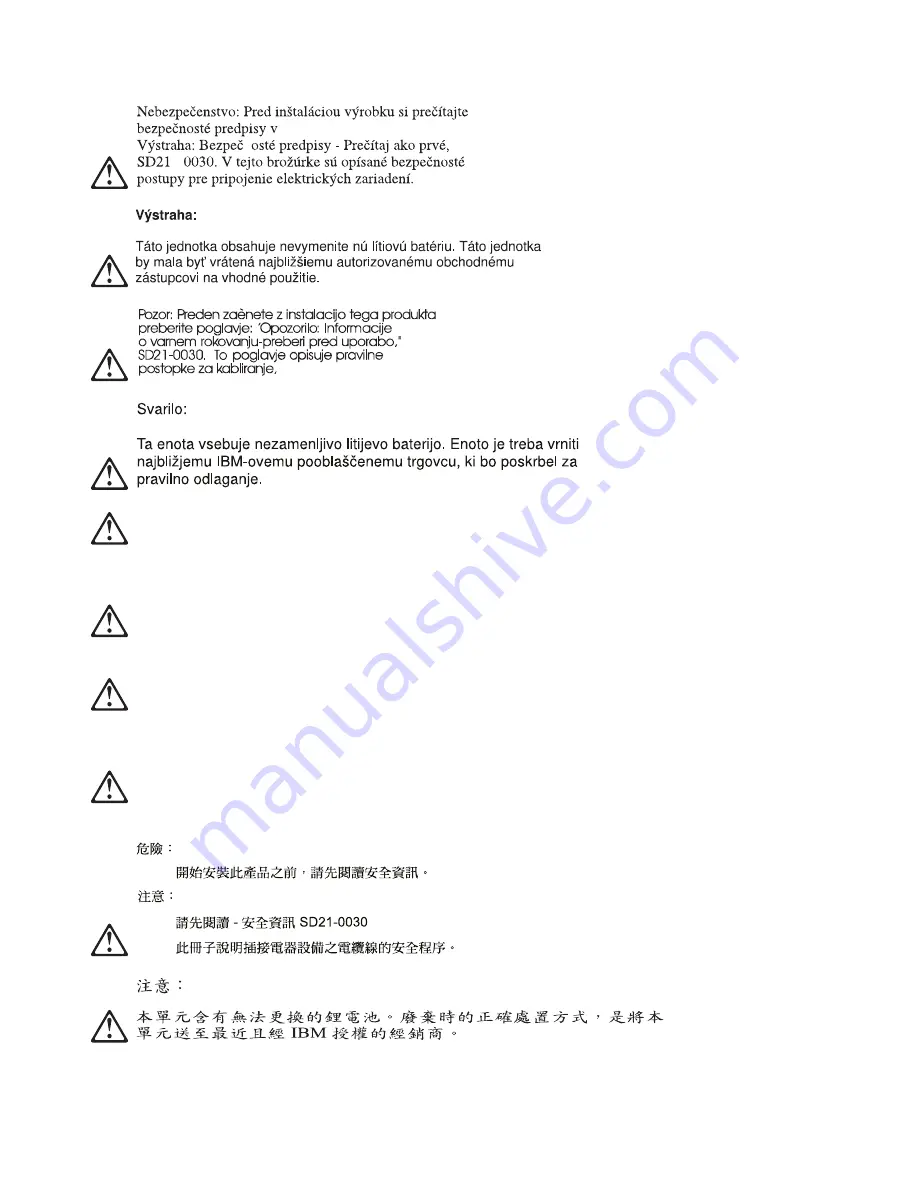
Peligro: Antes de empezar a instalar este producto, lea la información de seguridad en
Atención:
Información de Seguridad — Lea Esto Primero, SD21-0030. Este documento describe los procedimientos
de seguridad para cablear y enchufar equipos eléctricos.
Peligro: Esta unidad contiene una batería de litio no reemplazable. La unidad debería devolverse
al distribuidor autorizado IBM más próximo para su correcta eliminación.
Varning — livsfara: Innan du börjar installera den här produkten bör du läsa
säkerhetsinformationen i dokumentet
Varning: Säkerhetsföreskrifter— Läs detta först, SD21-0030. Där
beskrivs hur du på ett säkert sätt ansluter elektrisk utrustning.
Varning: Enheten innehåller ett litiumbatteri som inte kan bytas ut. Enheten får inte kastas bland
vanlight avfall utan måste returneras till närmaste IBM-återförsäljare för omhändertagande.
F-12
2212 Service and Maintenance
Summary of Contents for Cloud Object Storage System Slicestor 2212 Series
Page 1: ...2212 Access Utility Service and Maintenance Manual GY27 0362 02...
Page 8: ...viii 2212 Service and Maintenance...
Page 28: ...1 20 2212 Service and Maintenance...
Page 86: ...3 8 2212 Service and Maintenance...
Page 98: ...5 4 2212 Service and Maintenance...
Page 110: ...Testing the Adapters 6 12 2212 Service and Maintenance...
Page 112: ...Assembly 1 Final Assembly IBM 2212 Models 10x A 2 2212 Service and Maintenance...
Page 114: ...Assembly 2 Final Assembly IBM 2212 Models 15x A 4 2212 Service and Maintenance...
Page 116: ...Assembly 3 Final Assembly IBM 2212 Models 1xx A 6 2212 Service and Maintenance...
Page 118: ...Assembly 4 Final Assembly IBM 2212 Models 1xx A 8 2212 Service and Maintenance...
Page 120: ...Assembly 5 Final Assembly IBM 2212 Models 40x A 10 2212 Service and Maintenance...
Page 122: ...Assembly 6 Final Assembly IBM 2212 Models 45x A 12 2212 Service and Maintenance...
Page 124: ...Assembly 7 Final Assembly IBM 2212 Models 4xx A 14 2212 Service and Maintenance...
Page 126: ...Assembly 8 Final Assembly IBM 2212 Models 4xx A 16 2212 Service and Maintenance...
Page 130: ...A 20 2212 Service and Maintenance...
Page 138: ...D 2 2212 Service and Maintenance...
Page 166: ...E 28 2212 Service and Maintenance...
Page 195: ......
Page 197: ...Spine information 2212 Access Utility Service and Maintenance Manual...
















































