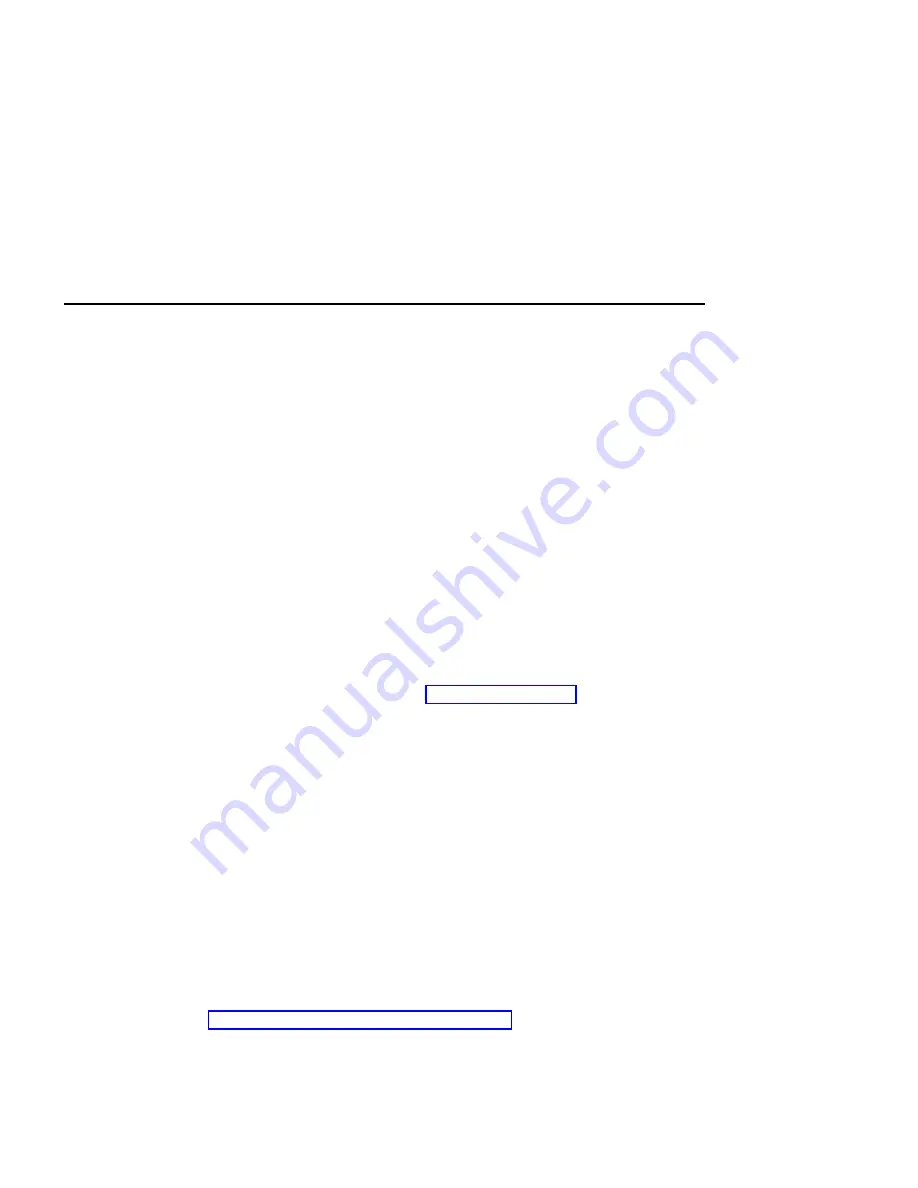
Service Inspection Guide
This inspection guide helps you to identify possible unsafe conditions on 7133 Models
D40 and T40. Each 7133 has the necessary safety items installed to protect users and
service personnel from injury. This guide addresses only those items. You should use
your good judgment, however, to identify possible safety hazards that are not covered
by this guide.
If any unsafe conditions are present, you must determine how serious the possible
hazard could be, and whether you should continue without first correcting the problem.
Consider the following conditions and the safety hazards they present:
v
Electrical hazards (especially primary power): Primary voltage on the frame can
cause serious or lethal electrical shock.
v
Explosive hazards: A bulging capacitor can cause serious injury.
v
Mechanical hazards: Loose or missing items (for example, nuts and screws) can
cause serious injury.
Using the following inspection checklist as a guide, inspect the 7133 for unsafe
conditions. See, if necessary, any suitable safety publications.
Inspection Checklist
1. Remove all power from the 7133 (see “All Power” on page 145).
2. Check the frame for damage (loose, broken, or sharp edges).
3. Check the power cables and ensure that:
a. The third-wire ground connector is in good condition. Use a meter to check that
the third-wire ground continuity is 0.1 ohm or less between the external ground
pin and the frame ground.
b. The insulation is not worn or damaged.
4. Check for any obvious nonstandard changes. Use good judgment about the safety
of any such changes.
5. Check inside the 7133 for any obvious unsafe conditions, such as metal particles,
water or other fluids, or marks of overheating, fire, or smoke damage.
6. Check for worn, damaged, or pinched cables.
7. Ensure that the voltage specified on the product-information label matches the
specified voltage of the electrical power outlet. If necessary, verify the voltage.
8. Inspect the power supply assemblies, and check that the fasteners in the cover of
the power-supply unit (screws or rivets) have not been removed or disturbed.
9. Before connecting the 7133 to the using system, check the grounding as described
in “Checking the Grounding of the 7133” on page 65.
64
7133 Models D40 and T40 Service Guide
Summary of Contents for 7133 D40
Page 1: ...7133 Models D40 and T40 Serial Disk Systems Service Guide GY33 0192 07 ...
Page 2: ......
Page 3: ...7133 Models D40 and T40 Serial Disk Systems Service Guide GY33 0192 07 ...
Page 10: ...viii 7133 Models D40 and T40 Service Guide ...
Page 14: ...xii 7133 Models D40 and T40 Service Guide ...
Page 90: ...72 7133 Models D40 and T40 Service Guide ...
Page 260: ...Assembly 1 7133 Model D40 242 7133 Models D40 and T40 Service Guide ...
Page 262: ...Assembly 1 continued 244 7133 Models D40 and T40 Service Guide ...
Page 264: ...Assembly 1 continued 246 7133 Models D40 and T40 Service Guide ...
Page 292: ...274 7133 Models D40 and T40 Service Guide ...
Page 305: ......
Page 306: ...Part Number 18P6104 Printed in the U S A GY33 0192 07 1P P N 18P6104 ...
















































