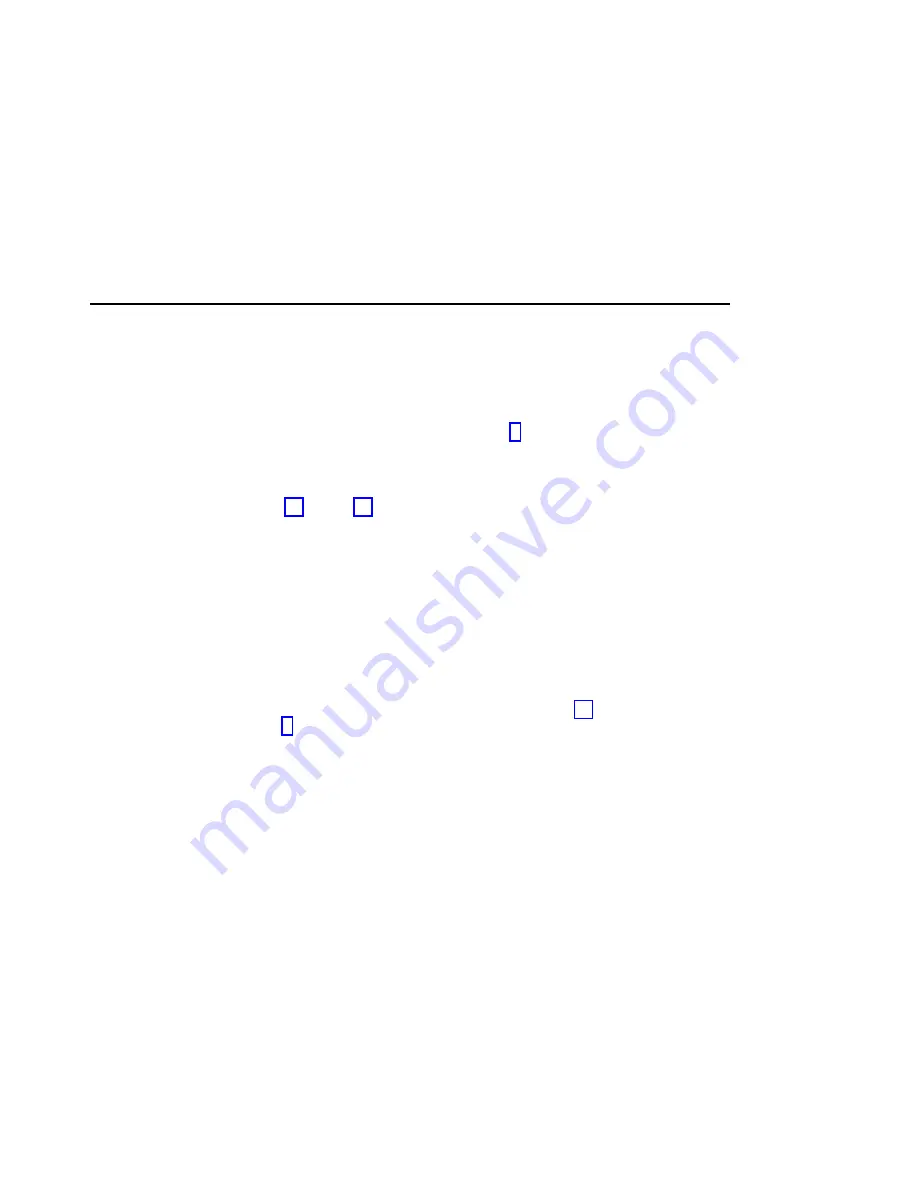
Configuring a Disk Drive Module to the Using System
1. Use the cfgmgr command to configure all new devices.
2. The disk drive has been configured with new hdisk and pdisk numbers. You can
change these numbers. For example, if the disk drive module is a replacement
module, you might want to make its pdisk and hdisk numbers match those of the
original module.
If you want to change the numbers, go to step 3.
If you do not want to change the numbers, and you came to this section from a
step in a MAP, return to that step, and continue with the MAP. Otherwise, go no
further with these instructions.
3. Do steps 3a through 3h for each using system that is in the SSA loop on which
you are now working.
a. Run the Configuration Verification service aid (see the chapter about SSA
service aids in the User’s Guide and Maintenance Information manual for your
SSA adapter).
b. From the displayed list of pdisks and hdisks, find the serial number of the disk
drive module that you have just installed.
c. The serial number is shown twice: next to the new pdisk number and next to
the new hdisk number.
Make a note of the new pdisk and hdisk numbers.
d. If the disk drive module that you are installing is a replacement for a module
that was a member of an SSA RAID array, go to step 3e. Otherwise, go to
step 5.
e. Type
smitty ssaraid
and press Enter.
f. Select Change/Show Use of an SSA Physical Disk.
The pdisk that has been exchanged is listed under SSA Physical Disks that
are system disks.
g. Select the pdisk from the list.
h. Change the Current Use parameter to Hot Spare Disk or to Array Candidate
Disk.
Note: It is the user who should make the choice of Current Use parameter.
That choice should be:
v
Hot Spare Disk if the use of hot spares is enabled for the RAID
arrays on the subsystem
v
Array Candidate Disk if the use of hot spares is disabled for the
RAID arrays on the subsystem.
4. You have now finished installing the disk drive module. Go no further with these
instructions. If you came to this section from a step in a MAP, return to that step,
and continue with the MAP.
5. Give the following command:
lsdev -Cl [hdisknumber] -Fconnwhere
where
[hdisknumber]
is the new hdisk number (for example, hdisk12).
Appendix A. Additional Information for RISC Systems
271
Summary of Contents for 7133 D40
Page 1: ...7133 Models D40 and T40 Serial Disk Systems Service Guide GY33 0192 07 ...
Page 2: ......
Page 3: ...7133 Models D40 and T40 Serial Disk Systems Service Guide GY33 0192 07 ...
Page 10: ...viii 7133 Models D40 and T40 Service Guide ...
Page 14: ...xii 7133 Models D40 and T40 Service Guide ...
Page 90: ...72 7133 Models D40 and T40 Service Guide ...
Page 260: ...Assembly 1 7133 Model D40 242 7133 Models D40 and T40 Service Guide ...
Page 262: ...Assembly 1 continued 244 7133 Models D40 and T40 Service Guide ...
Page 264: ...Assembly 1 continued 246 7133 Models D40 and T40 Service Guide ...
Page 292: ...274 7133 Models D40 and T40 Service Guide ...
Page 305: ......
Page 306: ...Part Number 18P6104 Printed in the U S A GY33 0192 07 1P P N 18P6104 ...






























