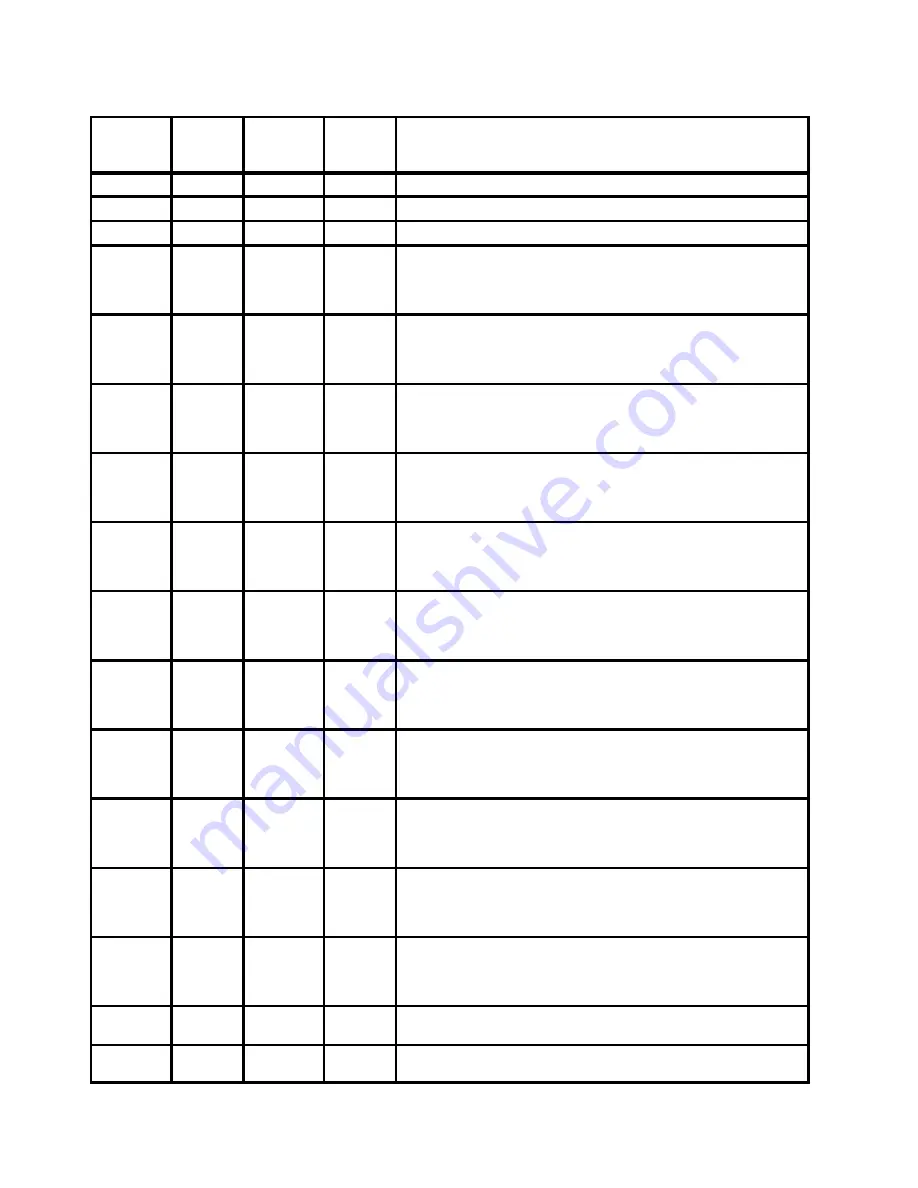
Service Guide
D-4
Error
Number
Source
Failing
Function
Codes
Failure
Percent
(%)
Description
401-140
K
all boards
Description: Bad VPD Board.
401-141
K
all boards
Description: No Board present.
401-142
K
all boards
Description: No coherent configuration on board.
401-150
K
C59
C61
C63
C88
40
20
20
20
Description: Asynchronous lines access.
Line Sx: register error
Action: Use MAP 0210.
401-151
K
C59
C61
C63
C88
40
20
20
20
Description: Asynchronous lines access.
Line Sx: status register error.
Action: Use MAP 0210.
401-152
K
C59
C61
C63
C88
40
20
20
20
Description: Asynchronous lines access.
Asynchronous line buffer exchange error.
Action: Use MAP 0210.
401-153
K
C59
C61
C63
C88
40
20
20
20
Description: Asynchronous lines access.
Line Sx: register error on bit i.
Action: Use MAP 0210.
401-160
K
C59
C61
C63
C88
40
20
20
20
Description: BPP ext. Loop back. Status register error.
Action: Use MAP 0210.
401-161
K
C59
C61
C63
C88
40
20
20
20
Description: BPP ext. Loop back. Error bit i#0.
Action: Use MAP 0210.
401-162
K
C59
C61
C63
C88
40
20
20
20
Description: BPP ext. Loop back. Error bit i#1.
Action: Use MAP 0210.
401-170
K
C59
C61
C63
C88
40
20
20
20
Description: Printer error: not selected.
Action: Use MAP 0210.
401-171
K
C59
C61
C63
C88
40
20
20
20
Description: Printer error: end of paper.
Action: Use MAP 0210.
401-172
K
C59
C61
C63
C88
40
20
20
20
Description: Printer on error.
Action: Use MAP 0210.
401-173
K
C59
C61
C63
C88
40
20
20
20
Description: Printer time out, always busy.
Action: Use MAP 0210.
401-180
K
C59
Modem
20
80
Description: DIAL-OUT test. Dial out not authorized.
401-181
K
C59
Modem
20
80
Description: DIAL-OUT test. Quick on Call Service not
subscribed.
Summary of Contents for 7015-R30
Page 1: ...7015 Models R30 R40 and R50 CPU Enclosure Installation and Service Guide...
Page 10: ...x Service Guide...
Page 14: ...xiv Service Guide...
Page 34: ...1 20 Service Guide...
Page 214: ...6 10 Service Guide Detail 5 CPU Module 2 of 3 26 27 29 30 31 32 33 34 28 35...
Page 216: ...6 12 Service Guide Detail 6 CPU Module 3 of 3 36 37...
Page 252: ...B 8 Installation and Service Guide...
Page 288: ...Service Guide D 30...
Page 299: ......
















































