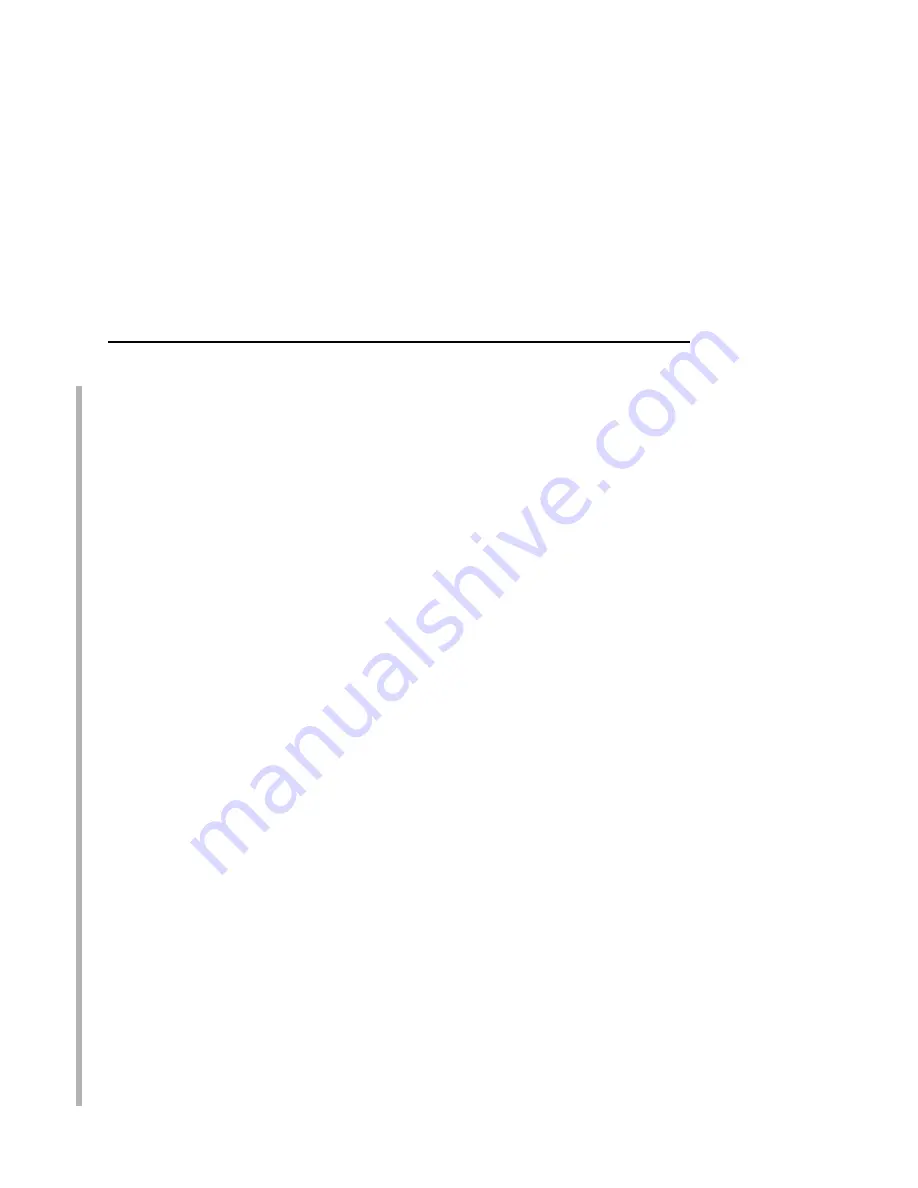
Preferred File Server (NDS and Bindery Setups)
147
Adding Preferred File Server
HTML Method
1.
Load a Web browser on a network station that can
communicate with the print server over TCP/IP.
2.
Direct your Web browser to URL:
http://EthernetInterfaceIPaddress/
networkConf.html
(e.g.,
http://192.75.11.9/networkConf.html
).
NOTE: If prompted for a “User ID” and password first, type in
root
for the ID and press ENTER at the password prompt (since
there is no password by default).
3.
Look under the “Novell” section and add the name of the
preferred file server in the “File Server” field.
4.
Click on the SUBMIT button when done and physically repower
the print server to make the new settings take effect.
Manual (Telnet) Method
1.
Telnet
to the print server. This will bring up a login screen:
telnet ipaddress
NOTE: If prompted for a “User ID” and password first, type in
root
for
the ID and press ENTER at the password prompt (since
there is no password by default).
2.
You should see a prompt with the Ethernet Interface IP
address:
ipaddress:root>
3.
At the prompt, enter:
store pserver novell fserver add fservername
where
fservername
is the name of the Novell file server you
want to add as a preferred file server. This adds the specified
file server as a preferred file server on the Ethernet Interface.
4.
Reset the unit to ensure the changes take effect.
reset
Summary of Contents for 4400-006 - 4400 Model 006 B/W Direct Thermal
Page 2: ......
Page 3: ...G544 5769 03 User s Manual 4400 Series Thermal Printer Basic And Smart Ethernet Interface...
Page 14: ...Table of Contents...
Page 30: ...Chapter 1 Interfaces 30...
Page 48: ...Chapter 3 Network Configuration 48 Novell Network Figure 8 Novell Network Configuration...
Page 72: ...Chapter 3 IBM Printing Systems 72...
Page 90: ...Chapter 4 Windows Host Configuration 90 8 Select Custom and click Settings...
Page 92: ...Chapter 4 Windows Host Configuration 92 10 Click Next 11 Click Finish...
Page 94: ...Chapter 4 Windows Host Configuration 94 14 Select Yes then click Next 15 Click Next...
Page 108: ...Chapter 4 Windows Troubleshooting Tips 108...
Page 128: ...Chapter 5 Unix Troubleshooting Tips 128...
Page 184: ...Chapter 8 OS 2 Workstation Configuration 184...
Page 200: ...Chapter 9 AS 400 ASCII Troubleshooting 200...
Page 242: ...Chapter 11 Handling MVS Connectivity Problems 242...
Page 256: ...Chapter 13 Monitoring Tools 256...
Page 284: ...Chapter 15 Complete Command List 284...
Page 292: ...Chapter 16 Ethernet Interface Naming Schemes 292...
Page 304: ...Communication Statements 304...
Page 310: ...Chapter 310...
Page 322: ...Index 322...
Page 325: ......
















































