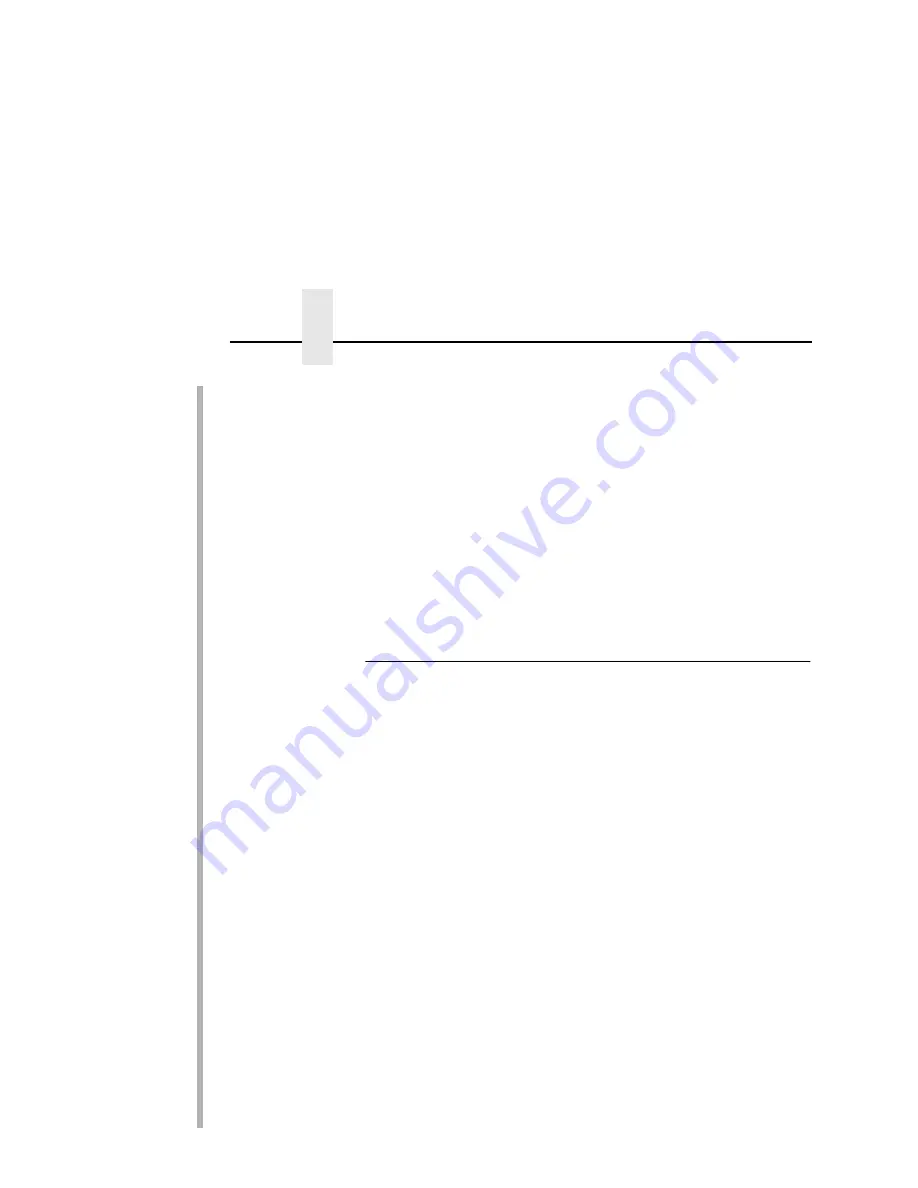
Chapter 7
Troubleshooting (10/100Base-T)
174
•
If the Ethernet Interface has logged in to the file server but has
not attached to the queue, there may be a permission problem.
Make sure the appropriate users have rights to this queue (they
should be in the group “everyone”). Also, you may have to
assign the queue to
root
so it is available to everyone.
If none of these help your situation, try the whole setup again.
Completely delete the setup that is giving you trouble and go
through the setup again following each step carefully.
NOTE: After completing a PSERVER set up and before beginning
a new set up, be sure to reboot the printer. Wait at least a
minute for the Print Server to login and attach to a queue.
Printing Related
The Job Goes To The Queue But Nothing Prints
If nothing is printing, first make sure you have a connection to the
Ethernet Interface. Please see “RPRINTER/NPRINTER Setup” on
page 172 if you are having connection-related problems.
Otherwise, consider these points when trying to solve printing
problems in a Novell environment:
•
Does the job leave the queue or is it stuck there indefinitely? If
it leaves properly, the problem points to the actual printing
mechanism on your Novell system (e.g., CAPTURE, NPRINT,
etc.), to the print job format, or to the printer itself. Otherwise,
review the configuration steps you have already followed.
•
Have you confirmed that you can print from the Ethernet
Interface to the printer and ignore the Novell setup altogether?
Please see “
start fox|tts|loopb prn
” on page 282 for a
good test.
•
Is anything happening on the printer when the print job is sent?
Sometimes, the print job may have arrived at the printer but
might be waiting for a manual form feed. If so see “Commands”
on page 259 for information on trailer strings.
•
Is the printing mechanism you are using (e.g., CAPTURE,
NPRINT, etc.) configured to service the appropriate queue?
Summary of Contents for 4400-006 - 4400 Model 006 B/W Direct Thermal
Page 2: ......
Page 3: ...G544 5769 03 User s Manual 4400 Series Thermal Printer Basic And Smart Ethernet Interface...
Page 14: ...Table of Contents...
Page 30: ...Chapter 1 Interfaces 30...
Page 48: ...Chapter 3 Network Configuration 48 Novell Network Figure 8 Novell Network Configuration...
Page 72: ...Chapter 3 IBM Printing Systems 72...
Page 90: ...Chapter 4 Windows Host Configuration 90 8 Select Custom and click Settings...
Page 92: ...Chapter 4 Windows Host Configuration 92 10 Click Next 11 Click Finish...
Page 94: ...Chapter 4 Windows Host Configuration 94 14 Select Yes then click Next 15 Click Next...
Page 108: ...Chapter 4 Windows Troubleshooting Tips 108...
Page 128: ...Chapter 5 Unix Troubleshooting Tips 128...
Page 184: ...Chapter 8 OS 2 Workstation Configuration 184...
Page 200: ...Chapter 9 AS 400 ASCII Troubleshooting 200...
Page 242: ...Chapter 11 Handling MVS Connectivity Problems 242...
Page 256: ...Chapter 13 Monitoring Tools 256...
Page 284: ...Chapter 15 Complete Command List 284...
Page 292: ...Chapter 16 Ethernet Interface Naming Schemes 292...
Page 304: ...Communication Statements 304...
Page 310: ...Chapter 310...
Page 322: ...Index 322...
Page 325: ......
















































