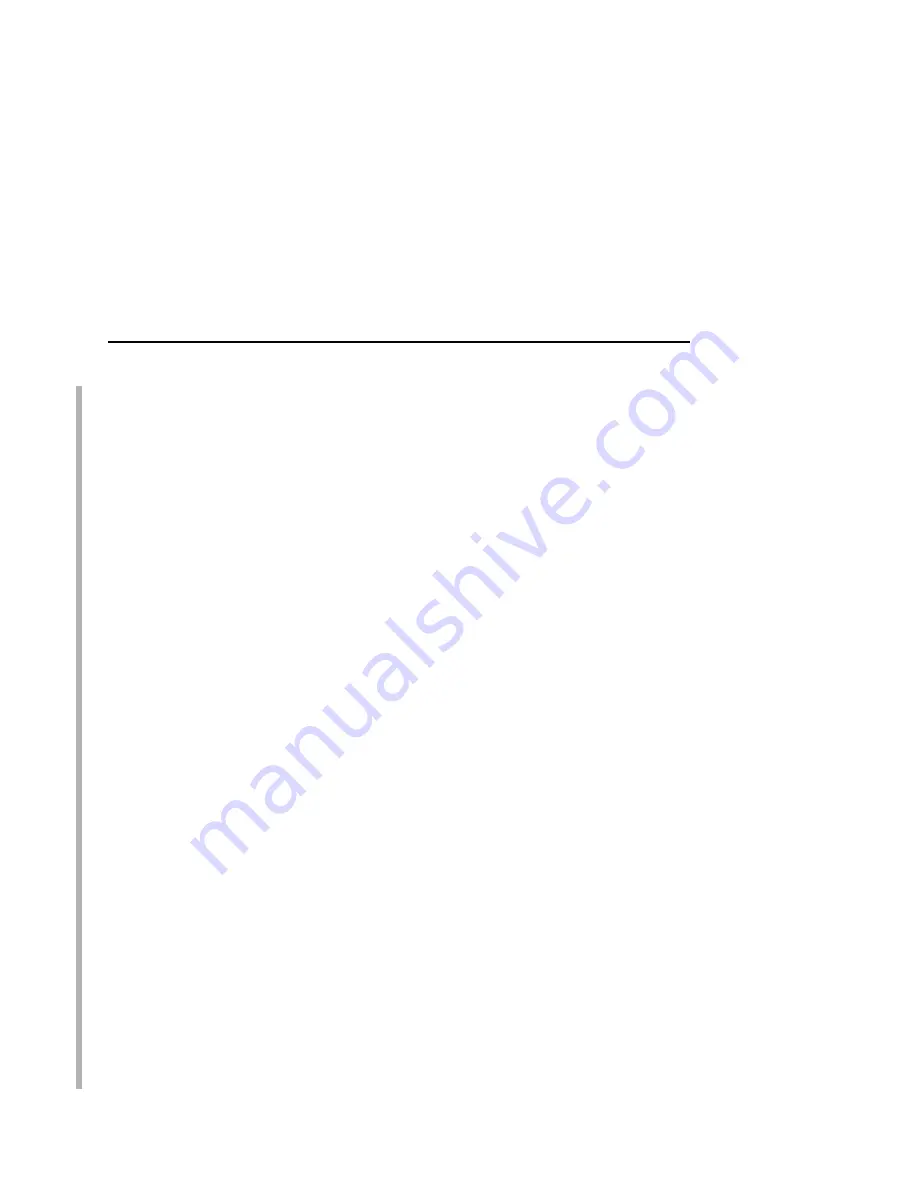
JES Spool Printer Sharing
239
MGMTMODE
Set to OUTAVAIL. OUTAVAIL requests that PSF start a
communications session with the printer only when output is
available on the JES spool.
FAILURE
Specifies the action PSF/MVS is to take after a printer failure or a
TCP/IP network failure. If FAILURE=WCONNECT and the printer is
connected to another host when PSF/MVS attempts to establish a
connection on TCP/IP, PSF/MVS continuously retries (up to the
limit specified by CONNINTV) until the printer becomes available.
FAILURE=STOP stops the attempt to connect to the printer.
TIMEOUT
Specifies the action that PSF/MVS is to take after a timeout when
no output is available on JES. The DISCINTV parameter specifies
the timeout interval. TIMEOUT=REDRIVE requests that PSF/MVS
redrive the printer FSA using the value of the MGMTMODE
parameter. TIMEOUT=STOP requests that PSF/MVS stop the
printer FSA, which can then be restarted only by an operator
command.
DISCINTV
Specifies the disconnect interval in seconds. The value can range
from zero through 86400. IBM suggests you set the value to 15.
When no output is available from JES for this time period, PSF/
MVS ends the session with the network printer. If the value is set to
zero, PSF/MVS does not end the session because of lack of output.
NOTE: PSF/MVS supports two other methods of printer sharing,
which are not applicable to IBM 10/100Base-T Ethernet
Interface printers. VTAM RELREQ is available for printer
sharing under SNA. Port switching is available for SNA-
and TCP/IP-attached printers when a printer can support
multiple active ports.
Summary of Contents for 4400-006 - 4400 Model 006 B/W Direct Thermal
Page 2: ......
Page 3: ...G544 5769 03 User s Manual 4400 Series Thermal Printer Basic And Smart Ethernet Interface...
Page 14: ...Table of Contents...
Page 30: ...Chapter 1 Interfaces 30...
Page 48: ...Chapter 3 Network Configuration 48 Novell Network Figure 8 Novell Network Configuration...
Page 72: ...Chapter 3 IBM Printing Systems 72...
Page 90: ...Chapter 4 Windows Host Configuration 90 8 Select Custom and click Settings...
Page 92: ...Chapter 4 Windows Host Configuration 92 10 Click Next 11 Click Finish...
Page 94: ...Chapter 4 Windows Host Configuration 94 14 Select Yes then click Next 15 Click Next...
Page 108: ...Chapter 4 Windows Troubleshooting Tips 108...
Page 128: ...Chapter 5 Unix Troubleshooting Tips 128...
Page 184: ...Chapter 8 OS 2 Workstation Configuration 184...
Page 200: ...Chapter 9 AS 400 ASCII Troubleshooting 200...
Page 242: ...Chapter 11 Handling MVS Connectivity Problems 242...
Page 256: ...Chapter 13 Monitoring Tools 256...
Page 284: ...Chapter 15 Complete Command List 284...
Page 292: ...Chapter 16 Ethernet Interface Naming Schemes 292...
Page 304: ...Communication Statements 304...
Page 310: ...Chapter 310...
Page 322: ...Index 322...
Page 325: ......
















































