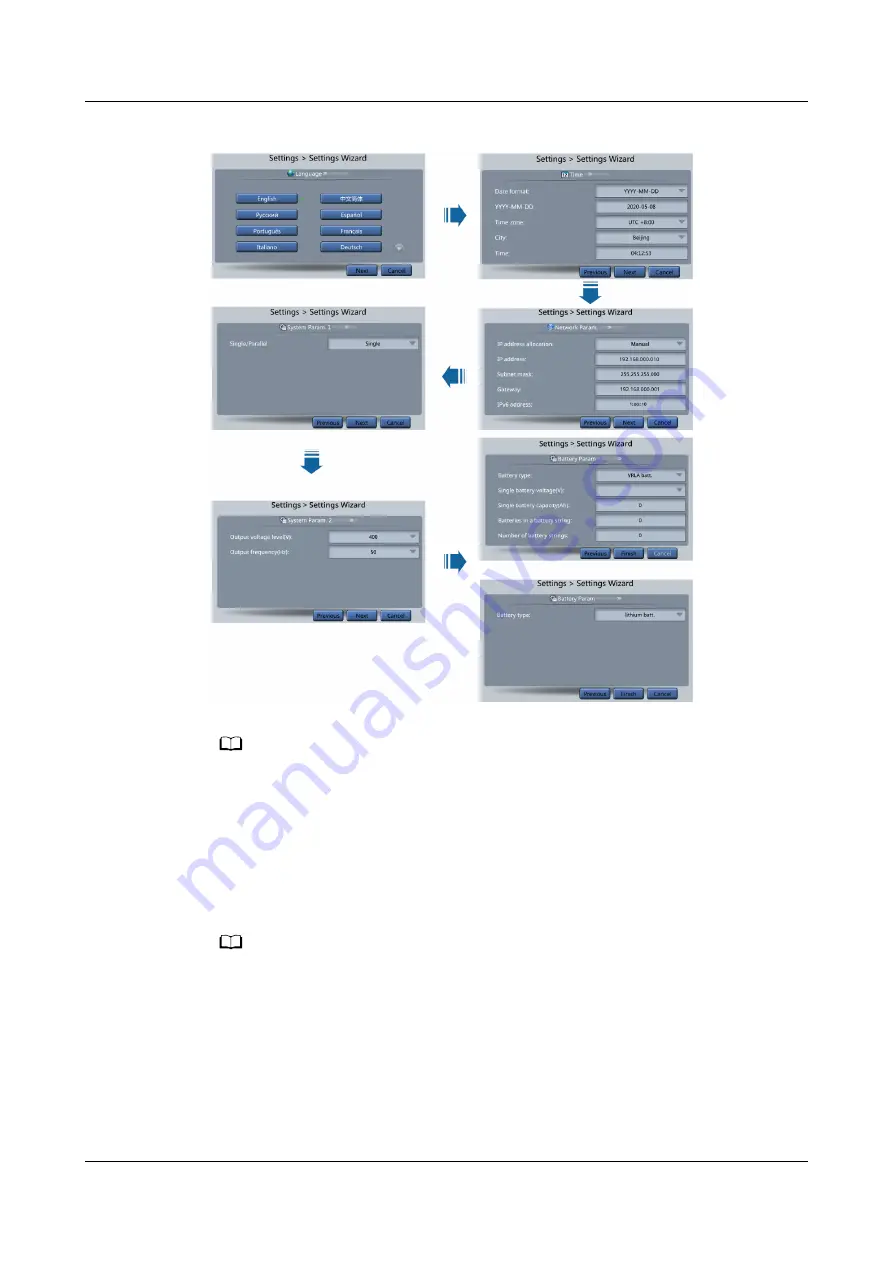
Figure 4-1 Settings Wizard
NO TE
● Set the time and date correctly. Incorrect time and date will cause false fault analysis
during maintenance or repair.
● After you set network parameters, connect the UPS to the network over a network
cable, which enables you to remotely manage the UPS. If you do not need remote
management, retain the default network parameter settings.
Step 2 After you set parameters on the Settings Wizard screen, the system displays the
Bypass mode and No battery alarms, which do not need to be handled. If there is
any other alarm, you need to rectify the fault.
NO TE
● After you set parameters on the Settings Wizard screen, choose System Info > Settings
> System Setting. Check that Requisite modules and Redundant modules match the
actual values.
● If dry contact signals are connected to the system, choose System Info > Settings > Dry
Contact Set. Check that the connected dry contacts have been enabled and that the
disconnected dry contacts have been disabled.
Step 3 If the system has connected to the remote EPO switch, you need to choose
Monitoring > UPS System > Running Parameter > System Settings on the
WebUI and check that EPO detection is set to Enable.
UPS5000-E-(30 kVA–120 kVA)-FM
User Manual
4 Operations
Issue 03 (2022-01-30)
Copyright © Huawei Technologies Co., Ltd.
91






























