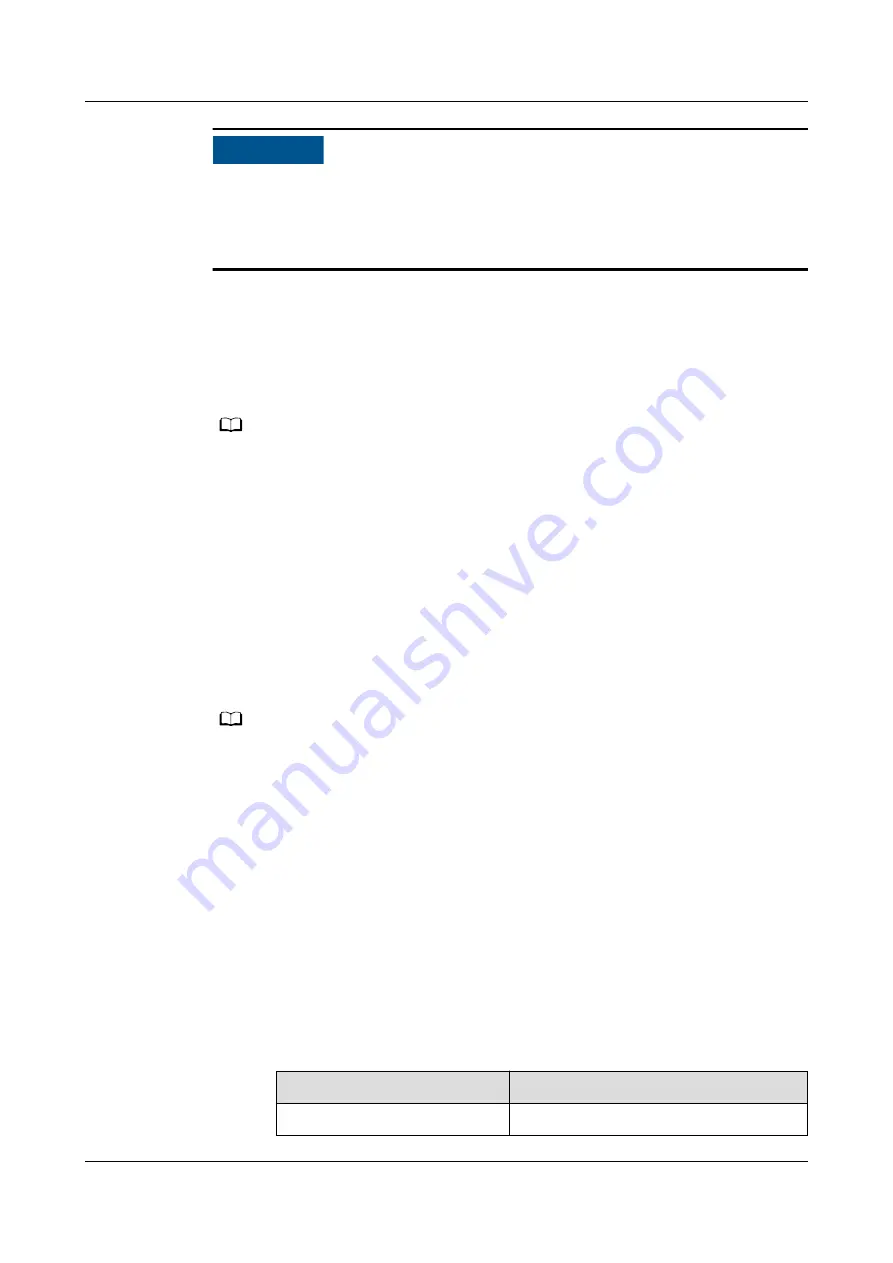
NO TICE
● If the UPS is powered on for the first time, you need to obtain the startup
password from the Service Expert app. Otherwise, skip this step.
● The Service Expert app can be downloaded from the app store and can only
run on Android.
4.1.2.1 Obtaining the Startup Password
Prerequisites
The Service Expert app has been installed and registered.
NO TE
For the UPS5000-E-120K whose BOM number is 02312TWD or 02290993, if the software
version is UPS5000 V100R003C01SPC597 or earlier, there is no need to obtain the startup
password from the Service Expert app.
Procedure
Step 1 On the app home screen, tap StartUp to access the Set Startup screen.
Step 2 Set Site and Device Type based on the site requirements and tap Start Check.
The Create Site screen is displayed.
Step 3 Scan the QR code on the UPS Startup Password screen to obtain the Product SN,
tap Site, and set parameters based on the site requirements. Set information in
the New Site area and tap Next. The Check Before Power-On screen is displayed.
NO TE
You can manually enter the product SN.
Step 4 Enter information in the Check Before Power-On area and tap Next. The
Information Collection screen is displayed.
Step 5 Enter information in the Information Collection area as required, take a photo
and sign the name. Tap Next. In the displayed dialog box, tap Yes. The Startup
Review screen is displayed.
Step 6 After the application is approved, select Offline Activation or Online Activation.
●
Online activation
a. Enable Link, insert the WiFi module into the USB port on the MDU,
enable the WLAN function on the mobile phone, find UPS_WIFI and
connect to it. The password is Changeme.
b. On the Startup Review screen, enter the IP address, port number,
username, password, and the refreshed verification code, and tap Login.
The Startup debugging screen is displayed.
Parameter
Setting
IP
192.168.0.10
UPS5000-E-(30 kVA–120 kVA)-FM
User Manual
4 Operations
Issue 03 (2022-01-30)
Copyright © Huawei Technologies Co., Ltd.
89






























