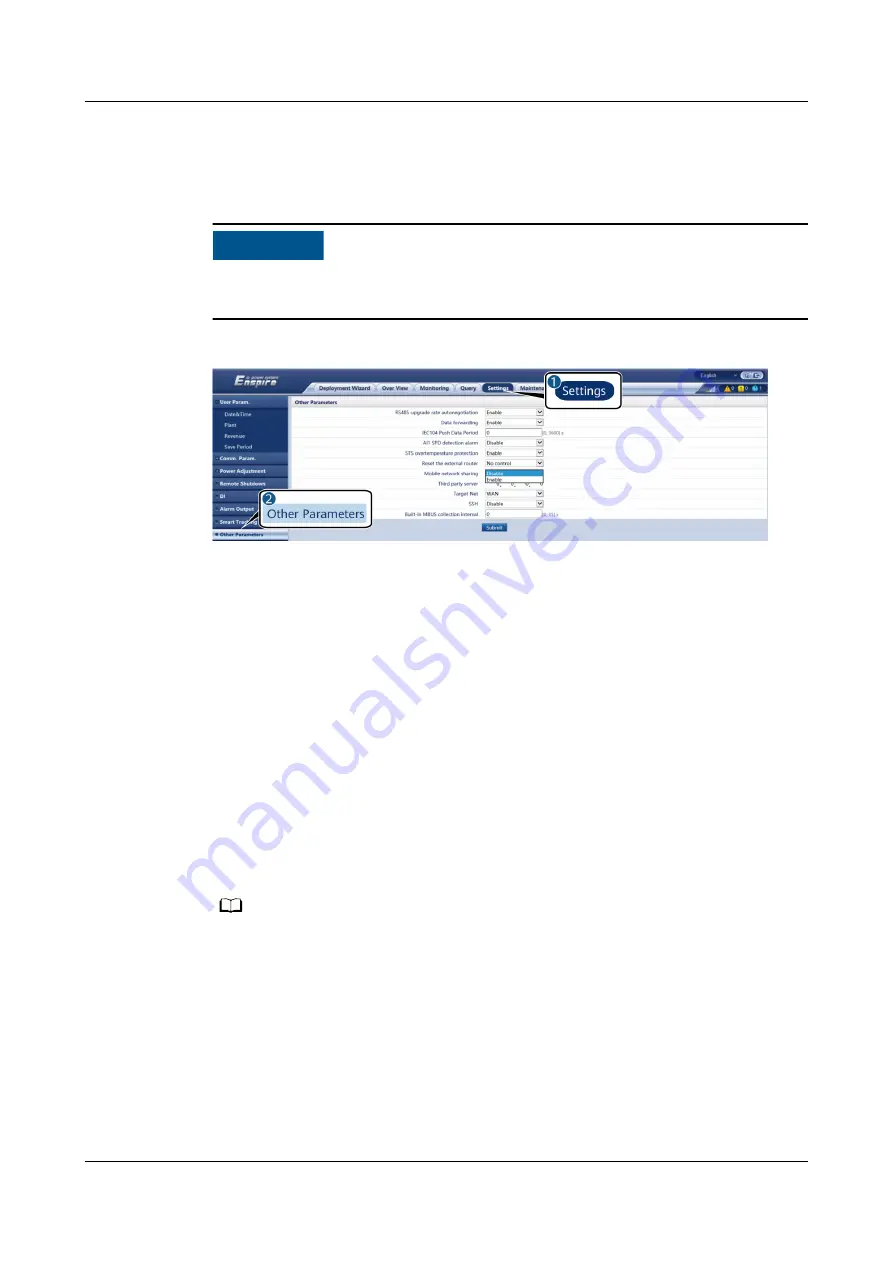
Step 1 Connect the network cable of another device to the WAN port of the SmartLogger.
Step 2 Choose Settings > Other Parameters and set Mobile network sharing to
Enable.
NO TICE
After this function is enabled, the SmartLogger is directly exposed to the public
network and is vulnerable to network attacks.
Figure 8-5 Other parameters
Step 3 Choose Settings > Comm. Param. > Wired Network, set network parameters for
third-party devices.
1. IP address of the third-party device: This parameter must be in the same
network segment as that of the SmartLogger and must be different from that
of other devices.
2. Subnet mask of the third-party device: Set this parameter to the subnet mask
of the SmartLogger.
3. Third-party device gateway: Set this parameter to the IP address of the
SmartLogger.
4. (Optional) Third-party DNS server: If the third-party device needs to connect
to the server address in domain name format, you need to set the DNS server
address, which can be set to a public DNS server address, for example, 8.8.8.8.
(The DNS server address of the wired network of the SmartLogger with
mobile network sharing enabled cannot be the same as that of the third-
party device. You are advised to set the DNS server address to 0.0.0.0 or
10.129.0.84.)
NO TE
To query the network parameters of the SmartLogger, choose Settings > Comm. Param. >
Wired Network.
----End
8.16 WebUI Allows Login Only in Chinese and Prompts
to Switch to Chinese
If the WebUI uses a language other than Chinese and the SmartLogger detects
that an inverter sold only in Chinese Mainland is connected, a message is
SmartLogger3000
User Manual
8 FAQ
Issue 10 (2022-08-20)
Copyright © Huawei Technologies Co., Ltd.
274






























