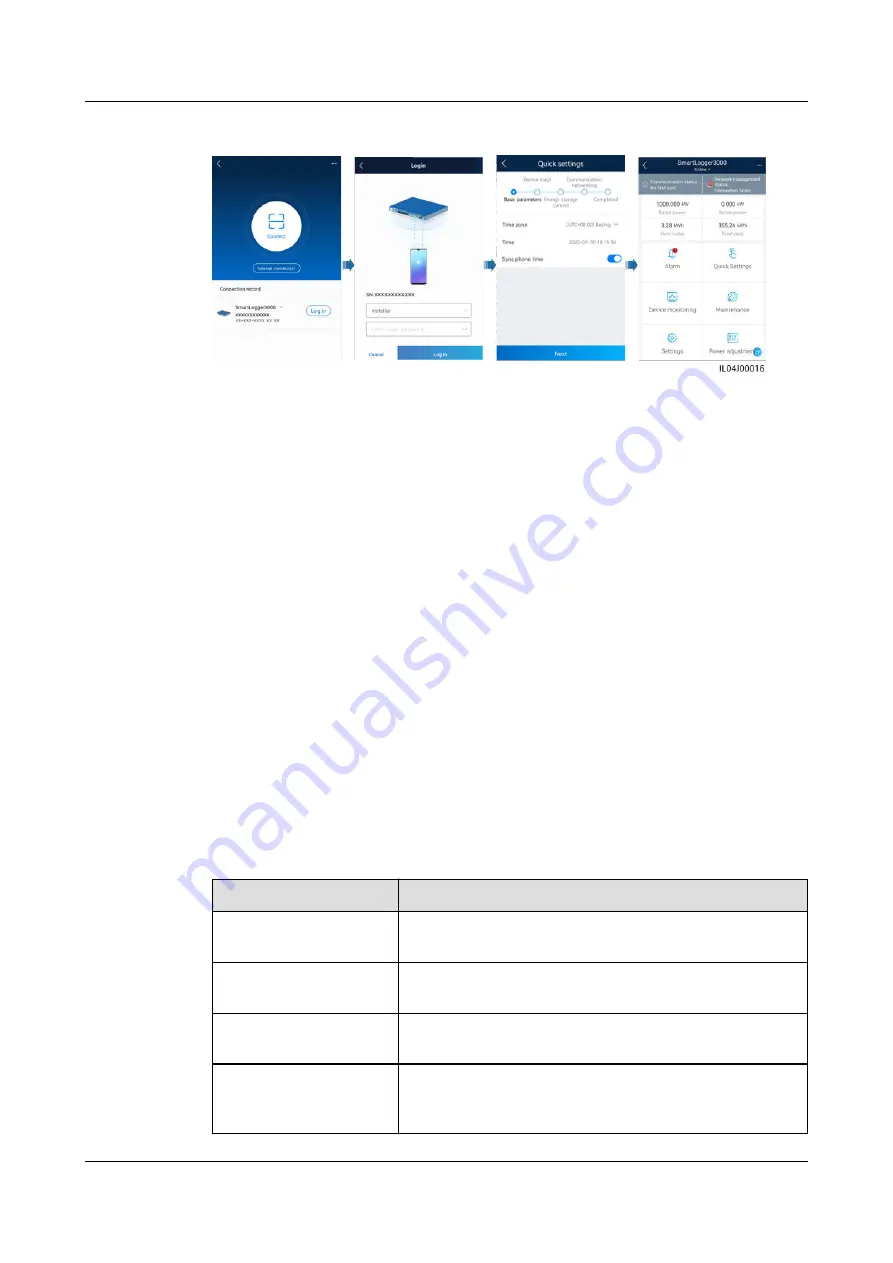
Figure 8-2 Logging in to the app
----End
8.2 How Do I Set FTP Parameters?
Context
●
The FTP function is used to access a third-party NMS. The SmartLogger can
report the configuration information and running data of the managed PV
plant system through FTP. A third-party NMS can access Huawei devices after
being configured.
●
FTP is a universal standard protocol without any security authentication
mechanism. Data transmitted by FTP is not encrypted. To reduce network
security risks, the IP address of the connected third-party FTP server is left
blank by default. This protocol can transmit the running data of PV plants,
which may cause user data breach. Therefore, exercise caution when using
this protocol. Users are liable for any loss caused by the enabling of the FTP
protocol (non-secure protocol). Users are advised to take measures at the PV
plant level to reduce security risks, or use Huawei management system to
mitigate the risks.
Procedure
Step 1 Choose Settings > Comm. Param. > FTP, set FTP parameters, and click Submit.
Parameter
Description
FTP server
Set this parameter to the domain name or IP address
of the FTP server.
User name
Set this parameter to the user name for logging in to
the FTP server.
Password
Set this parameter to the password for logging in to
the FTP server.
Remote directory
After you set this parameter, a subdirectory of the
same name is created in the default data upload
directory (specified by the FTP server).
SmartLogger3000
User Manual
8 FAQ
Issue 10 (2022-08-20)
Copyright © Huawei Technologies Co., Ltd.
256






























