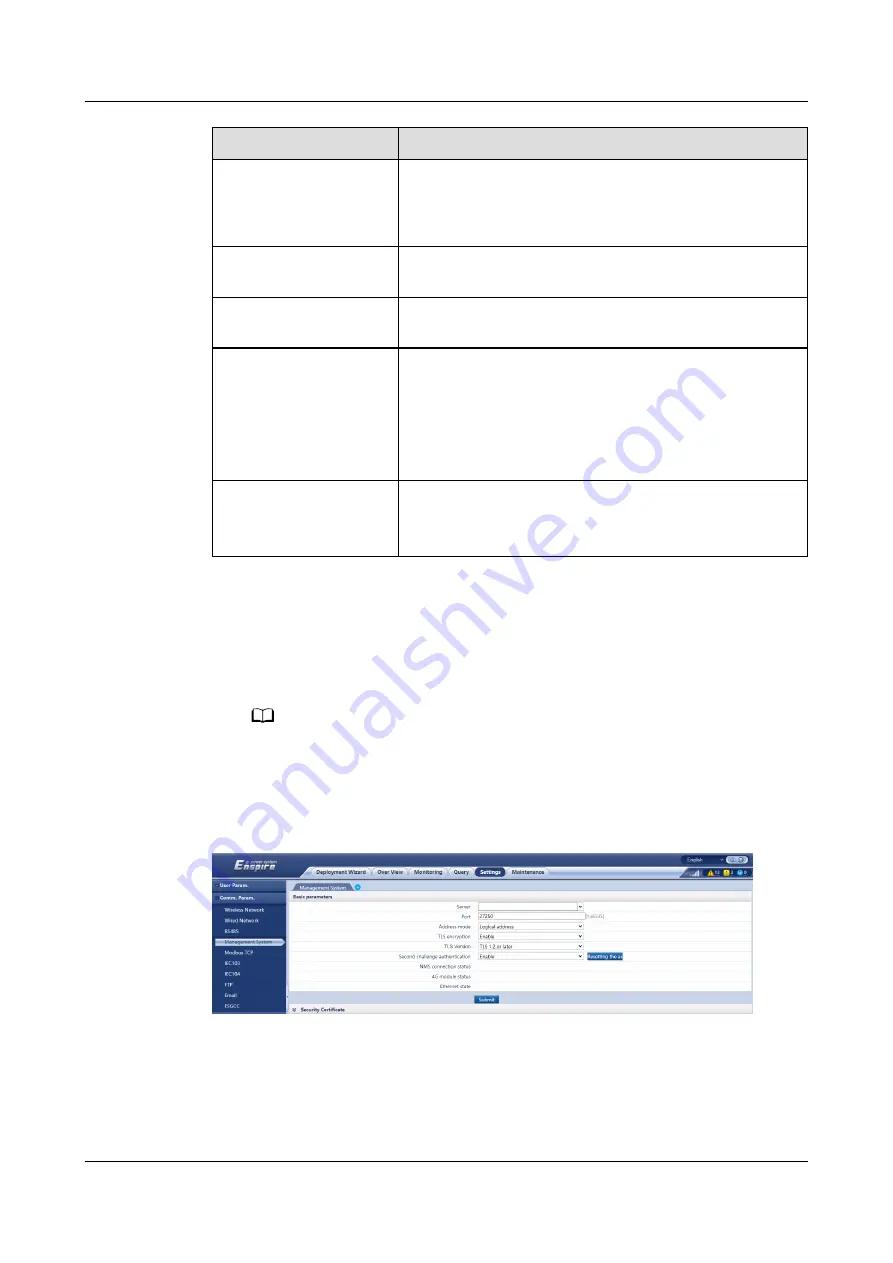
Parameter
Description
IP Address
Set this parameter based on the plant plan.
NOTE
If the IP address is changed, use the new IP address to log in
again.
Subnet mask
Set this parameter based on the actual subnet mask
of the LAN where the SmartLogger is located.
Default gateway
Set this parameter based on the actual gateway of the
LAN where the SmartLogger is located.
Primary DNS server
You can ignore this parameter if the SmartLogger
connects to the LAN.
Set this parameter to the IP address of the LAN router
when the SmartLogger connects to the public network
(for example, connecting to the hosting cloud server,
email server, or third-party FTP server).
Secondary DNS server
In normal cases, you can ignore this parameter.
If the primary DNS server cannot resolve the domain
name, the secondary DNS server is used.
Step 2 Choose Settings > Comm. Param. > Management System and set management
system parameters.
●
Method 1: When the SmartLogger connects to a Huawei or third-party
management system using the encrypted Modbus TCP protocol, set
management system parameters and click Submit.
NO TE
After a Huawei NMS or a third-party NMS is connected to the SmartLogger in
Management System, another third-party NMS can be connected through
Management System-1 to obtain data from the SmartLogger and configure the
SmartLogger.
Figure 6-34 Setting management system parameters
SmartLogger3000
User Manual
6 WebUI Operations
Issue 10 (2022-08-20)
Copyright © Huawei Technologies Co., Ltd.
104






























