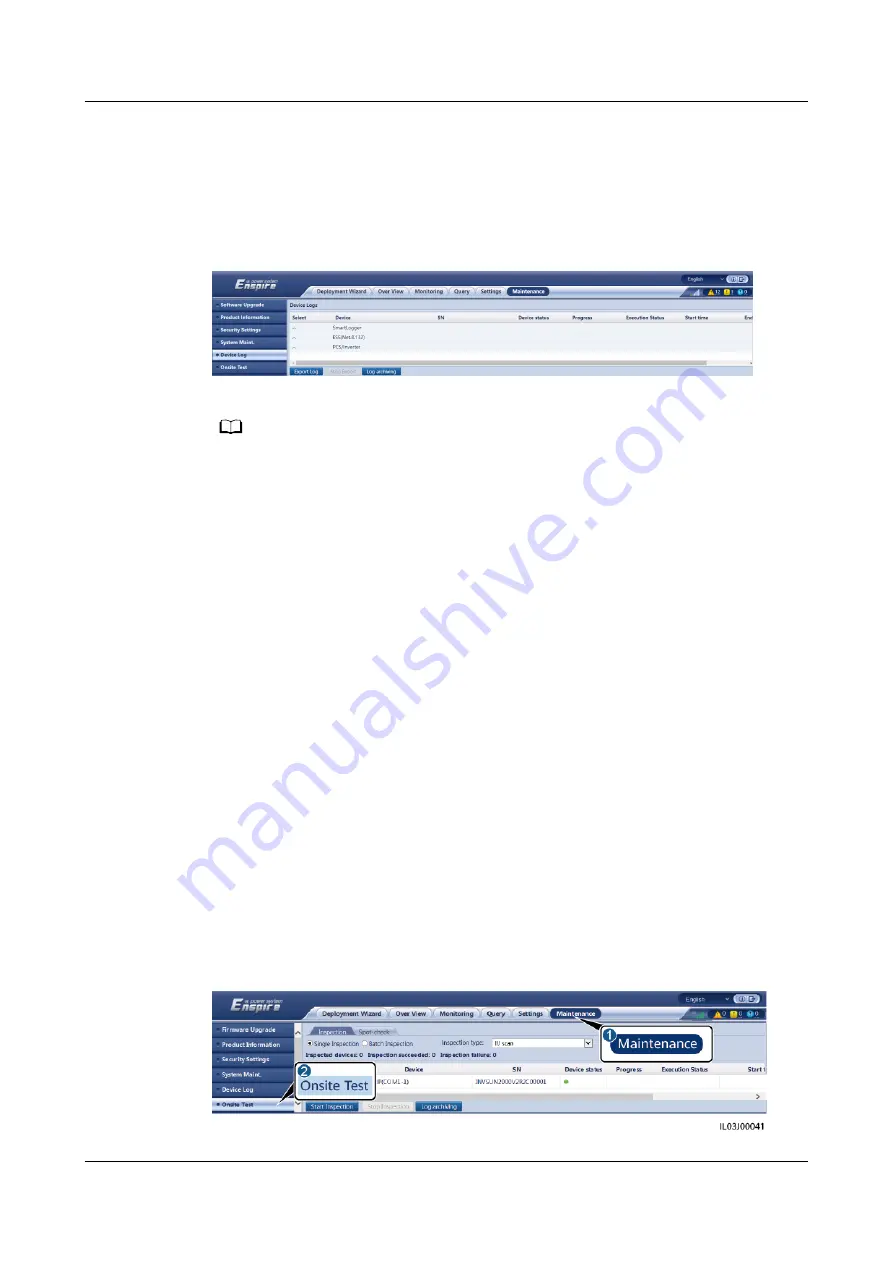
7.4.4 Exporting Device Logs
Procedure
Step 1 Access the device log page.
Figure 7-6 Exporting logs
Step 2 Select the device whose logs are to be exported and click Export Log.
NO TE
● Logs of two or more types of devices cannot be exported at a time. For example, you cannot
select both SUN2000 and MBUS.
● Logs can be exported for a maximum of six devices of the same type at a time.
● Battery Log: Select the device and click Export Log. On the Select Upload File Type dialog
box that is displayed, select Battery logs. You can click the plus sign to select batteries.
● If the active power control mode is set to Grid connection with limited power or Remote
communication scheduling, and the reactive power control mode is set to Power factor
closed-loop control or the working mode of Battery Control is enabled, you are advised to
export logs when inverters and Smart PCSs are disconnected from the grid. Otherwise, power
control may be abnormal or the log export may fail.
● For an STS connected over RS485, only performance data can be exported, and device logs
cannot be exported.
Step 3 Observe the progress bar and wait until the log export is complete.
Step 4 After the export is successful, click Log archiving to save the logs.
----End
7.4.5 Starting an Onsite Test
Context
After an inverter is put into use, you need to periodically check its health to detect
potential risks and problems.
Procedure
Step 1 Start an onsite test.
Figure 7-7 Onsite test
SmartLogger3000
User Manual
7 Device Maintenance
Issue 10 (2022-08-20)
Copyright © Huawei Technologies Co., Ltd.
247






























