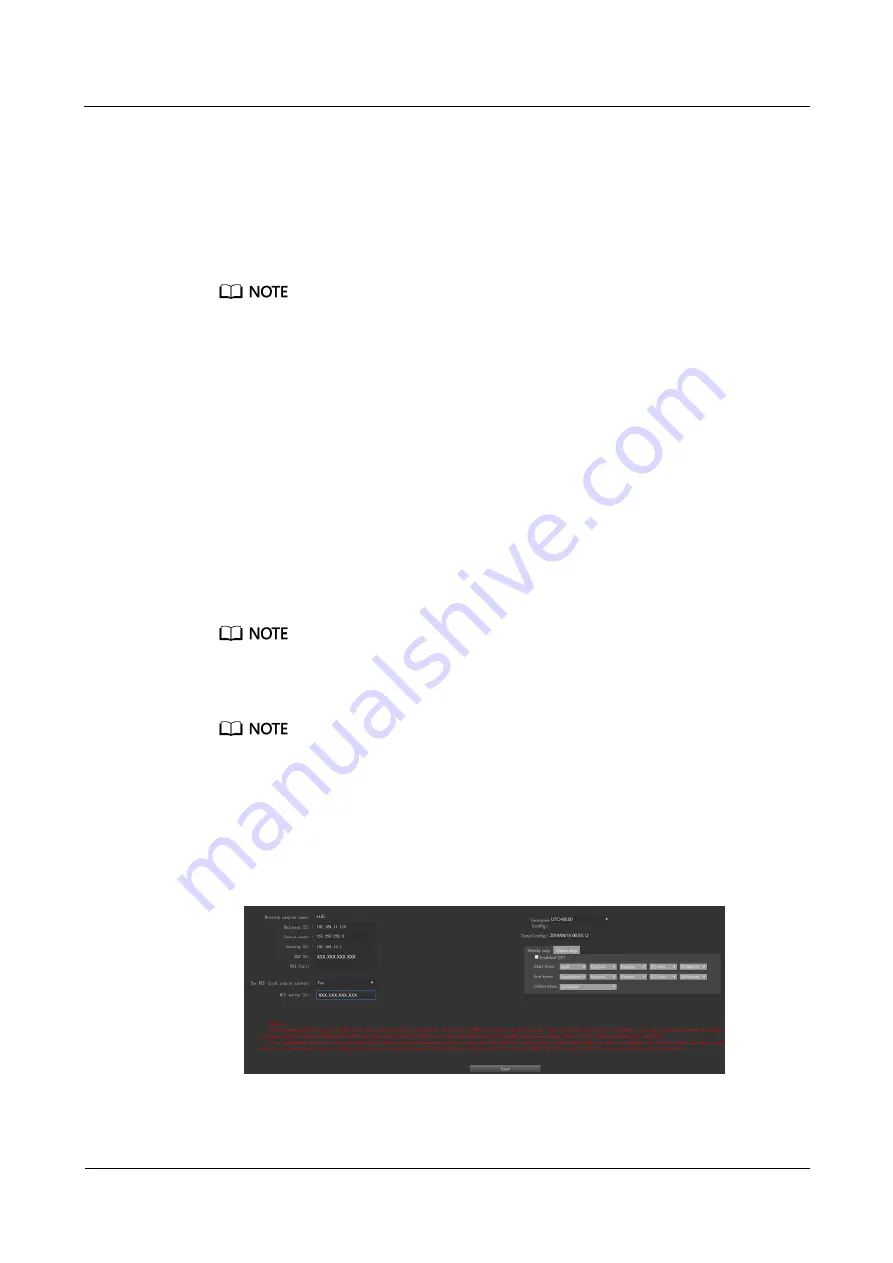
FusionModule800 Smart Small Data Center
Installation Guide (Six Fans)
6 Power-On Commissioning
Issue 10 (2019-12-20)
Copyright © Huawei Technologies Co., Ltd.
261
6.3.10.3 Setting Parameters on the VCN WebUI
Prerequisites
For details about the VCN hardware description and installation, see the "Hardware Guide" in
the corresponding VCN product documentation. For details about the VCN configuration, see
Configuration Guide.
The version number is subject to the
Quick Start
delivered with the VCN. The description and link in
this document are for reference only.
Context
A default IP address has been configured for the VCN before delivery. Modify the IP address
based on the actual network plan.
Procedure
Step 1
Modify the IP address for the VCN.
1.
Configure the PC IP address and the VCN IP address in the same network segment.
Enter the OMU Portal address (the default address for VCN is
https://192.168.1.100:8443; the default address for VCN540 is
https://192.168.2.101:8443) in the address bar of the Internet Explorer and press the
Enter
button.
The OMU Portal supports Internet Explorer 8.0 and later versions.
2.
On the login page, enter the user name
Admin
and preset password
Change_Me
, and
click
Log In
to enter the OMU Portal page.
After the first login, change the password in time to ensure account security and prevent unauthorized
network attacks, such as data tampering. Huawei will not be liable for any security issues caused by your
failure to change the preset password in time or password loss after changing.
3.
Choose
Local Configuration
>
Server configuration
. Set the service IP address
(internal IP address of the VCN), NAT IP address (external IP address of the VCN), time
zone, and time according to the site requirements.
Figure 6-19
Configuring the server






























