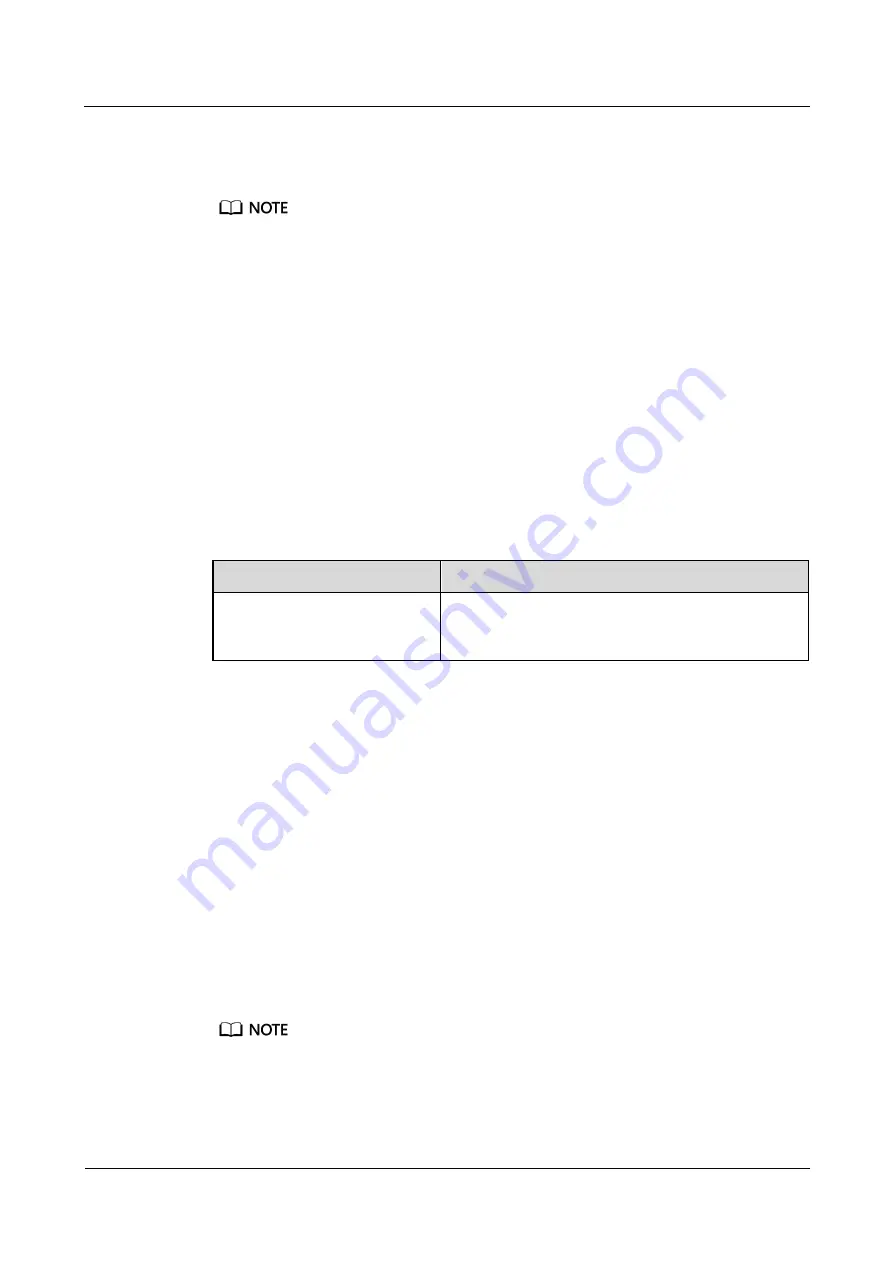
FusionModule800 Smart Small Data Center
Installation Guide (Six Fans)
6 Power-On Commissioning
Issue 10 (2019-12-20)
Copyright © Huawei Technologies Co., Ltd.
243
Procedure
Step 1
Set temperature sensor parameters.
In this example, the temperature sensor is connected to the AI/DI_2 port on the ECC800.
1.
Log in to the ECC800 WebUI as an administrator.
2.
Choose
System Settings
>
Signal Name Modify
. The
Batch Signal Configuration
page is displayed.
3.
Set
Device Type
to
ECC800
, set
Device Name
to
ECC800
, and click
OK
.
4.
On the query result tab page, set the new signal name of
AI/DI_2
to
Temperature
and
click
Submit
.
5.
Choose
Monitoring
>
System
>
ECC800
>
Running Parameters
>
AI/DI_2 Port
Settings
.
6.
Set
Temperature sensor
to
Enable
and click
Submit
.
7.
Confirm that
Temperature sensor type
is automatically identified as
NTC
. Ensure that
Temperature power supply
is
Yes
.
Step 2
Check the monitoring functions of temperature sensor.
Table 6-8
Commissioning the sensor
Check Method
Normal Connection Status
View the operating information
about the temperature sensor on
the WebUI.
You can view the current cabinet temperature.
----End
6.3.6.4 Commissioning the Door Status Sensor
Procedure
Step 1
Set door status sensor parameters.
1.
Log in to the ECC800 WebUI as an administrator.
2.
Choose
System Settings
>
Signal Name Modify
. The
Batch Signal Configuration
page is displayed.
3.
Set
Device Type
to
Independent Deployment AI_DI Unit
, set
Device Name
to
Independent Deployment AI_DI1 Unit
, and click
OK
.
4.
On the query result tab page, set the new signal name of
AI/DI_1
to
Door1
and click
Submit
.
Order number of door sensor name is same as cabinet.
5.
Choose
Monitoring
>
System
>
Independent Deployment AI_DI Unit Group
>
Independent Deployment AI_DI1 Unit
>
Running Parameters
>
AI/DI_1 Port
Settings
.






























