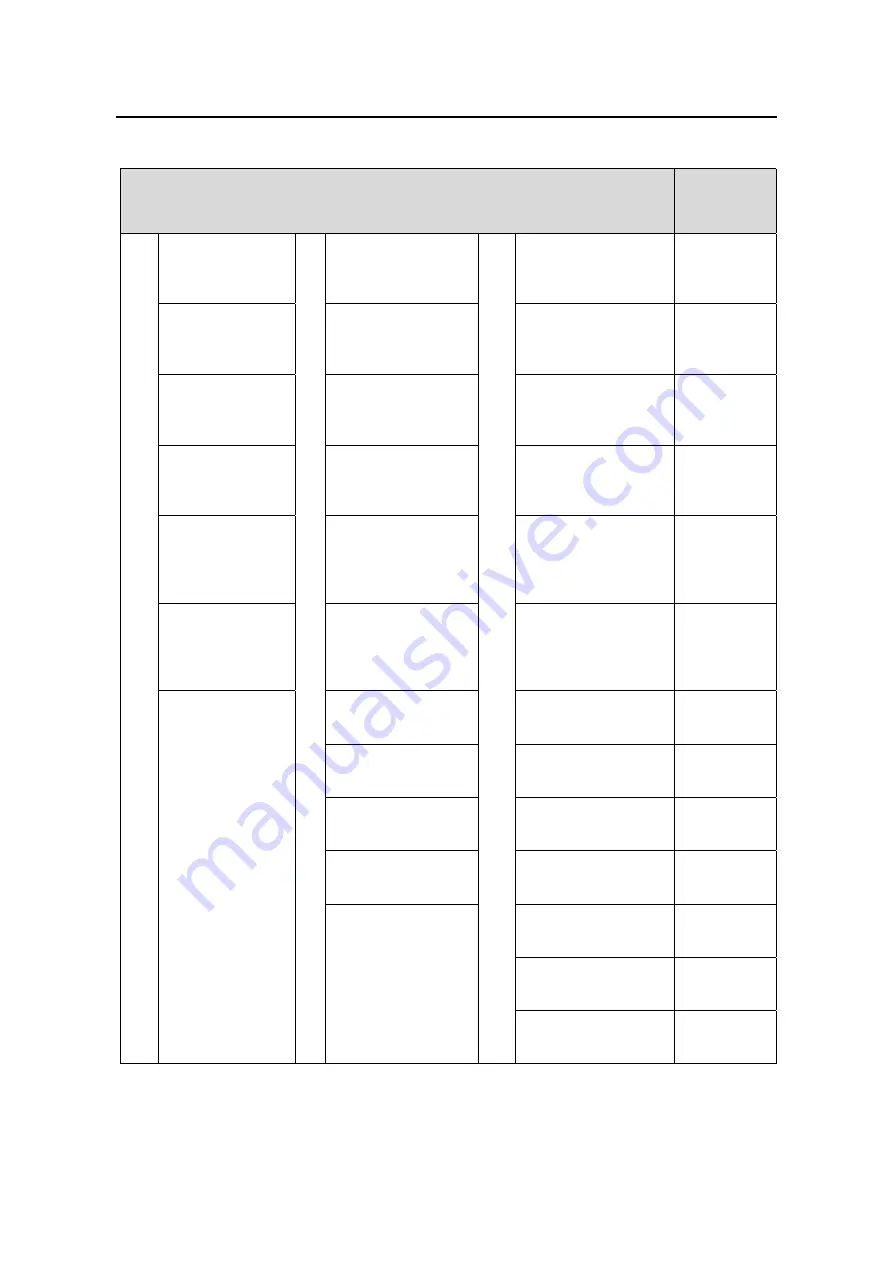
Installation Manual – BTS3606A Cabinet Installation
Airbridge BTS3606&3606A CDMA Base Station
Chapter 5 Installing Cables
Huawei Technologies Proprietary
5-27
Table 5-7
Cable diameters and number of layers to be removed
Cable diameter
Number of
layers to be
removed
3.5 mm to 4.8 mm
(0.14 in. to 0.19
in.)
3.2 mm to 5.0 mm
(0.13 in. to 0.20 in.)
10.0 mm to 11.0 mm
(0.40 in. to 0.43 in.)
0
4.8 mm to 6.1 mm
(0.19 in. to 0.24
in.)
5.0 mm to 6.1 mm
(0.20 in. to 0.24 in.)
11.1 mm to 12.1 mm
(0.43 in. to 0.48 in.)
1
6.1 mm to 7.5 mm
(0.24 in. to 0.29
in.)
6.1 mm to 7.4 mm
(0.24 in. to 0.29 in.)
12.1 mm to 13.2 mm
(0.48 in. to 0.52 in.)
2
7.5 mm to 8.7 mm
(0.29 in. to 0.34
in.)
7.4 mm to 8.8 mm
(0.29 in. to 0.35 in.)
13.2 mm to 14.5 mm
(0.52 in. to 0.57 in.)
3
8.7 mm to 10.0
mm
(0.34 in. to 0.40
in.)
8.8 mm to 10.1 mm
(0.35 in. to 0.40 in.)
14.5 mm to 15.7 mm
(0.57 in. to 0.62 in.)
4
10.0 mm to 11.0
mm
(0.40 in. to 0.43
in.)
10.1 mm to 11.5 mm
(0.40 in. to 0.45 in.)
15.7 mm to 17.0 mm
(0.62 in. to 0.67 in.)
5
11.5 mm to 12.9 mm
(0.45 in. to 0.50 in.)
17.0 mm to 18.2 mm
(0.67 in. to 0.72 in.)
6
12.9 mm to 14.2 mm
(0.50 in. to 0.56 in.)
18.2 mm to 19.5 mm
(0.72 in. to 0.77 in.)
7
14.2 mm to 15.8 mm
(0.56 in. to 0.62 in.)
19.5 mm to 20.8 mm
(0.77 in. to 0.82 in.)
8
15.8 mm to 16.5 mm
(0.62 in. to 0.65 in.)
20.8 mm to 22.0 mm
(0.82 in. to 0.87 in.)
9
22.0 mm to 23.2 mm
(0.87 in. to 0.91 in.)
10
23.2 mm to 24.5 mm
(0.91 in. to 0.96 in.)
11
A module
B module
C module
24.5 mm to 25.8 mm
(0.96 in. to 1.02 in.)
12
















































