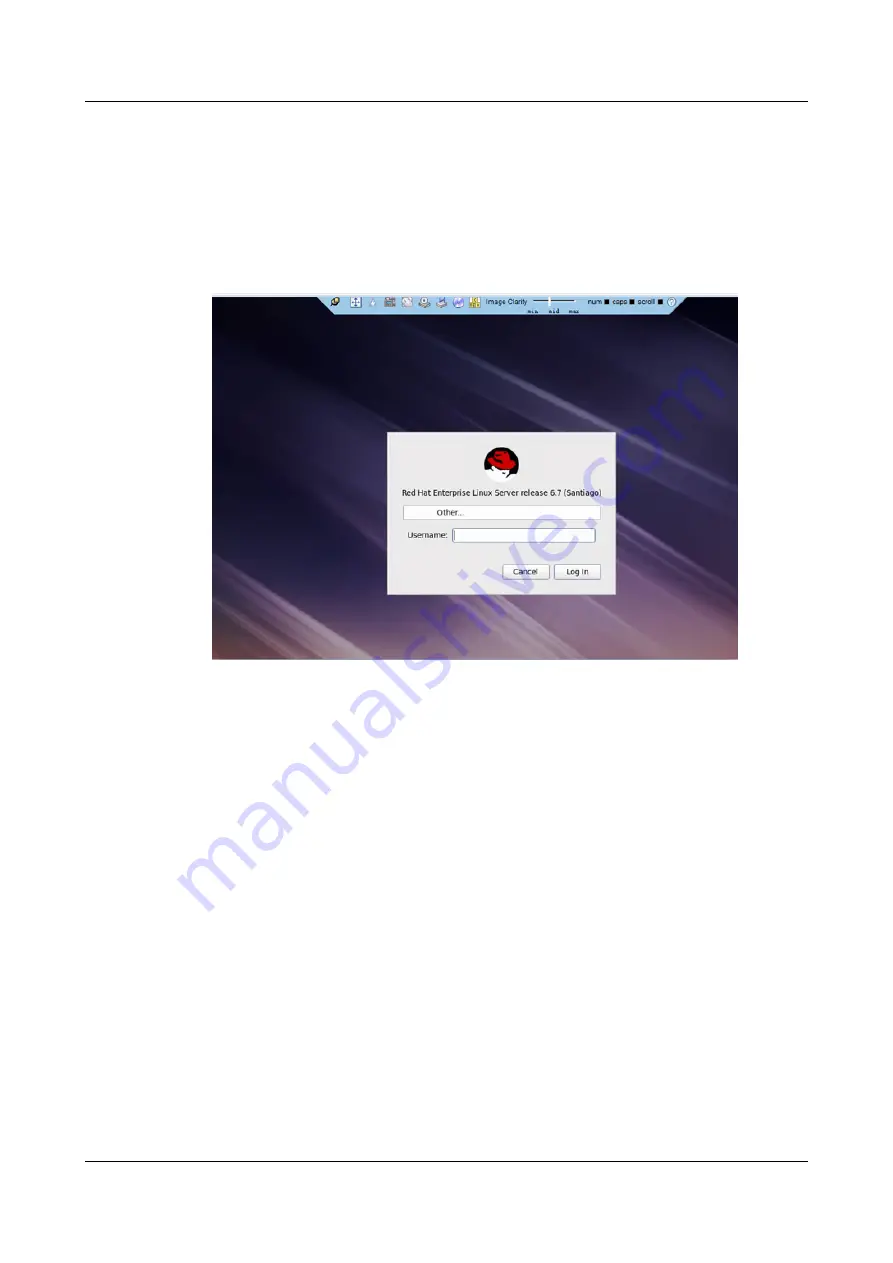
l
Click
Yes
to open the KVM console.
l
Click
No
to return to the login interface.
l
Click
Import CA
to import the CA certificate (
*.cer
,
*.crt
, or
*.pem
). After the CA
certificate is imported, the security risk dialog box will no longer be displayed.
The Remote Virtual Console of the server is displayed, as shown in
Figure 9-14
The Remote Virtual Console of the server
9.5 Logging In to a Server over a Serial Port Using PuTTY
Use PuTTY to log in to a server over a serial port in any of the following scenarios:
l
The server is configured for the first time at a site.
l
A remote connection to the server cannot be established.
Ensure that the following requirements are met:
l
The local PC is connected to the server through a serial cable.
l
PuTTY is installed.
You can download PuTTY from chiark website. You are advised to use the latest version
of PuTTY, otherwise you may fail to log in to the server.
l
User name for logging in to the server
l
Password for logging in to the server
Procedure
Step 1
Double-click
PuTTY.exe
.
The
PuTTY Configuration
window is displayed.
5288 V3 Server
User Guide
9 Common Operations
Issue 26 (2018-11-19)
Copyright © Huawei Technologies Co., Ltd.
258
















































