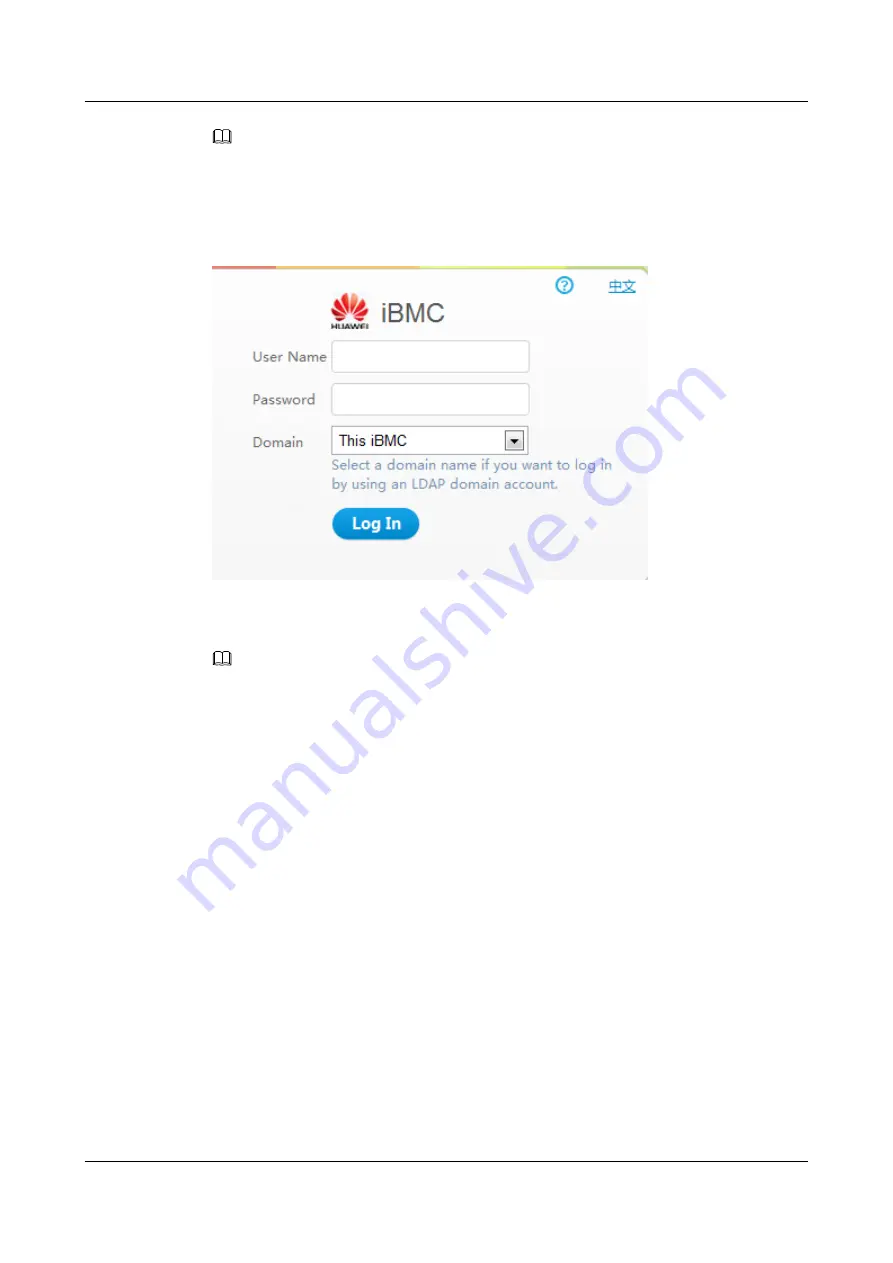
NOTE
l
If the message "There is a problem with this website's security certificate" is displayed, click
Continue to this website (not recommended)
.
l
If the system displays the
Security Alert
dialog box indicating a certificate error, click
Yes
.
Figure 9-4
Logging in to iBMC
Step 5
On the login page, enter the user name and password for logging in to the iBMC WebUI.
NOTE
Your user account will be locked after five consecutive login failures with wrong passwords. If your user
account is locked, log in again 5 minutes later.
Step 6
Select
This iBMC
from the
Domain
drop-down list.
Step 7
Click
Log In
.
The
Information Summary
page is displayed, showing the user name in the upper right
corner.
----End
9.3 Logging In to the iBMC CLI
You can log in to the iBMC CLI to manage and monitor the device. There are different ways
to access the CLI of the management software. Choose a way based on site requirements.
To log in to the iBMC CLI over the network port, ensure that:
l
The network port on the client is properly connected to the management network port on
the server by using a network cable.
l
The IP addresses of the client network port and the management network port are on the
same network segment.
Prepare the following data before logging in to the iBMC CLI:
5288 V3 Server
User Guide
9 Common Operations
Issue 26 (2018-11-19)
Copyright © Huawei Technologies Co., Ltd.
248
















































