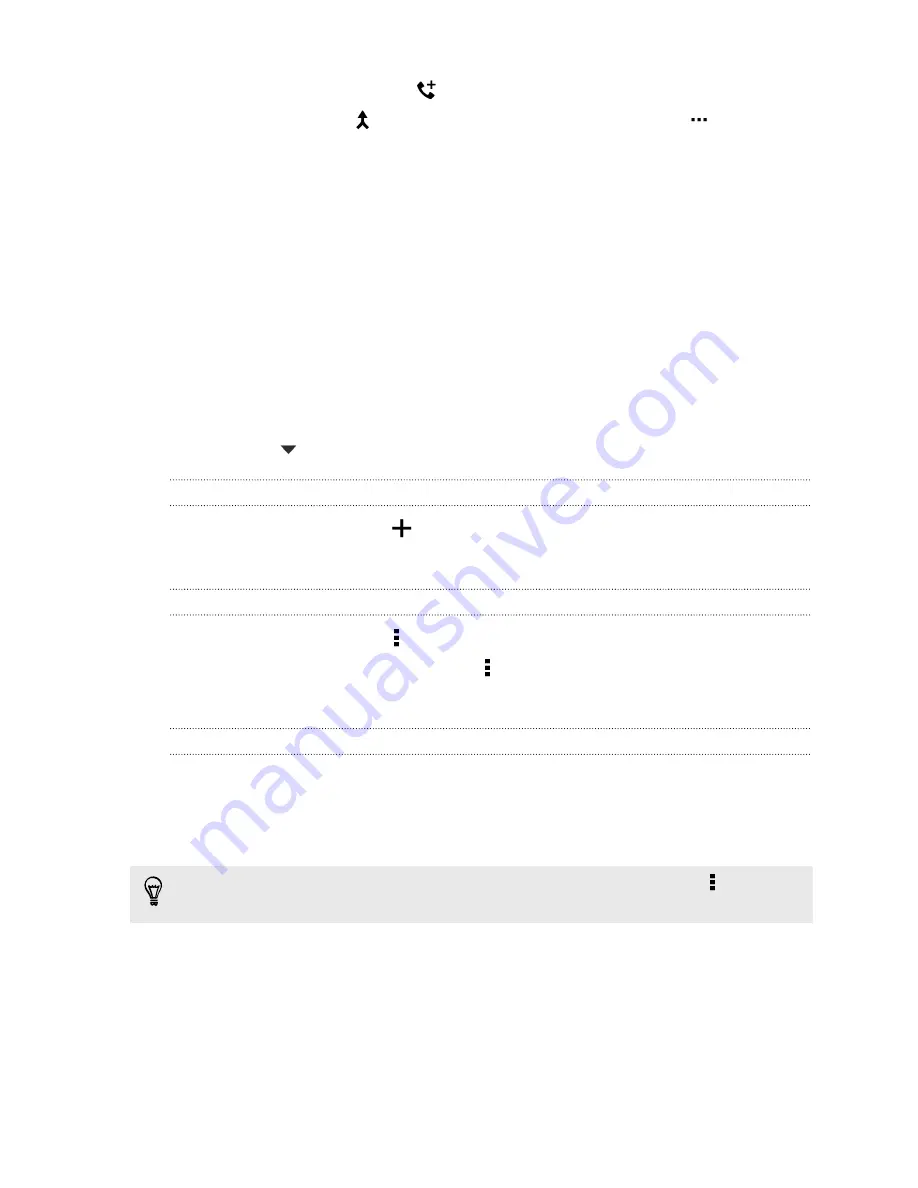
4.
To add another participant, tap
, and then dial the number of the contact.
5.
When connected, tap
to add the participant to the conference call. Tap
to access
options such as ending the call with a participant.
6.
To end the conference call, tap
End Call
.
Call History
Use Call History to check missed calls, your dialed numbers, and received calls.
1.
On the Home screen, tap the phone icon to open the
Phone
app.
2.
Swipe to view the Call History tab.
3.
Do one of the following:
§
Tap a name or number in the list to call.
§
Press and hold a name or number in the list to display the options menu.
§
Tap
to display just a particular type of call such as missed calls or outgoing calls.
Adding a new phone number to your contacts from Call History
1.
On the Call History tab, tap
next to the new phone number.
2.
Choose whether to create a new contact or save the number to an existing contact.
Clearing the Call History list
1.
On the Call History tab, tap >
Remove call history
.
2.
Select the items you want to delete, or tap >
Select all
.
3.
Tap
Delete
.
Blocking a caller
When you block a phone number or a contact, all calls from the phone number or contact will be
declined automatically.
On the Call History tab, press and hold the contact or phone number you want to block, and then tap
Block contact
.
You can always remove a caller from your blocked list. On the Call History tab, tap >
Blocked
contacts
. Press and hold a contact, and then tap
Unblock contacts
.
Switching between silent, vibrate, and normal modes
Do one of the following:
§
To change from silent to normal mode, press the VOLUME UP button.
§
To change from vibrate to normal mode, press the VOLUME UP button twice.
§
Go to Settings, and then tap
Sound & notification
>
Sound profile
.
100
Video chat and phone calls
Summary of Contents for ONE M8 EYE
Page 1: ...User guide HTC One M8 EYE ...
















































