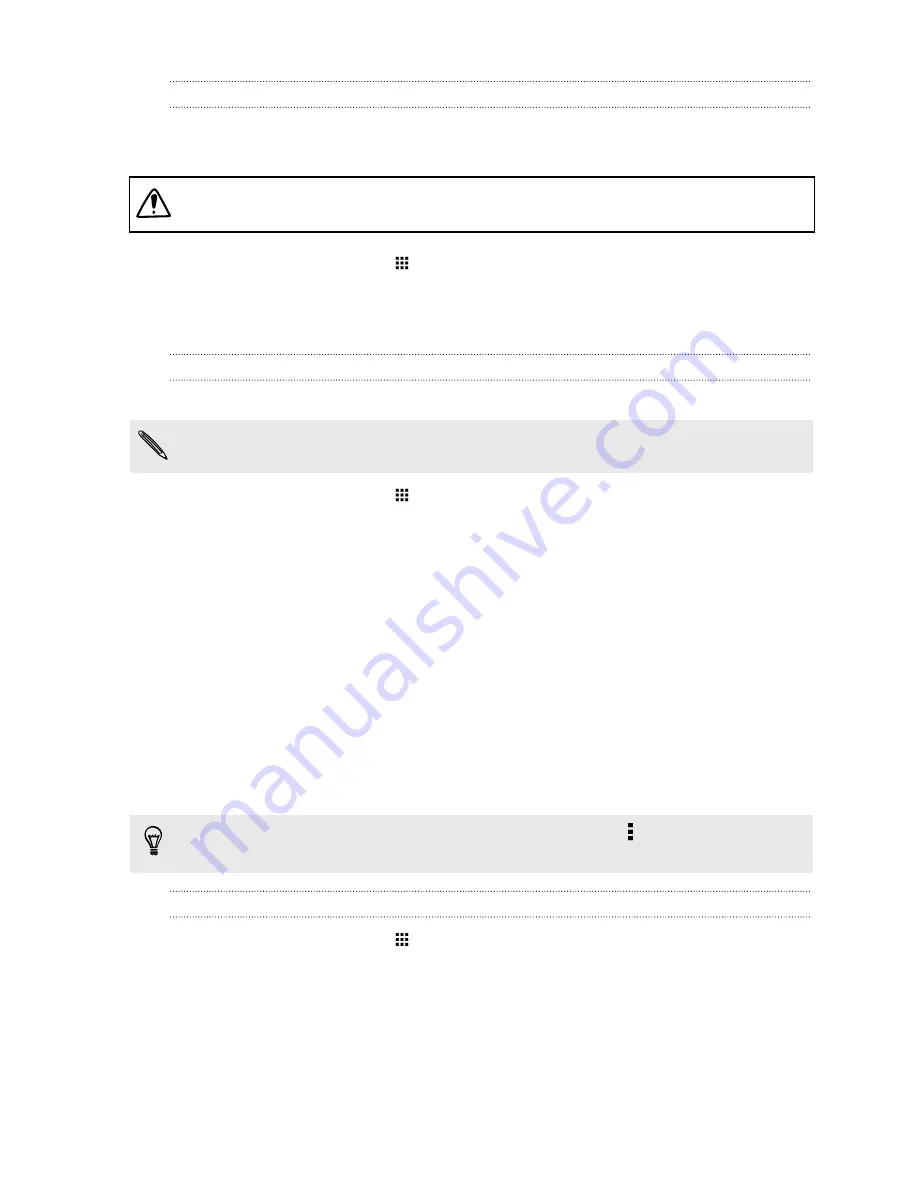
Turning data roaming on or off
Connect to your mobile operator’s partner networks and access data services when you’re out of
your mobile operator’s coverage area.
Using data services while roaming may be costly. Check with your mobile operator for data
roaming rates before you use data roaming.
1.
From the Home screen, tap
, and then find and tap
Settings
.
2.
Tap
Mobile data
.
3.
Select or clear the
Data roaming
option.
Keeping track of your data usage
Monitor your data usage to help prevent going over your monthly data allowance.
Data usage measured by HTC One may differ from, and be less than, your actual data usage.
1.
From the Home screen, tap
, and then find and tap
Settings
.
2.
Under Wireless & Networks, tap
More
.
3.
Tap
Data usage
.
4.
On the Mobile tab, select
Limit mobile data usage
and tap
OK
to automatically disable your
data connection when you reach the set limit.
5.
Drag the upper LIMIT line to set your monthly data limit.
6.
Select
Alert me about data usage
, and then drag the lower ALERT line to set an alert before
you reach your monthly data limit.
7.
Tap
Reset data usage
, and then set the day of the month when your usage cycle resets. This
date is usually the start of your monthly billing cycle.
8.
Drag the vertical line markers to see how much data you've used during a particular time
interval.
If you're connecting HTC One to another portable Wi-Fi hotspot, tap >
Mobile hotspots
to
restrict background data from downloading that may incur extra data fees.
Viewing the data usage of apps
1.
From the Home screen, tap
, and then find and tap
Settings
.
2.
Under Wireless & Networks, tap
More
.
3.
Tap
Data usage
.
4.
On the Mobile tab, drag the vertical line markers to see how much data you've used during a
particular time interval.
168
Internet connections
Summary of Contents for ONE M8 EYE
Page 1: ...User guide HTC One M8 EYE ...






























