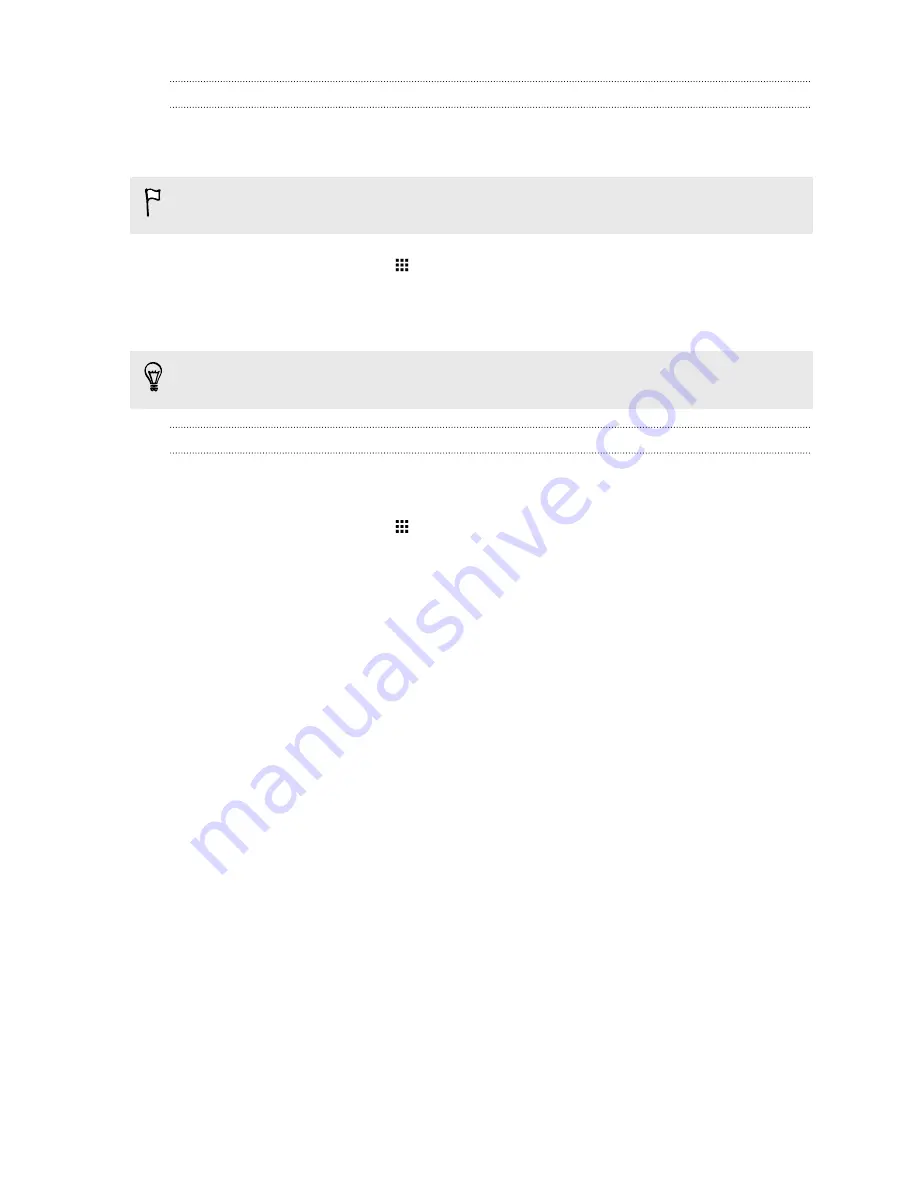
Choosing what notifications to show on the lock screen
Choose the types of notifications to show or hide on the lock screen. You can also prioritize
notifications from your favorite apps.
The app notifications you allow or block will be applied for both the lock screen and Notifications
panel.
1.
From the Home screen, tap
>
Settings
>
Sound & notification
.
2.
Under Notification, tap
App notifications
.
3.
Tap an app, and then choose whether to block or prioritize its notifications.
If you don't want any notifications to show on your lock screen, tap
Sound & notification
>
When device is locked
>
Don't show notifications at all
.
Turning the lock screen off
Rather not have to unlock your phone every time you wake it up? You can turn the lock screen off in
Settings.
1.
From the Home screen, tap
>
Settings
>
Security
.
2.
Tap
Screen lock
>
No lock screen
.
To turn the lock screen on again, in Security settings, tap
Screen lock
>
Lock screen
.
61
Personalizing
Summary of Contents for ONE M8 EYE
Page 1: ...User guide HTC One M8 EYE ...
















































