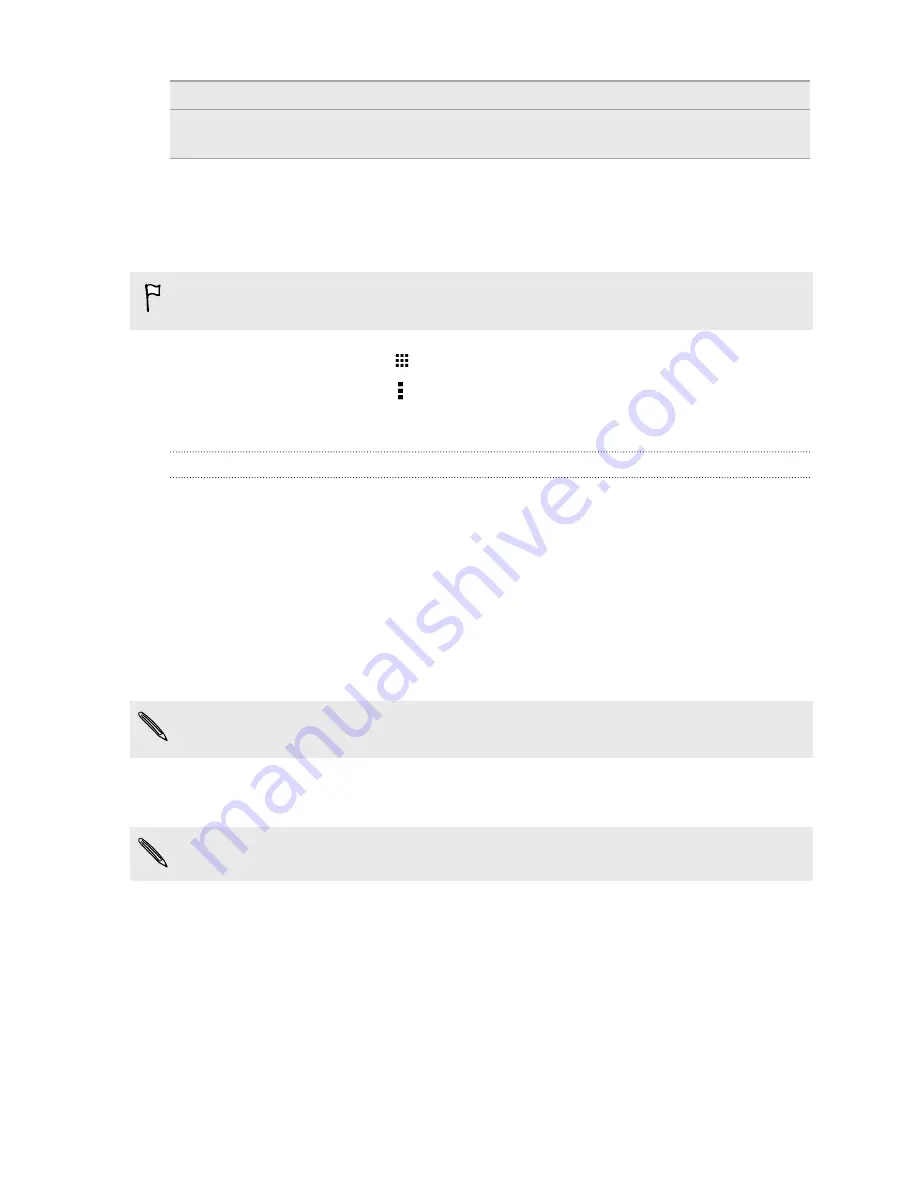
Unlock the lock screen
Use two fingers to swipe up from the bottom of the screen.
Open the Notifications
panel
Use two fingers to swipe down from the top of the screen.
Assigning TalkBack shortcuts
TalkBack has customizable gestures that can be used to open the Notifications panel, view recent
apps, access TalkBack controls, and more.
The steps below are described using the regular gestures. Use the corresponding TalkBack
gestures if you already have TalkBack turned on.
1.
From the Home screen, tap
>
Settings
>
Accessibility
.
2.
Tap
TalkBack
, and then tap >
Settings
>
Manage gestures
.
3.
Tap any of the shortcut gestures, and then select an action.
Using TalkBack context menus
TalkBack has context menus for controlling continuous reading and global TalkBack controls.
These menus can be accessed using TalkBack shortcut gestures.
1.
Turn TalkBack on.
2.
Do one of the following:
§
To open the continuous reading menu, use one finger to swipe up and right in one
continuous movement.
§
To open the global context menu, use one finger to swipe down and right in one
continuous movement.
If you already changed the TalkBack shortcut gestures, check your TalkBack settings for the
appropriate gesture.
3.
Press and hold anywhere on the screen.
4.
Drag your finger around the screen to explore the options.
To cancel an action, drag your finger to your starting position.
184
Settings and security
Summary of Contents for ONE M8 EYE
Page 1: ...User guide HTC One M8 EYE ...



























