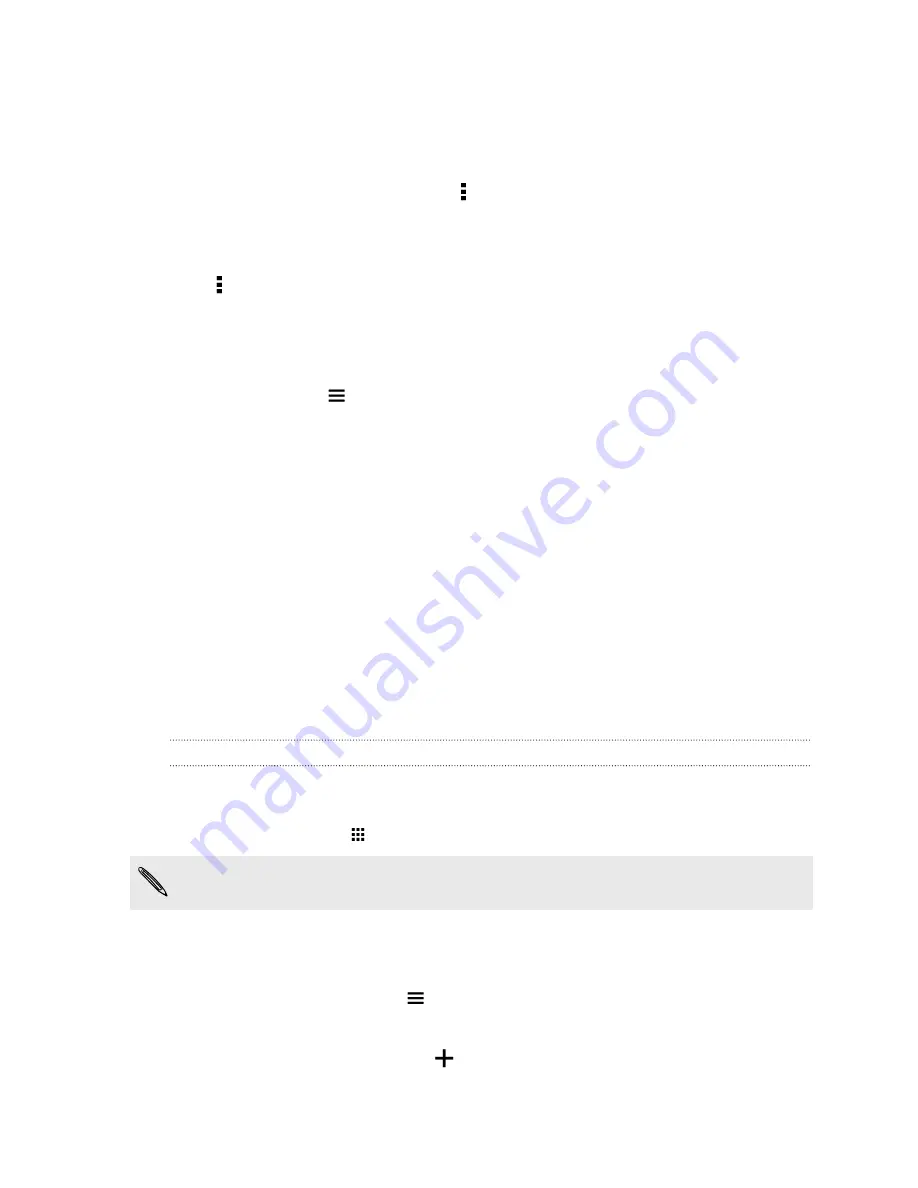
§
In Settings, tap
Accounts & sync
and check what types of data are being synced in your
online accounts. When the battery is starting to run low, temporarily disable syncing some
data.
§
If you have many email accounts, consider prolonging the sync time of some accounts.
In the Mail app, select an account, tap >
Settings
>
Sync, Send & Receive
, and then adjust
the settings under Sync schedule.
§
When you’re not traveling from one place to another, sync weather updates of only your
current location, rather than in all of your named cities. Open the Weather app, and then tap
to edit and remove unneeded cities.
§
Choose widgets wisely.
Some widgets constantly sync data. Consider removing the ones that are not important from
your Home screen.
§
In Play Store, tap
>
Settings
, and then clear
Add icon to Home screen
to avoid
automatically adding Home screen app shortcuts whenever you've installed new apps. Also
tap
Auto-update apps
>
Do not auto-update apps
if you're fine with updating apps from
Play Store manually.
Other tips
To squeeze in a little bit more battery power, try these tips:
§
Tone down the ringtone and media volume.
§
Minimize the use of vibration or sound feedback. In Settings, tap
Sound & notification
and
choose which ones you don't need and can disable.
§
Check your apps’ settings as you may find more options to optimize the battery.
HTC Dot View
Personalizing HTC Dot View
If you bought the HTC Dot View
™
case designed for HTC One, use its app to personalize what's seen
through the case.
From the Home screen, tap
, and then find and tap
HTC Dot View
.
The HTC Dot View app is available in Google Play. Make sure to install the latest app update.
Wallpaper
Choose a preset wallpaper, or create your own dotted wallpaper from a photo.
1.
In the HTC Dot View app, tap
>
Themes
.
2.
Choose a preset pattern as your wallpaper.
To create your own wallpaper, tap
, and then choose whether to use an existing photo
from Gallery or take a new photo. You can also add a wallpaper from the Themes app.
47
Your first week with your new phone
Summary of Contents for ONE M8 EYE
Page 1: ...User guide HTC One M8 EYE ...
















































