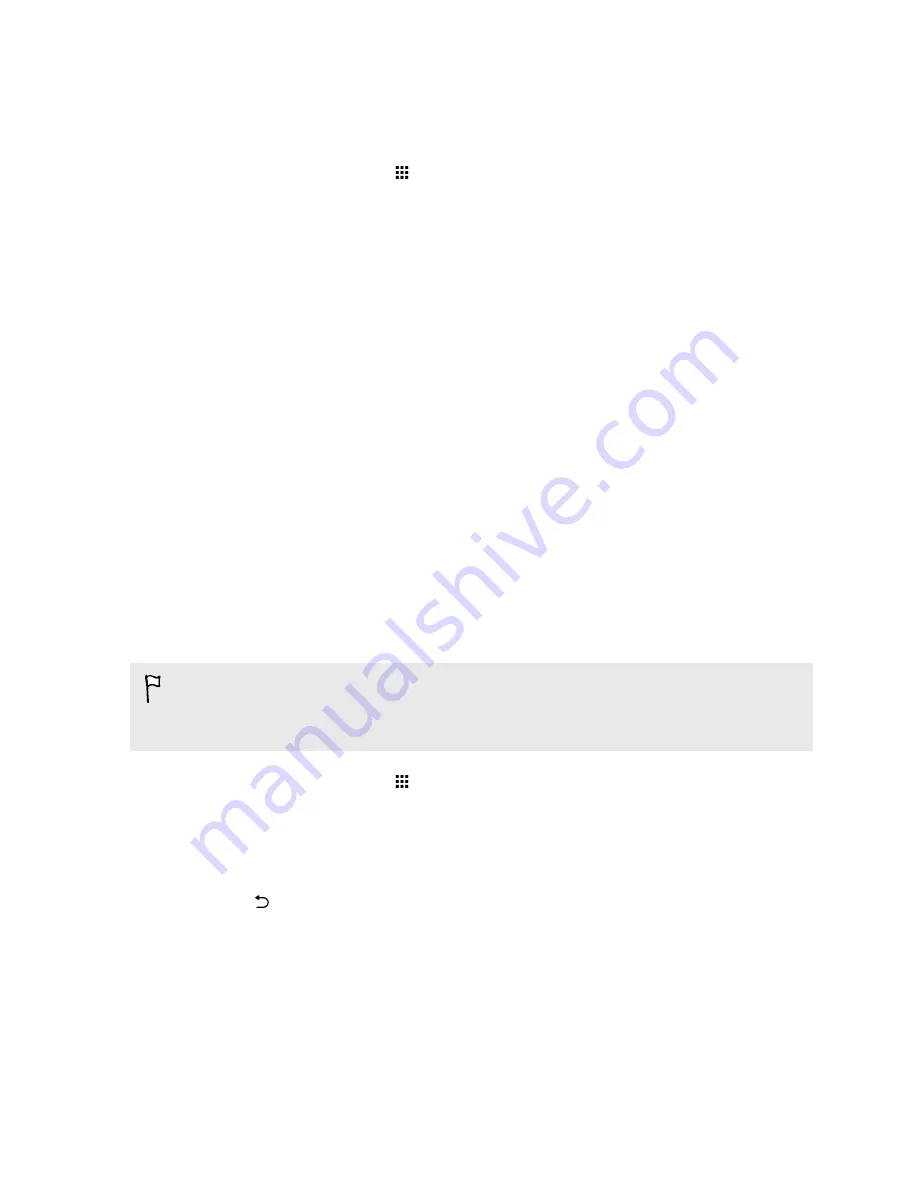
Setting up Smart Lock
Set up your phone to detect your face or another trusted device before you can unlock the screen.
1.
From the Home screen, tap
>
Settings
>
Security
.
2.
Tap
Screen lock
, and then select and set up a screen lock.
This will be your backup screen lock method to use in case the phone doesn't recognize you
or a trusted device.
3.
On the Security screen, tap
Smart Lock
.
4.
Confirm your screen lock.
5.
Tap
Trusted face
.
6.
Follow the onscreen instructions.
7.
Tap
Lock phone after
, and then specify the idle time before the screen is locked.
To help make Smart Lock more reliable and more secure, you can to train HTC One to recognize
your face in different situations, such as when you're wearing glasses or sporting a beard.
Tap
Smart Lock
, confirm your screen lock, then tap
Trusted face
>
Improve face matching
. Follow
the onscreen instructions.
Hiding sensitive info from the lock screen
For apps that you consider personal, you can choose to show its notifications but hide the preview
content from the lock screen.
§
You must first set a screen lock on your phone.
§
Preview content of a notification may still show in the Notifications panel.
1.
From the Home screen, tap
>
Settings
>
Sound & notification
.
2.
Tap
When device is locked
>
Show all notifications content
.
3.
Tap
App notifications
, and then tap an app from the list.
4.
Tap the Sensitive
On/Off
switch to turn it on.
5.
Press
to return to the Sound & notification screen, and then tap
When device is locked
.
6.
Tap
Hide sensitive notification content
.
186
Settings and security
Summary of Contents for ONE M8 EYE
Page 1: ...User guide HTC One M8 EYE ...

























