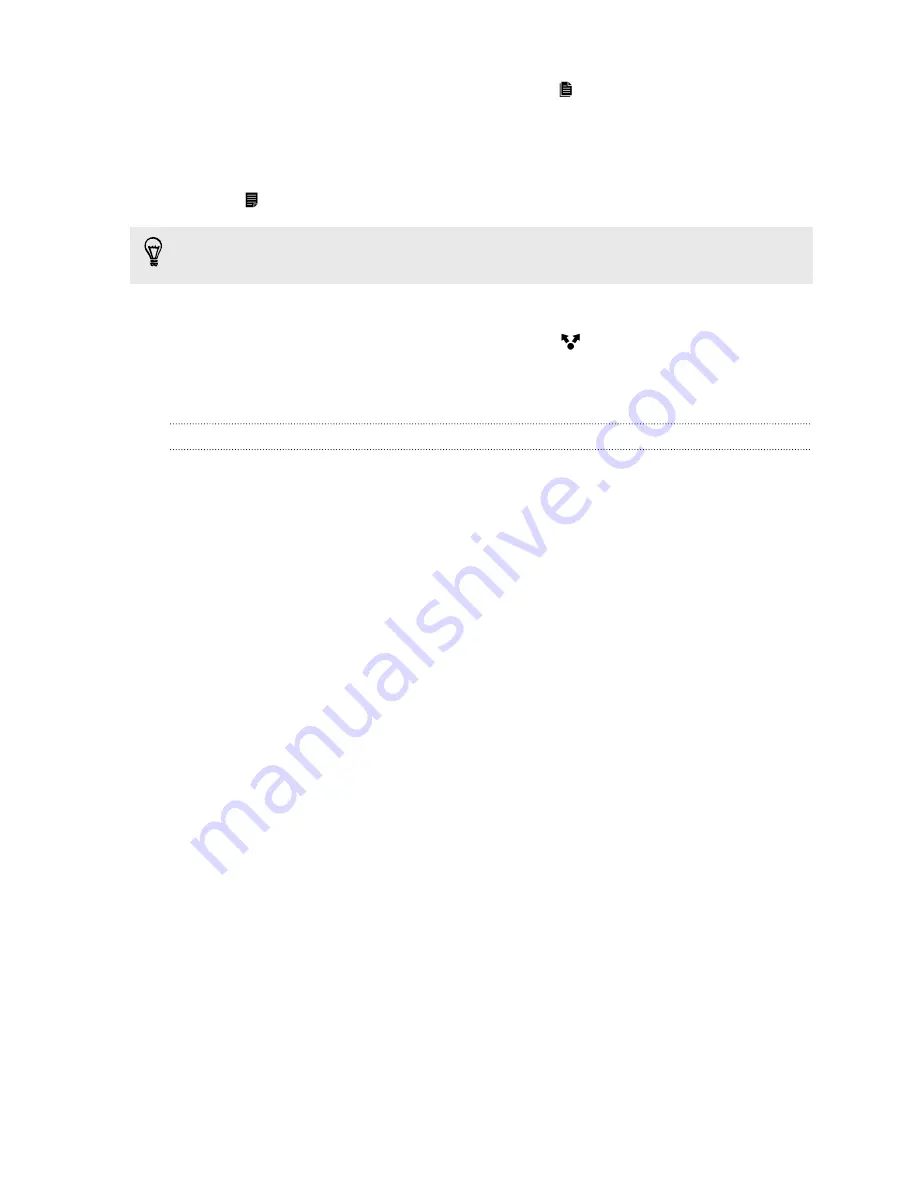
3.
After you have selected the text you want to copy, tap
.
The selected text is then copied to the clipboard.
4.
In a text entry field (for example while composing an email), press and hold at the point
where you want to paste the text.
5.
Tap
or
Paste
.
To copy the address of a linked webpage in the Internet app, press and hold the link, and then tap
Copy link URL
.
Sharing text
1.
After you have selected the text you want to share, tap
.
2.
Choose where to paste and share the selected text, such as in an email message or social
network status update.
The HTC Sense keyboard
Typing is fast and accurate with the HTC Sense keyboard.
§
Word prediction also saves typing time. As you type, you'll see word suggestions that you can
choose from. You can even add words to the word prediction dictionary. See
Entering text
with word prediction
on page 42.
§
You can type words by just speaking. See
Entering text by speaking
on page 44.
§
Turn on the Trace keyboard so you can type words by just sliding your finger from one letter
to another. See
Using the Trace keyboard
on page 43.
§
Just swipe right to access the numeric and symbol keyboard. Or swipe left to switch between
languages.
§
The keys have secondary numbers, punctuation symbols, or other characters that you can
insert without having to switch to the numeric and symbol keyboard.
For example, just press and hold a key on the first row to insert a number.
§
Choose from a wide selection of emoji.
§
Show or hide navigational arrow keys on the keyboard. If you enable the arrow keys in
Settings, they'll only appear on the portrait keyboard.
41
Your first week with your new phone
Summary of Contents for ONE M8 EYE
Page 1: ...User guide HTC One M8 EYE ...






























