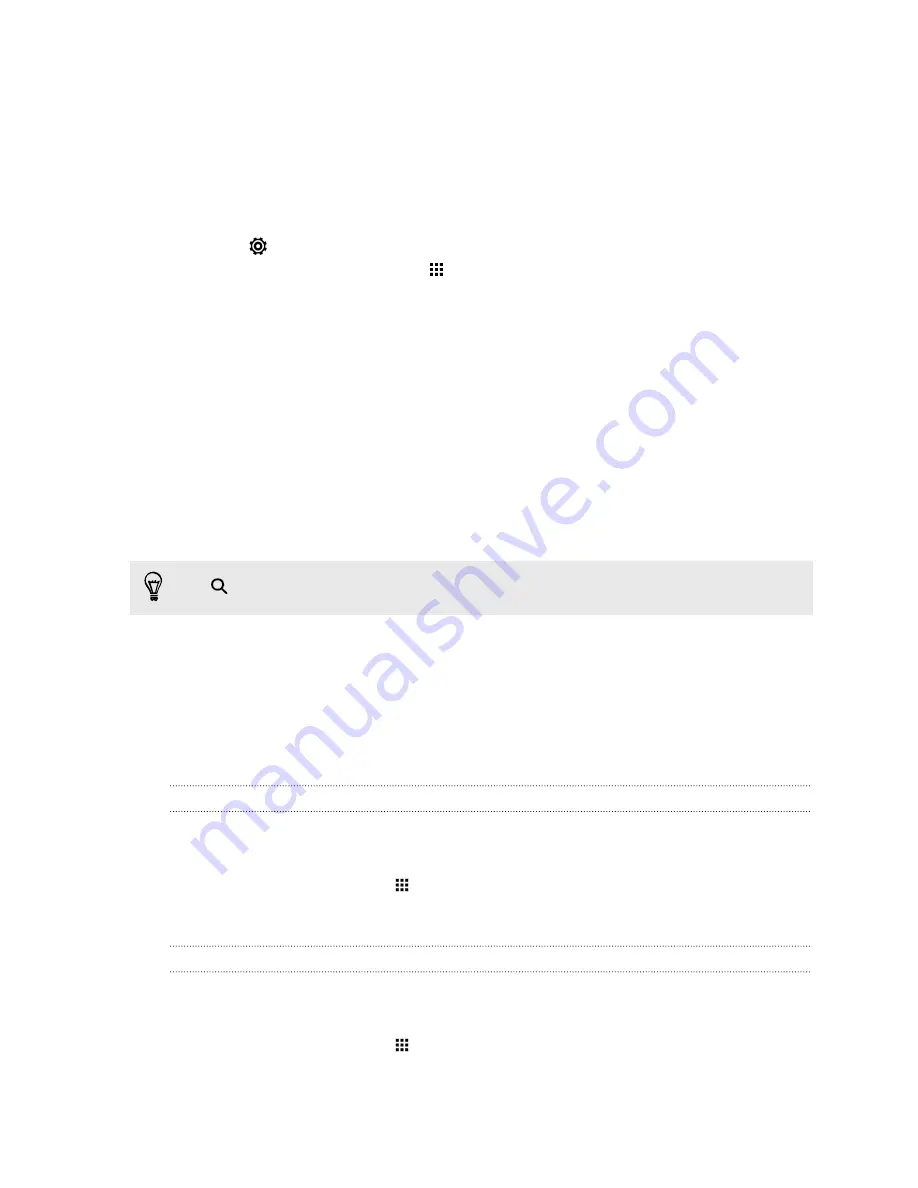
Getting to know your settings
Want to change the ringtone, set up a Wi-Fi connection, or add your accounts? Do this and more in
Settings.
1.
Open Settings either from the Quick Settings panel or the Apps screen.
§
With two fingers, swipe down from the status bar to open Quick Settings, and then tap
.
§
From the Home screen, tap
to switch to the Apps screen, and then tap
Settings
.
2.
Here are some of the basic settings you can change:
§
Tap the
On/Off
switch next to an item such as Wi-Fi to turn it on or off. Tap the item
itself to configure its settings.
§
Tap
Sound & notification
to set a ringtone, choose a sound profile, and configure
incoming call sound settings.
§
Tap
Personalize
to change the wallpaper, add apps and widgets to the Home screen,
and more.
§
Tap
Accounts & sync
to add and sign in to your different accounts, such as email, social
networks, and more.
§
Tap
Security
to help secure HTC One, for example with a screen lock.
Tap
in Settings to quickly find options and settings.
Updating your phone's software
HTC One can check and notify you if there’s a new update available.
Updates for some HTC apps and features, such as HTC Sense
™
Home, may be downloaded and
installed from Google Play. See
Installing app updates from Google Play
on page 24 for details.
Checking your system software version
Before installing a system software update, you can check first what Android and HTC Sense
versions you have on your phone.
1.
From the Home screen, tap
>
Settings
>
About
.
2.
Tap
Software information
.
Enabling automatic updates
You can choose to automatically download and install software updates for HTC or mobile operator
apps.
1.
From the Home screen, tap
>
Settings
>
About
.
2.
Tap
Software updates
.
23
Phone setup and transfer
Summary of Contents for ONE M8 EYE
Page 1: ...User guide HTC One M8 EYE ...






























