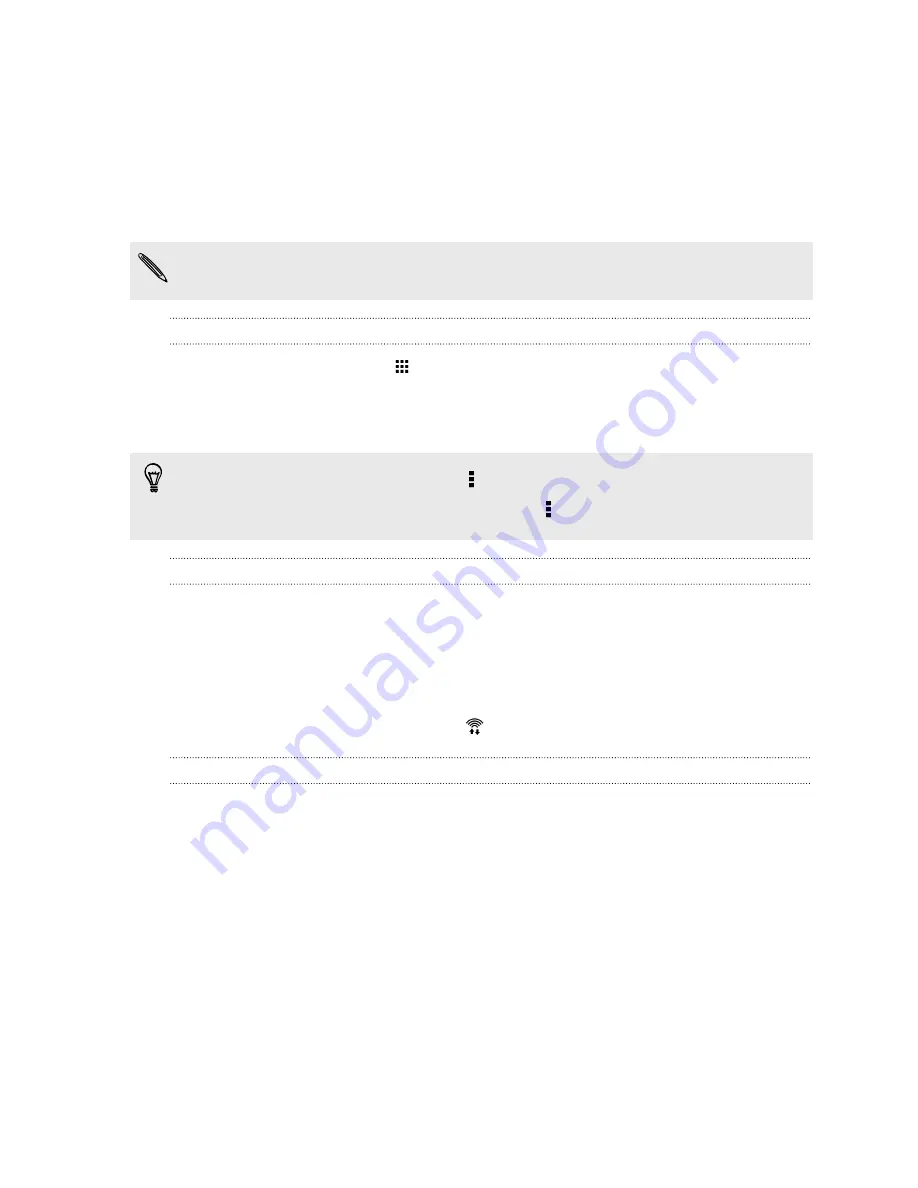
5.
Scroll down the screen to see a list of apps and their data usage info.
6.
Tap an app to see more details.
Wi-Fi connection
To use Wi-Fi, you need access to a wireless access point or “hotspot”.
The availability and strength of a Wi-Fi signal varies depending on objects the Wi-Fi signal has to
pass through (such as buildings or a wall between rooms).
Turning Wi-Fi on or off
1.
From the Home screen, tap
, and then find and tap
Settings
.
2.
Tap the Wi-Fi
On/Off
switch to turn Wi-Fi on or off.
3.
Tap
Wi-Fi
to see a list of detected wireless networks.
§
To manually scan for Wi-Fi networks, tap >
Scan
.
§
If the wireless network that you want is not listed, tap >
Add network
to manually add it.
Connecting to a Wi-Fi network
1.
Turn Wi-Fi on, and check the list of detected Wi-Fi networks.
See
Turning Wi-Fi on or off
on page 169.
2.
Tap a Wi-Fi network you want to connect to.
3.
If you selected a secured network, enter the network key or password.
4.
Tap
Connect
. You'll see the Wi-Fi icon
in the status bar when connected.
Preventing notifications from unsecured Wi-Fi networks
You can prevent getting notified about unsecured Wi-Fi networks.
1.
Turn Wi-Fi on, and check the list of detected Wi-Fi networks.
See
Turning Wi-Fi on or off
on page 169.
2.
Press and hold an unsecured Wi-Fi network you want to stop being notified about, and tap
Block network notification
.
3.
To unblock an unsecured Wi-Fi network, press and hold the network name and tap
Unblock
network notification
.
169
Internet connections
Summary of Contents for ONE M8 EYE
Page 1: ...User guide HTC One M8 EYE ...






























