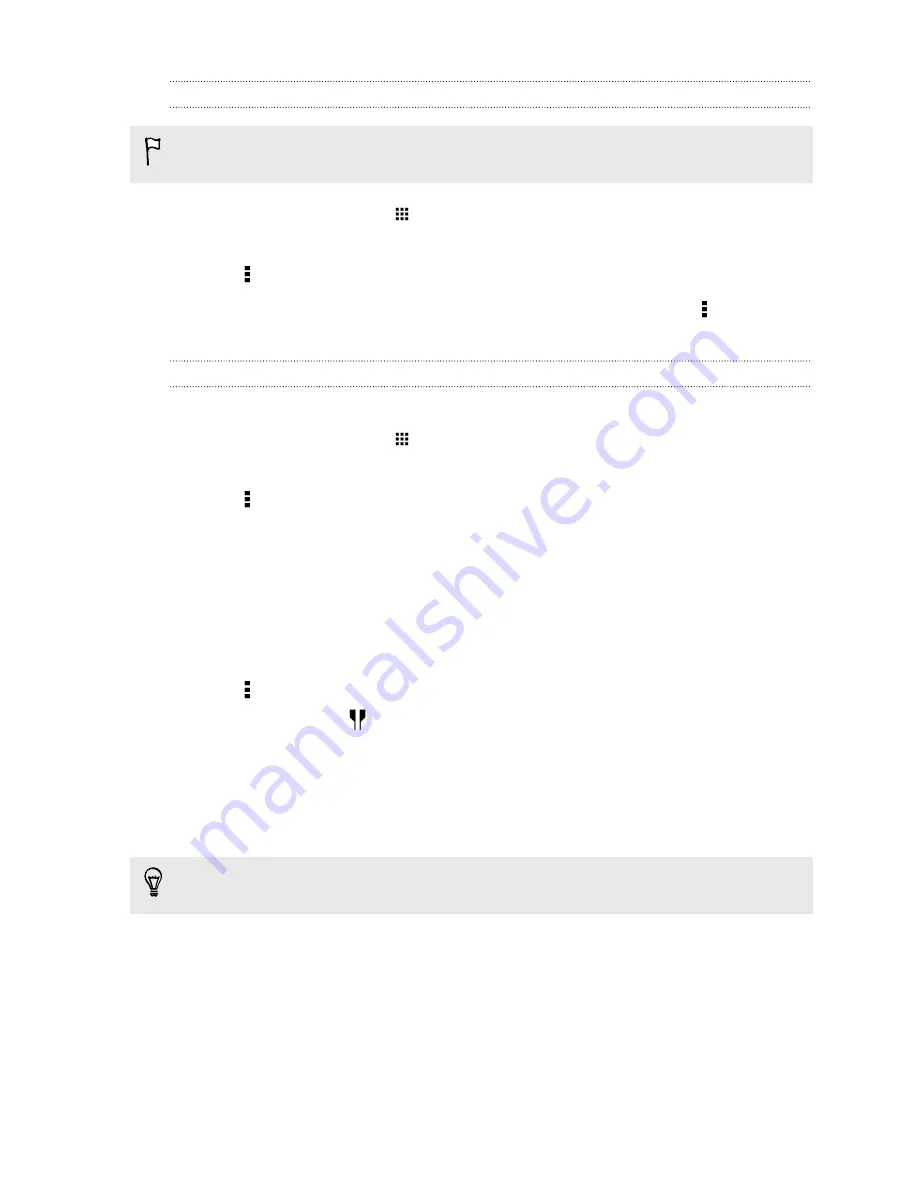
Updating album covers and artist photos
To save on data usage, you might want to connect to a Wi-Fi network when updating your album
covers and artist photos. In Music settings, select
Wi-Fi only
.
1.
From the Home screen, tap
, and then find and tap
Music
.
2.
Swipe to the Artists or Albums tab.
3.
Tap >
Update artist photos
or
Update album art
.
If you want HTC One to automatically check and update your music collection, tap on the Music
app's main screen, and then tap
Settings
. Select
Album art
and
Artist photos
.
Setting a song as a ringtone
Pick a song from your Music library and set it as your ringtone or as ringtone for a favorite contact.
1.
From the Home screen, tap
, and then find and tap
Music
.
2.
Play the song that you want to set as a ringtone.
3.
Tap >
Set as ringtone
.
4.
Tap
Phone ringtone
or
Contact ringtone
.
If you select
Contact ringtone
, choose the contacts you want to associate the ringtone with.
Trimming an MP3 ringtone
Use the Music app's ringtone trimmer if you want to set only a part of the song as ringtone.
1.
Play the song that you want to set as a ringtone.
2.
Tap >
Set as ringtone
>
Trim the ringtone
.
3.
Drag the trim sliders
to the part where you want the ringtone to begin and end.
For a more precise trimming, tap the left or right arrow buttons. Time markers indicate
where you are on the song.
4.
When you're done trimming, tap
Set as
.
5.
Choose whether to set your trimmed song as your
Phone ringtone
or
Contact ringtone
.
You can see your new ringtone in the phone settings. Go to
Settings
>
Sound & notification
>
Ringtone
.
115
Entertainment
Summary of Contents for ONE M8 EYE
Page 1: ...User guide HTC One M8 EYE ...






























