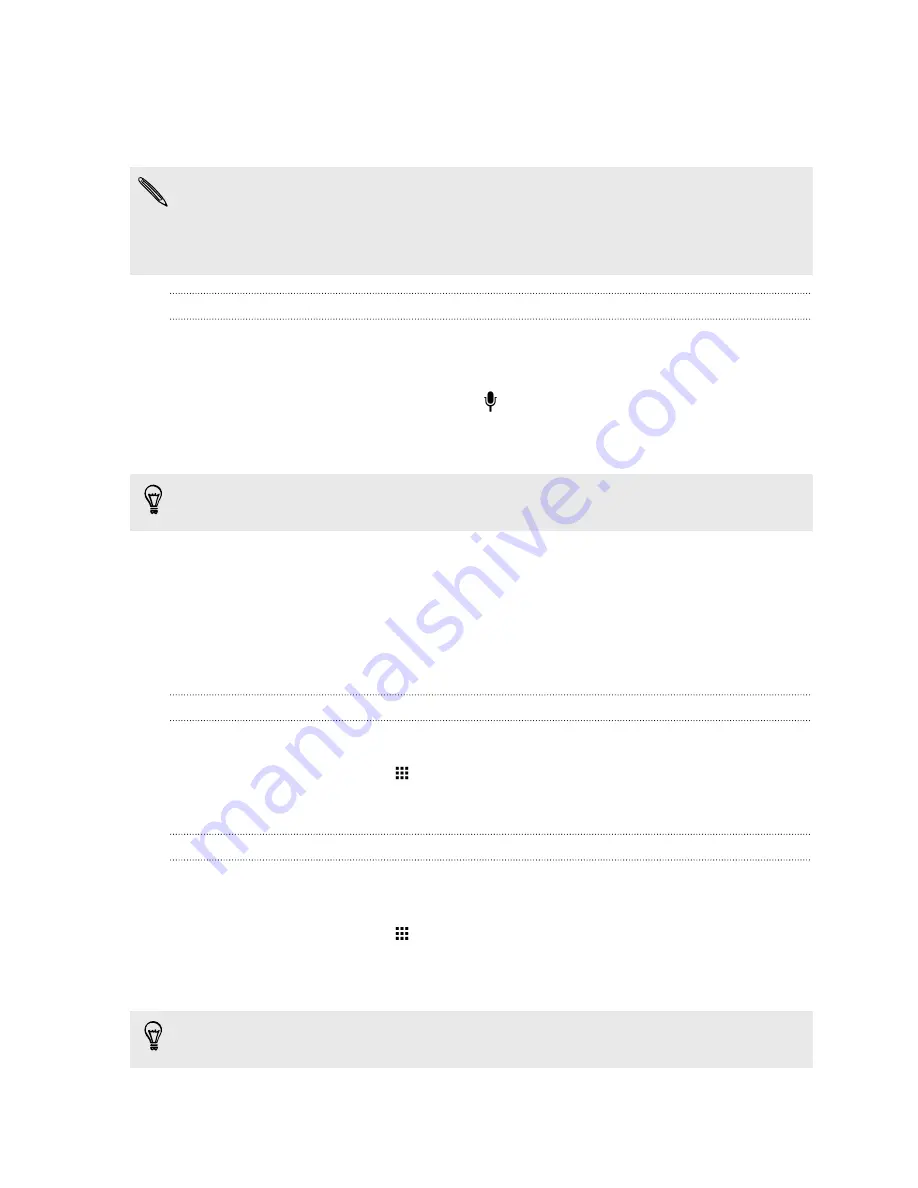
3.
Lift your finger when the word is completed.
4.
If you want to continue entering text, slide your finger over the letters again to enter the next
word.
If the word that appears after you traced isn't the one you want, you can:
§
Tap a word from the suggestion list.
§
Tap the arrow next to the suggestion list to see more choices.
Entering text by speaking
No time to type? Try speaking the words to enter them.
1.
Tap an area where you want to enter text.
2.
On the onscreen keyboard, press and hold .
3.
When you see the animated microphone button and the words "Speak now", say the words
you want to enter.
To set the voice input language, tap the language bar above the microphone button. You can
choose one or more languages. Available languages may vary.
4.
If a word doesn't match what you've spoken and it's underlined, tap the underlined word to
delete it or to see more choices.
5.
Enter punctuation marks by saying the name (for example, say "
comma
").
Battery
Displaying the battery percentage
You can check the percentage of remaining battery power right from the status bar.
1.
From the Home screen, tap
>
Settings
>
Power
.
2.
Select
Show battery level
.
Checking battery usage
See a ranking list of apps that are using the battery. You can also see how much and how long the
battery has been used for each app.
1.
From the Home screen, tap
>
Settings
>
Power
.
2.
Tap
Battery usage
, and then tap an app to check how it's using the battery. You'll see how
much battery power is used by resources such as the CPU for the app and other use details.
If you see buttons while viewing an app's battery use details, you can tap them to adjust settings
that affect battery usage, stop the app, and more.
44
Your first week with your new phone
Summary of Contents for ONE M8 EYE
Page 1: ...User guide HTC One M8 EYE ...
















































