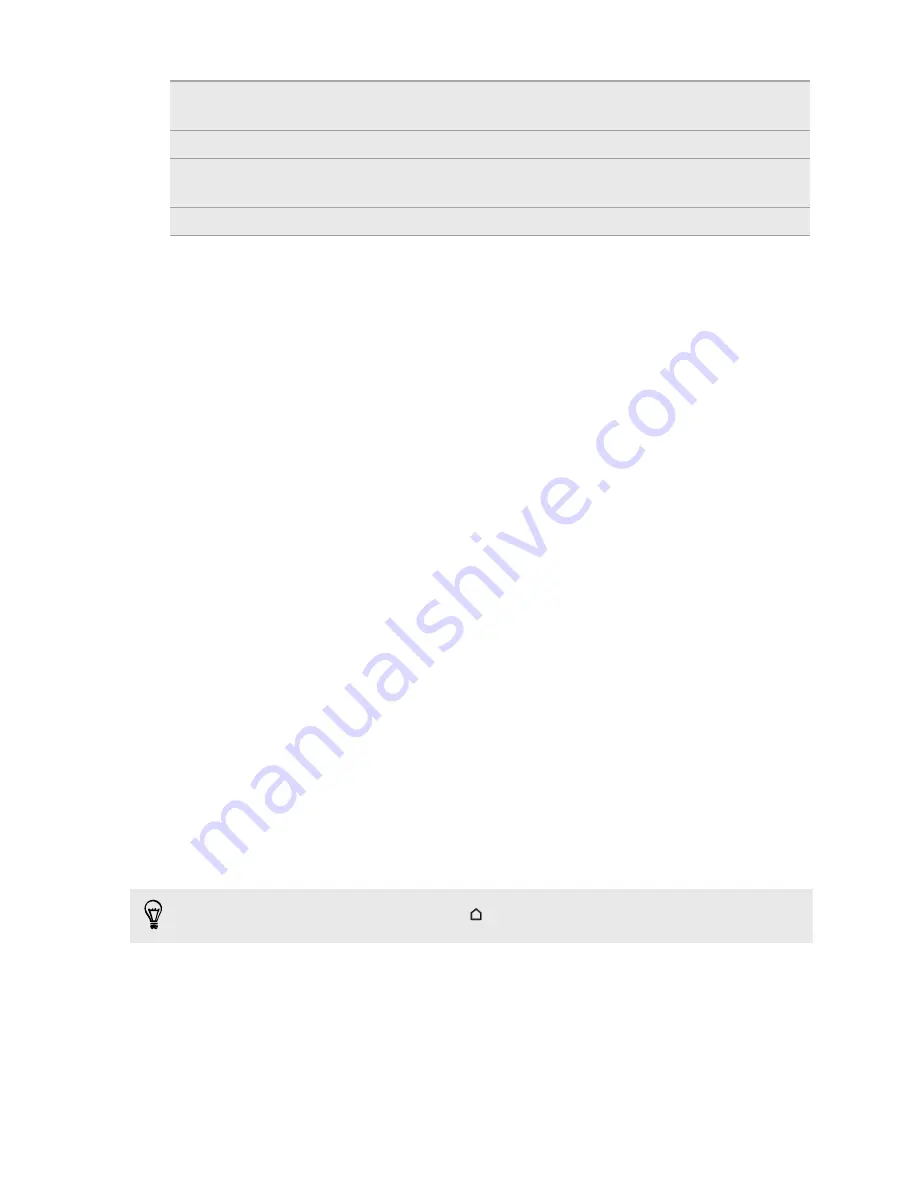
Microsoft
®
Exchange
ActiveSync
®
HTC One syncs your work contacts from the Microsoft Exchange
ActiveSync Server in your workplace.
Outlook.com account
Sync personal contacts from your Microsoft Outlook.com account.
Phone contacts
You can create contacts locally on HTC One, if you don't prefer to store
them on your online accounts.
nano SIM card
Copy all your nano SIM contacts to HTC One.
Transferring photos, videos, and music between your
phone and computer
Here are ways you can transfer your media from or to your computer.
§
Connect HTC One to your computer. Your computer will recognize it just like any removable
USB drive, and you can copy your media between them.
§
Download and use the HTC Sync Manager software on your computer. You can set it up to
automatically get music, photos, and videos off HTC One to your computer. You can also sync
playlists from your computer to the phone.
If you have an iPhone, you can also connect it and transfer camera roll photos to your
computer using HTC Sync Manager. Then reconnect HTC One and copy them over.
§
Use cloud storage services to put your media in one place so you can manage them anywhere
—on your computer, HTC One, and other mobile devices.
Home screen
After you've turned on and set up HTC One for the first time, you'll see HTC BlinkFeed.
§
Customize HTC BlinkFeed to show posts from your social networks, headlines from your
favorite news media, and more. For details, see
What is HTC BlinkFeed?
on page 50.
§
Swipe left and you’ll discover widget panels for adding your favorite widgets, apps, and more
so they’re just a tap away. If you need more room for your stuff, you can add more panels. For
details, see
Personalizing
on page 54.
§
You can change the apps on the launch bar at the bottom of the Home screen. See
Launch bar
on page 55.
While you're in another screen or app, press
to return to the last Home screen you visited.
21
Phone setup and transfer
Summary of Contents for ONE M8 EYE
Page 1: ...User guide HTC One M8 EYE ...






























