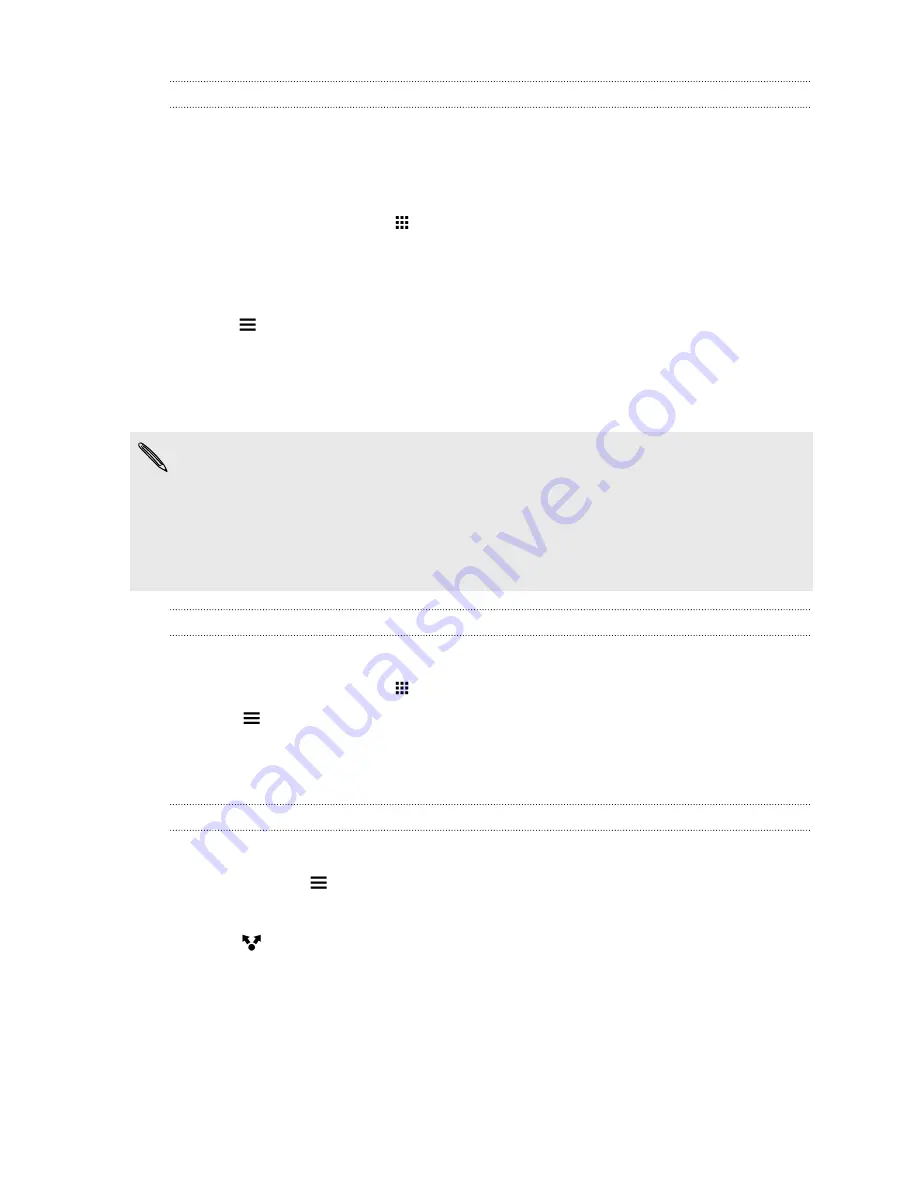
Activating your free Google Drive storage
Use up to 115GB of free Google Drive storage. In addition to the default storage that you get from
Google Drive, HTC One features an additional 100GB of online storage free for two years. Sign in to
your Google Account on HTC One—and not from your computer or other non-HTC phones—to
claim this offer.
1.
From the Home screen, tap
, and then find and tap
Drive
.
2.
If this is your first time to open the Drive app, walk through the product tour until you see the
additional storage offer.
If you've opened this app before and currently don't see the screen for redeeming the offer,
tap
>
Settings
>
Product Tour
to walk through the product tour.
3.
On the screen that shows the additional storage offer, tap
Redeem
.
Or to claim the offer at a later time, tap
Offer Details
and check up to when you can redeem
the offer.
§
If the Drive app is not preloaded on your phone, download it from Google Play.
§
Additional terms and requirements may apply, including a subscription fee, after your two-year
trial expires. For details, refer to the terms and conditions on the Google Drive support site at
support.google.com/drive/?p=drive_offers_htc
.
§
The Drive app is owned by Google and is not provided by or associated with HTC Corporation.
Checking your Google Drive storage space
Check your available storage space right in the Google Drive app.
1.
From the Home screen, tap
, and then find and tap
Drive
.
2.
Tap
. You'll see your storage space on the slideout menu.
From time to time, check back on how much online storage space you still have before you upload
more content.
Uploading your photos and videos to Google Drive
Use Gallery to upload your photos and videos to Google Drive.
1.
In Gallery, tap
, and then choose how you want to view your photos and videos.
2.
Tap an album or event that contains the photos and videos you want to upload.
3.
Tap
.
4.
From the selection menu, tap
Drive
.
5.
Select the photos and videos you want to upload, and then tap
Next
.
6.
Choose or create a folder in Google Drive.
7.
Tap
Save
to upload.
125
Storage and files
Summary of Contents for ONE M8 EYE
Page 1: ...User guide HTC One M8 EYE ...
















































