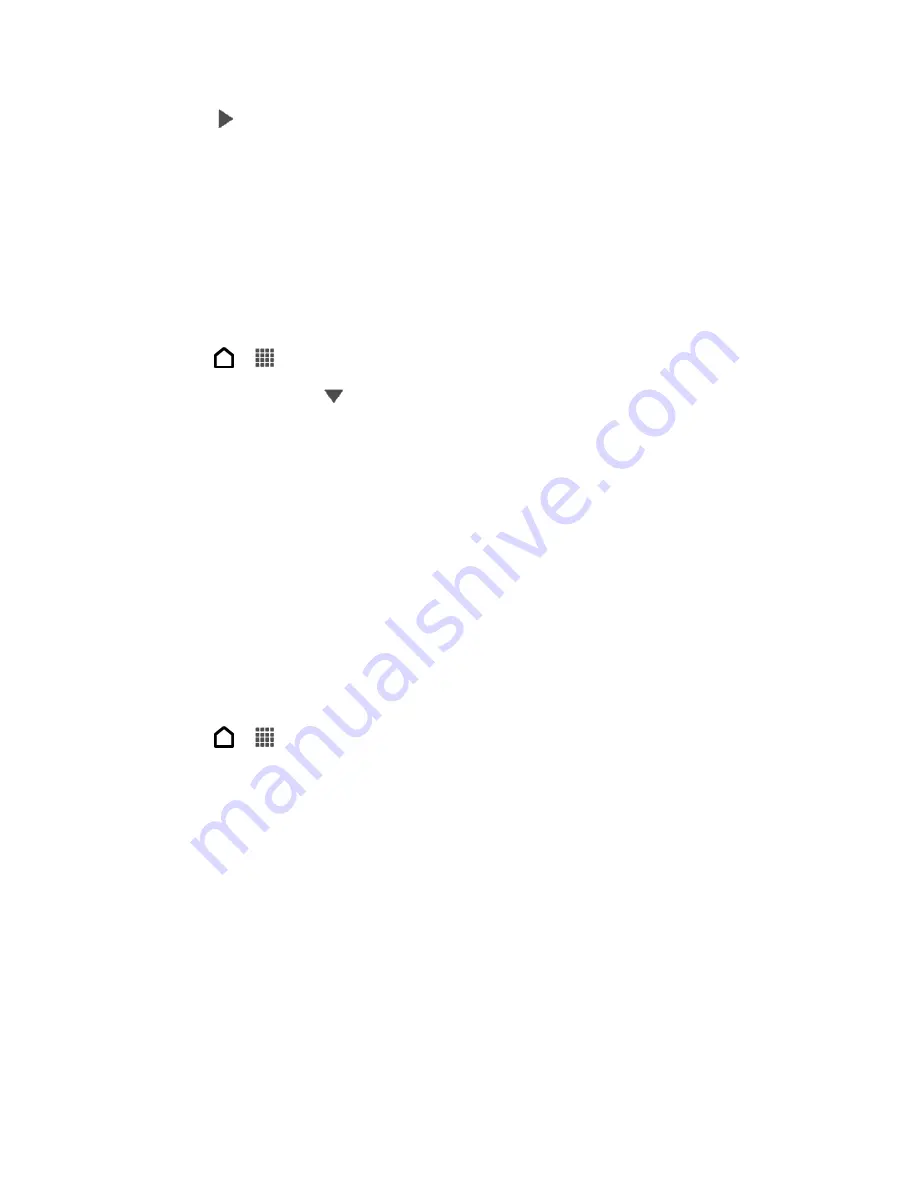
Camera and Video
170
5. Touch
to preview your video.
6. Touch
Done
.
The trimmed video is saved as a new file. The original video remains unedited.
View Photos in Your Social Networks
Right in the Gallery application, check what you and your friends have uploaded to your social
networks or photo sharing sites.
Note:
Log on to your accounts before you start viewing online photos.
1. Touch
>
>
Gallery
.
2. On the top bar, touch
, and then touch a social network or photo sharing site.
3. Touch an account to start viewing photos in that account.
Tip:
To comment on a photo, touch and hold a photo thumbnail, and then touch
Add
comment
.
Print Your Photos
Connect your phone to a supported printer and print out your photos.
Note:
Both printer and your phone must be turned on and connected to the same local
network. To learn how to connect the phone to the local wireless network, see
Turn Wi-Fi On and Connect to a Wireless Network
. To learn how to connect the printer
to the local network, refer to your printer user guide.
The local network must not be behind a firewall.
1. Touch
>
>
Gallery
.
2. Touch a photo album.
3. Touch and hold the photo that you want to print, and then touch
. Your phone
automatically scans for the printer.
4. If the printer appears on the list, touch it. Otherwise, touch
Scan for printers
or
Add
printer
and then follow onscreen instructions to add the printer to the list.
5. In the Print preview screen, you can set the number of copies or select to fit the photo on
the page.
6. Touch
Advanced
to set the page size, print layout, and page orientation, and choose if
you want to print in color or black-and-white.
7. Touch
.
Summary of Contents for Evo 4G LTE
Page 14: ...Get Started 2 Front panel...






























