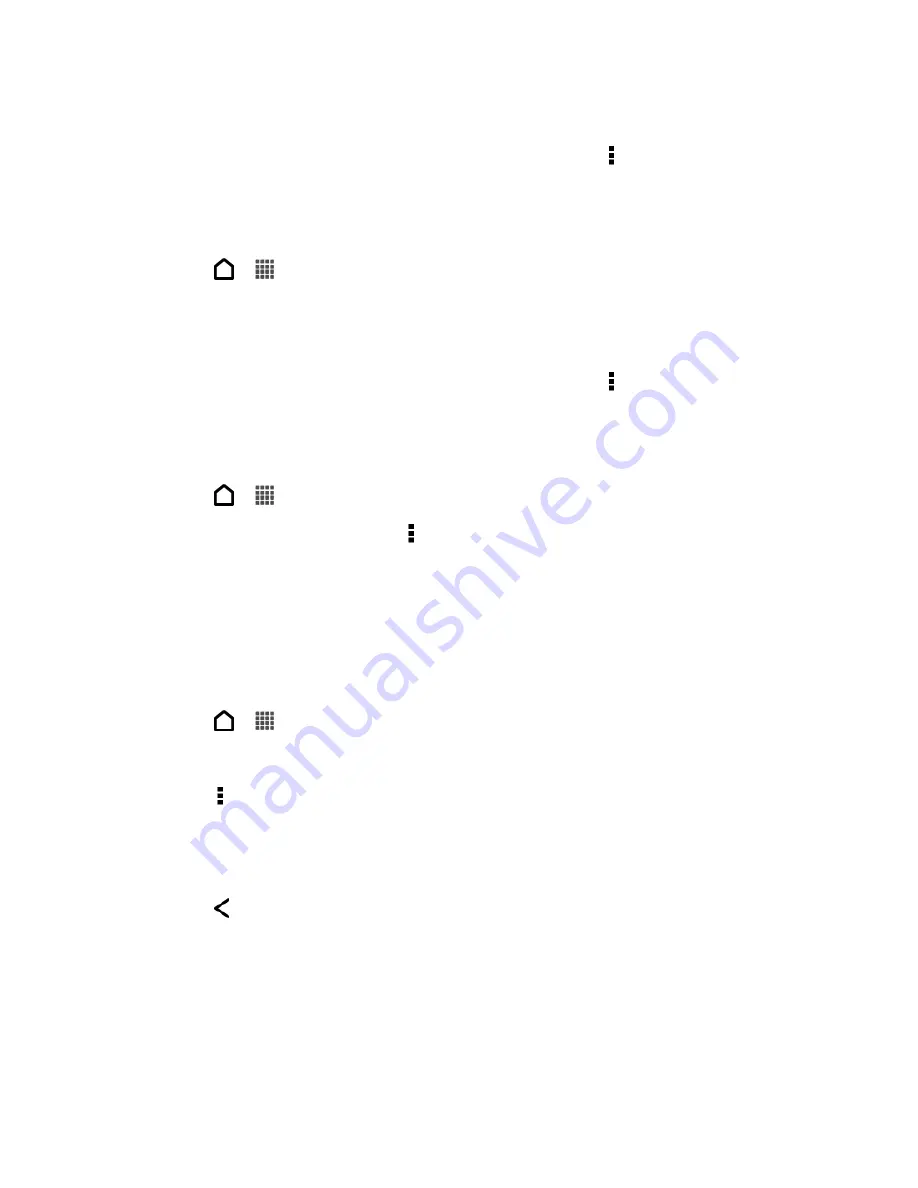
Accounts and Messaging
98
3. Select the email messages you want to move.
Tip:
To select all, select one email message first, and then touch >
Select all
.
4. Touch
Move to
, and then select a folder.
Delete Email Messages
1. Touch
>
>
.
2. Switch to the email account that you want to use.
3. Touch the check buttons of email messages you want to delete.
Tip:
To select all, select one email message first, and then touch >
Select all
.
4. Touch
Delete
.
Switch to Other Mail Folders
1. Touch
>
>
.
2. In an email account inbox, touch >
Folder
.
3. Touch the mail folder that contains the email messages you want to view.
Sync Email Less Frequently
When you don
’t need to sync email frequently, such as when you’re watching video or driving,
use Smart Sync to automatically extend the time before your phone syncs your email account.
Smart Sync helps you save battery power.
1. Touch
>
>
.
2. Switch to the email account where you want to use Smart Sync.
3. Touch >
Settings
>
Sync, Send & Receive
.
4. Touch
Peak time sync
>
Smart Sync
.
5. Touch
Off-peak sync
>
Smart Sync
.
6. Touch
.
Smart Sync then extends the email synchronization time after each auto sync time passes and
you don
’t open the Mail app. To sync your email at any time, open the Mail app and check your
inbox.
Summary of Contents for Evo 4G LTE
Page 14: ...Get Started 2 Front panel...






























