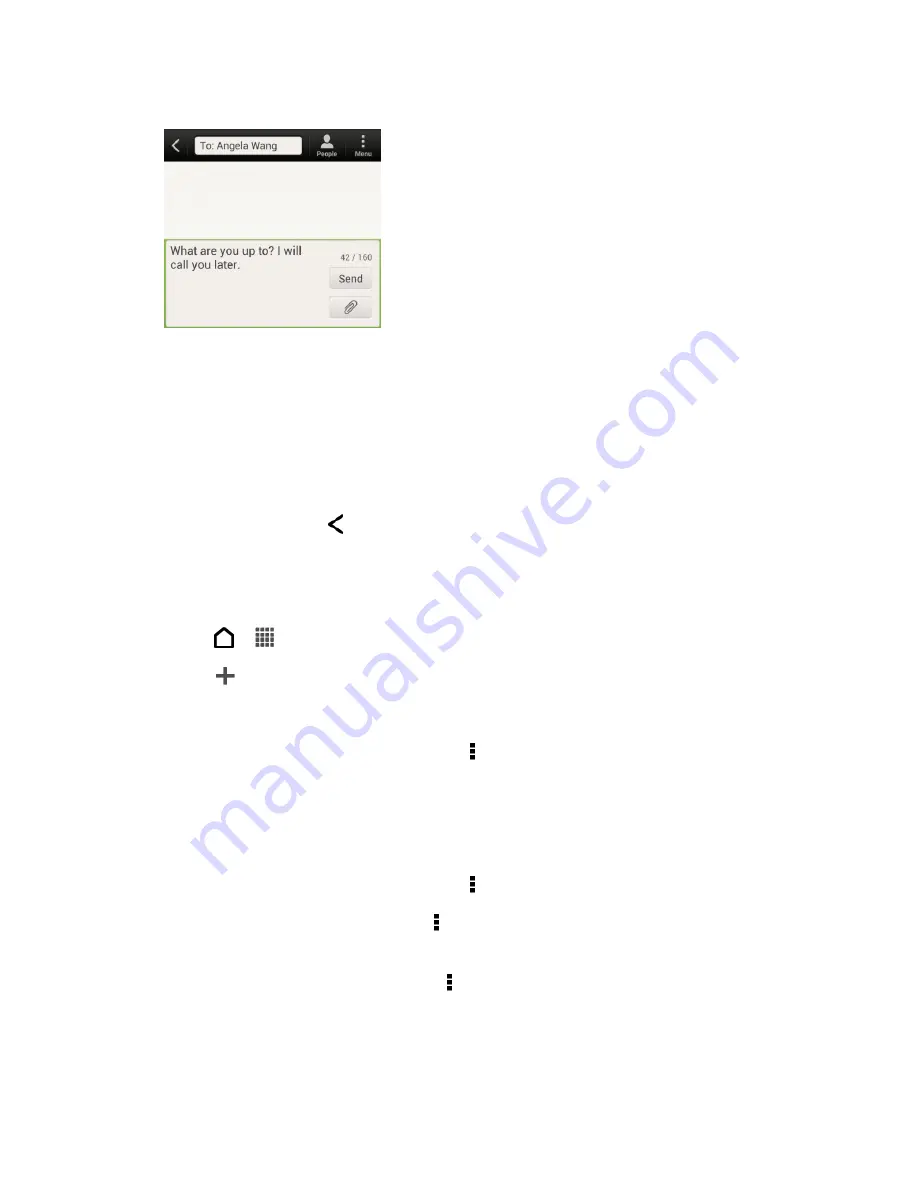
Accounts and Messaging
102
4. Touch
the “Add text” box and then start composing your message.
Note:
A counter appears at the top of the
Send
button to tell you how many characters you
have entered and how many characters are left. Once you go over the 160-character
limit, a new message is created but automatically joined into one when received.
Your text message automatically becomes a multimedia message if you enter an email
address as the recipient, add a message subject, attach an item, or compose a very long
message.
5. Touch
Send
, or touch
to save the message as a draft.
Use Preset Messages
Preset messages make it easy to compose text messages.
1. Touch
>
>
Messages
.
2. Touch
.
3. Enter a contact name or mobile number in the
To
field.
4. Touch
the “Add text” box, and then touch >
Quick text
. You will see the list of preset
messages.
5. Do any of the following:
Touch a preset message to enter it to your text message.
To add a new preset message, touch >
Add
. Enter your message and touch
OK
.
To edit a preset message, touch >
Edit
. Touch the message you want to edit, edit
the message, and then touch
OK
.
To delete preset messages, touch >
Delete
. Touch the messages you want to
delete, and then touch
Delete
.
Summary of Contents for Evo 4G LTE
Page 14: ...Get Started 2 Front panel...






























