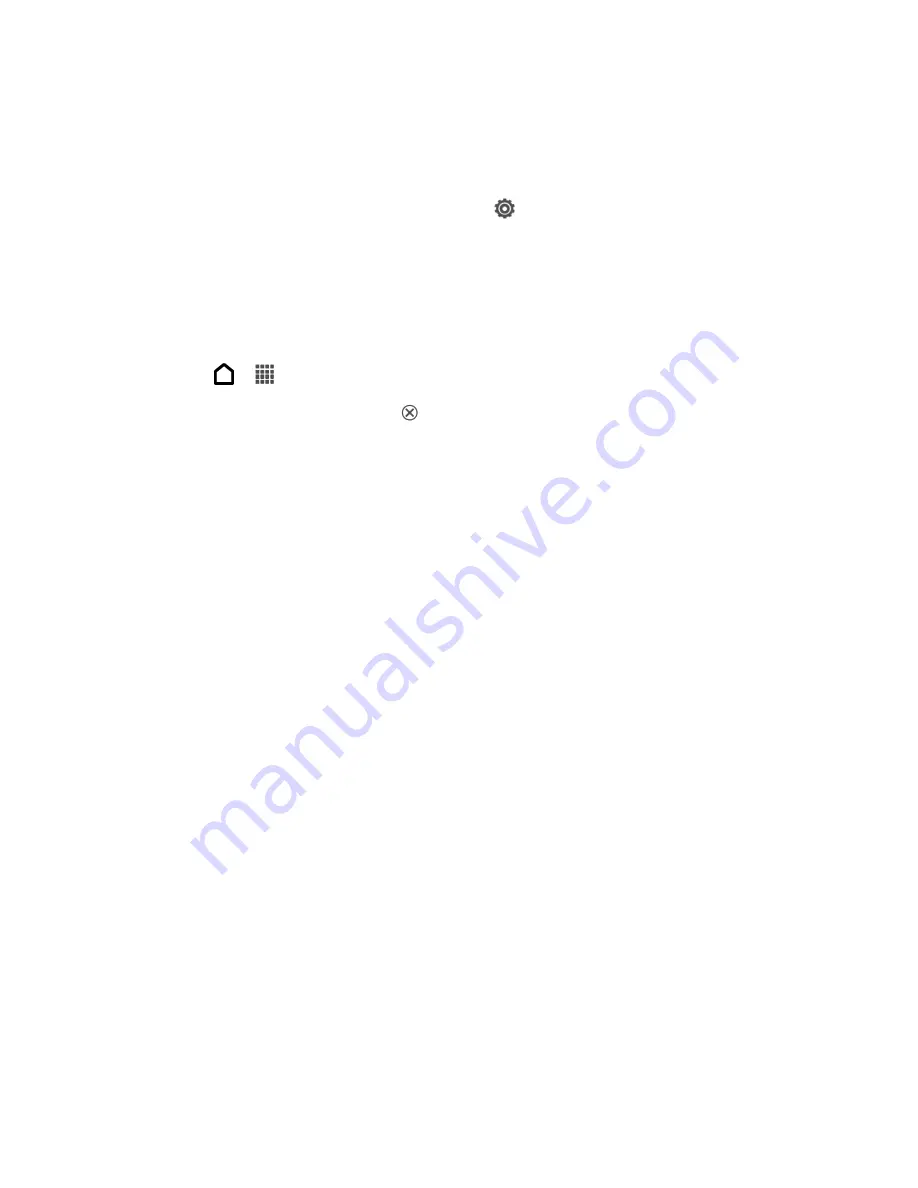
Settings
67
Select the App to Open Data Items
You can set which app opens when you tap an item such as a phone number or email address
while reading a message, viewing a Web page, and more.
1. Open the Notifications panel, and then touch
> App associations.
2. For each item type, select the app you want to open.
Stop Applications Using Task Manager
Use Task Manager to free up memory by stopping running applications that you
’re not currently
using.
1. Touch
>
>
Task Manager
.
2. In the All applications list, touch
to the right of the application name to stop it.
Storage Settings
The storage settings menu lets you reset your phone and manage the phone storage and
microSD card.
Where Applications, Data, and Files are Stored
Where Applications, Data, and Files are Stored
Your phone uses these storage types.
●
Apps and data storage
. Apps are installed to this storage, labeled as
Internal storage
in your phone settings. It also stores data such as your text messages, contacts you
created or synchronized to your phone, account settings, and more. This storage is
managed and carefully guarded by your phone since it contains your private information.
When you connect your phone to your computer, this storage is not accessible from your
computer.
Storage contents will be erased when you do a factory reset. Make sure to back up your
data before starting a factory reset.
●
File storage
. This is another built-in storage, labeled as
Phone storage
in your phone
settings. This is where you can store your files. When you connect the phone to your
computer and you selected Media sync mode, this storage is accessible and you can
copy files between them. When you do a factory reset, you can choose whether to keep
or erase the storage contents.
●
Storage card
. If you installed a microSD card, you can store your files such as photos,
music, and videos to this removable storage. When you connect your phone to your
Summary of Contents for Evo 4G LTE
Page 14: ...Get Started 2 Front panel...






























