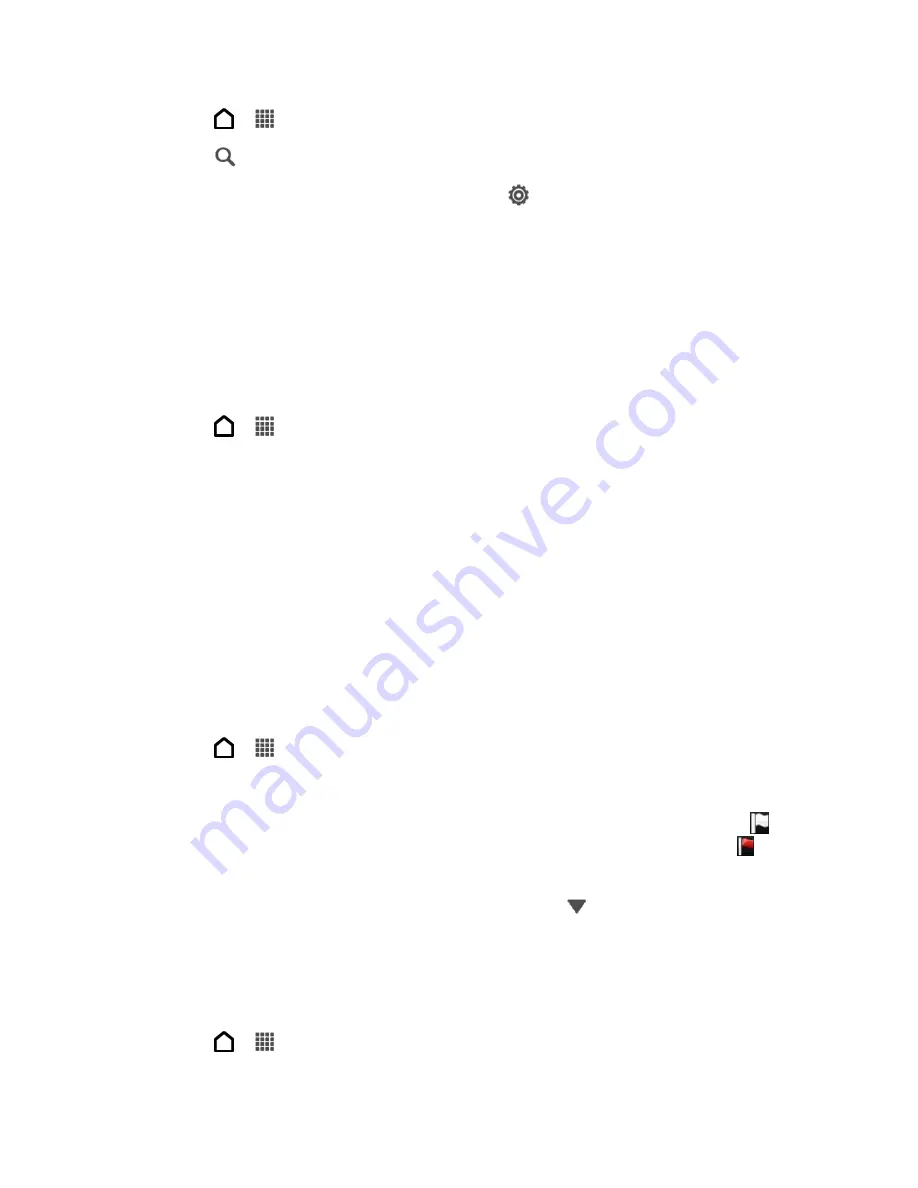
Accounts and Messaging
96
1. Touch
>
>
.
2. Touch
.
3. If you want to refine or filter your search, touch
, check the search options, and then
touch
OK
. For example, you can focus the search on a part of an email or filter email
messages that have attachments or tagged as high priority.
4. In the search box, enter the words you want to search for.
5. Touch a result to open the email message.
Search Emails From a Contact
Do you remember the sender, but can
’t find that particular email?
1. Touch
>
>
.
2. Switch to the email account you want to use.
3. Touch and hold an email message from a contact.
4. Touch
Search the mail from the sender
. A list of email messages from that contact
appears.
Work with Exchange ActiveSync Email
If you sync your phone with your work Exchange ActiveSync account, you can read, reply, send,
and manage email in the same easy way as with a POP3/IMAP account. In addition, you can
also use some powerful Exchange features.
Flag Email Messages
1. Touch
>
>
.
2. Switch to your Exchange ActiveSync email account.
3. While viewing your Exchange ActiveSync email inbox, touch the white flag icon (
) that
appears on the right of an email message or conversation. The icon turns red (
) after
you flagged the email or conversation.
Tip:
To flag an email message inside a conversation, touch
to expand the conversation,
and then touch the flag icon of the email message.
Set Your Out of Office Status
You can set your Out of Office status and auto-reply message right from your phone.
1. Touch
>
>
.
Summary of Contents for Evo 4G LTE
Page 14: ...Get Started 2 Front panel...






























