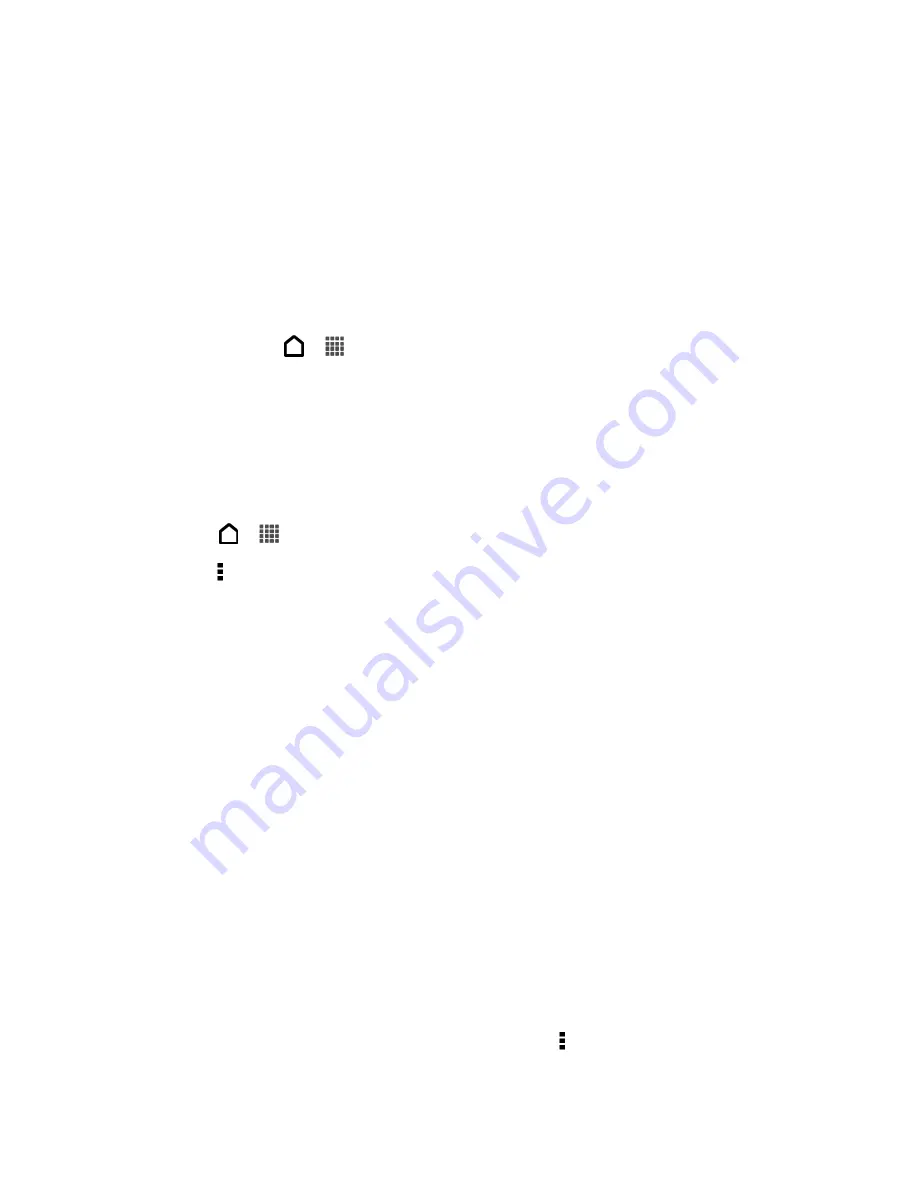
Applications and Entertainment
120
2. When you open Google Play for the first time, the Terms of Service window will appear.
Touch
Accept
to continue.
3. Browse or search for an app.
4. When you find the app that you like, touch it and read its description and user reviews.
5. To download or purchase the app, touch
Download
(for free apps) or the price button
(for paid apps).
6. Touch
Accept & download
or
Accept & buy
.
To open the app, touch
>
. On the All apps screen, touch the app.
Uninstall an Application
You can uninstall any application that you have downloaded and installed from Google Play.
Note:
You can uninstall an app for a refund within a limited time after your purchase. To know
more about the refund policy for paid apps, please visit the Google Play help site
(
1. Touch
>
>
Play Store
.
2. Touch >
My Apps
.
3. Touch the application you want to uninstall, and then touch
Uninstall
.
4. When prompted, touch
OK
.
Create a Google Wallet Account
You must have a Google Wallet account associated with your Google Account to purchase
items from Google Play.
► Do one of the following:
On your computer, go to
google.com/wallet
to create a Google Wallet account.
The first time you use your phone to buy an item from Google Play, you
’re prompted
to enter your billing information to set up a Google Wallet account.
Warning:
When you
’ve used Google Wallet once to purchase an application from Google
Play, the phone remembers your password, so you don
’t need to enter it the next
time. For this reason, you should secure your phone to prevent others from using
it without your permission. (For more information, see
.)
Get Help with Google Play
If you need help or have questions about Google Play, touch >
Help
while in the Google Play
Store app. The Web browser will take you to the Google Play help site.
Summary of Contents for Evo 4G LTE
Page 14: ...Get Started 2 Front panel...






























