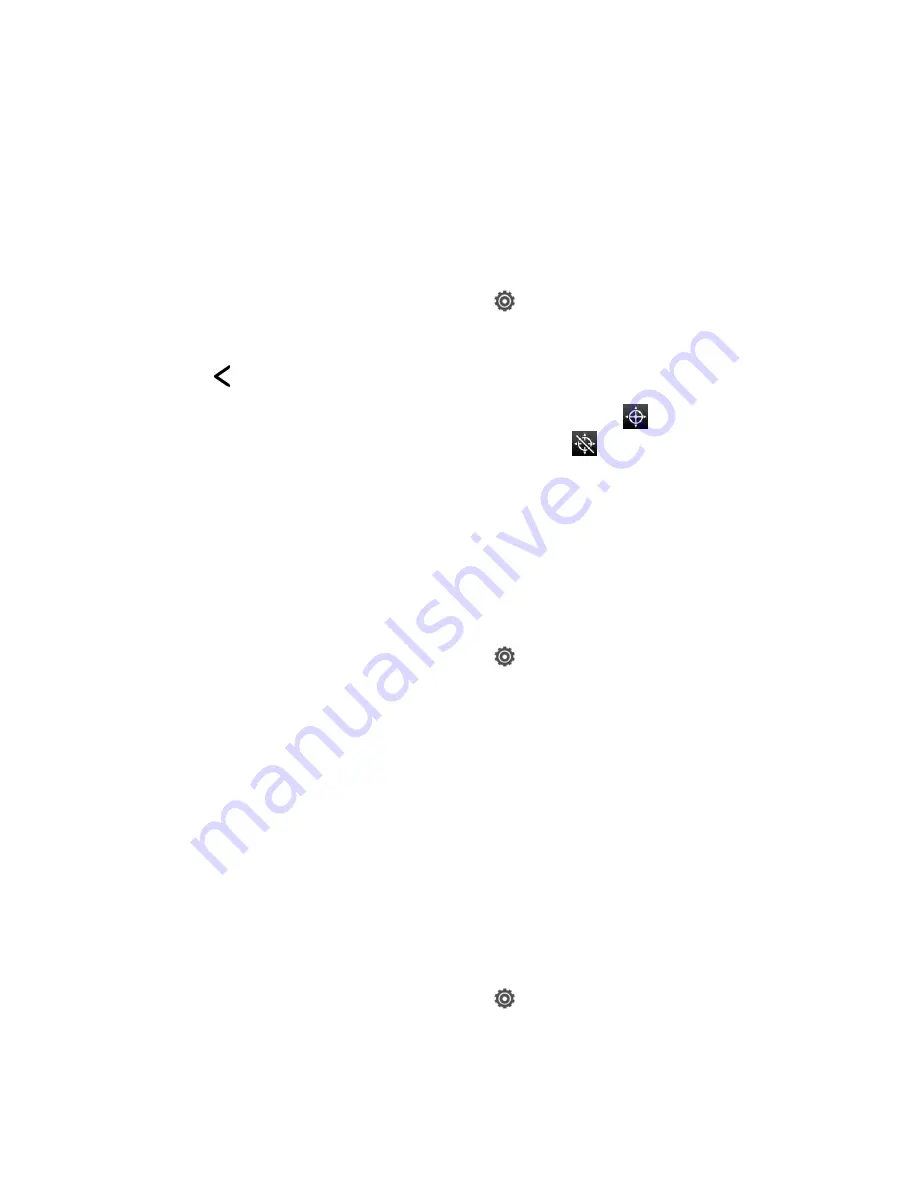
Settings
58
Note:
Turning on
Location setting
will allow the network to detect your position using GPS
technology, making some Sprint applications and services easier to use. Turning off
Location setting
will disable the GPS location function for all purposes except 911, but
will not hide your general location based on the cell site serving your call. No application
or service may use your location without your request or permission. GPS-enhanced 911
is not available in all areas.
To enable your phone
’s Location setting feature:
1. Open the Notifications panel, and then touch
>
Location
>
Location setting
.
2. Read the disclaimer and then touch
ON
.
3. Touch
.
When you turn the Location setting feature on, the phone displays the
icon on the status
bar. When you turn Location setting off, the phone displays the
icon.
Security-Screen Lock
You can increase the security of your phone by creating a screen lock. When enabled, you have
to draw the correct unlock pattern on the screen, enter the correct PIN, or enter the correct
password to unlock the phone
’s control keys, buttons, and touchscreen. You can also use face
recognition to lock your screen.
Use Face Unlock
1. Open the Notifications panel, and then touch
>
Security
.
2. Touch
Screen lock
>
Face Unlock
.
3. Touch
Continue
and follow the screen instructions.
4. Choose a backup lock to use in case the phone doesn
’t recognize you.
5. Touch
OK
.
6. Touch
Lock phone after
, and then specify the idle time before the screen is locked.
Tip:
You can also touch
Improve face matching
in the Security screen to train your phone
to recognize your face in different situations, such as when you
’re wearing glasses or
sporting a beard.
Use a Screen Unlock Pattern
1. Open the Notifications panel, and then touch
>
Security
.
2. Touch
Screen lock
>
Pattern
.
Summary of Contents for Evo 4G LTE
Page 14: ...Get Started 2 Front panel...






























