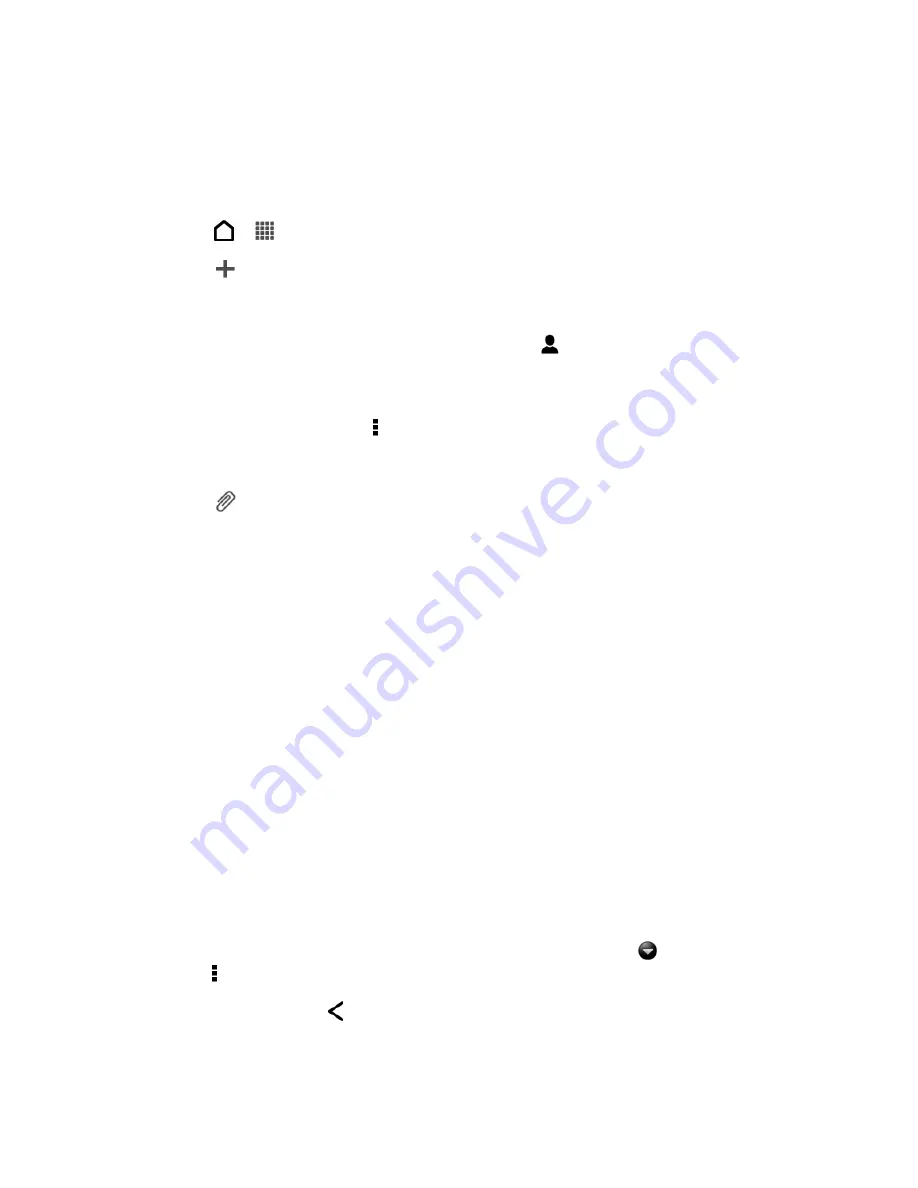
Accounts and Messaging
103
Send a Multimedia Message (MMS)
When you need to add a little more to a text message, you can send a multimedia message
(MMS) with pictures, voice recordings, audio or video files, contact cards (vCard), or
appointments (vCalendar).
1. Touch
>
>
Messages
.
2. Touch
.
3. Enter a contact name or mobile number in the
To
field.
Tip:
Sending the message to a group of friends? Touch
, and then select the contacts to
whom you want to send the message. You can also select contact groups as recipients.
When you have selected all the message recipients, touch
Done
.
4. To add a subject line, touch >
Add subject
to add a subject line to your message.
5. Touch
the “Add text” box, and then start composing your message.
6. Touch
and then select the type of attachment:
Picture.
Select
Camera
to take a photo and attach it, or
Gallery
to attach a photo
from your storage card.
Video.
Select
Camcorder
to capture a video and attach it, or
Videos
to attach a
video from your storage card.
Audio.
Select
Voice Recorder
to make a voice recording and attach it, or
Music &
sounds
to attach a music file or voice recording from your storage card.
App recommendation
. Choose an app you
’ve installed from Google Play Store that
you want to share with others. The URL from which the app can be downloaded will
be inserted to your message.
Location.
Add your current location (requires GPS to be turned on), or a location
you pick on a map to your message. See
Contact (vCard).
Select a contact from your phone, and then select which contact
information you want to attach.
Appointment (vCalendar).
Select the calendar event you want to attach.
7. To see options for replacing or reviewing your attachment, touch
. You can also
touch >
Discard
to start over.
8. Touch
Send
, or touch
to save message as a draft.
Summary of Contents for Evo 4G LTE
Page 14: ...Get Started 2 Front panel...






























