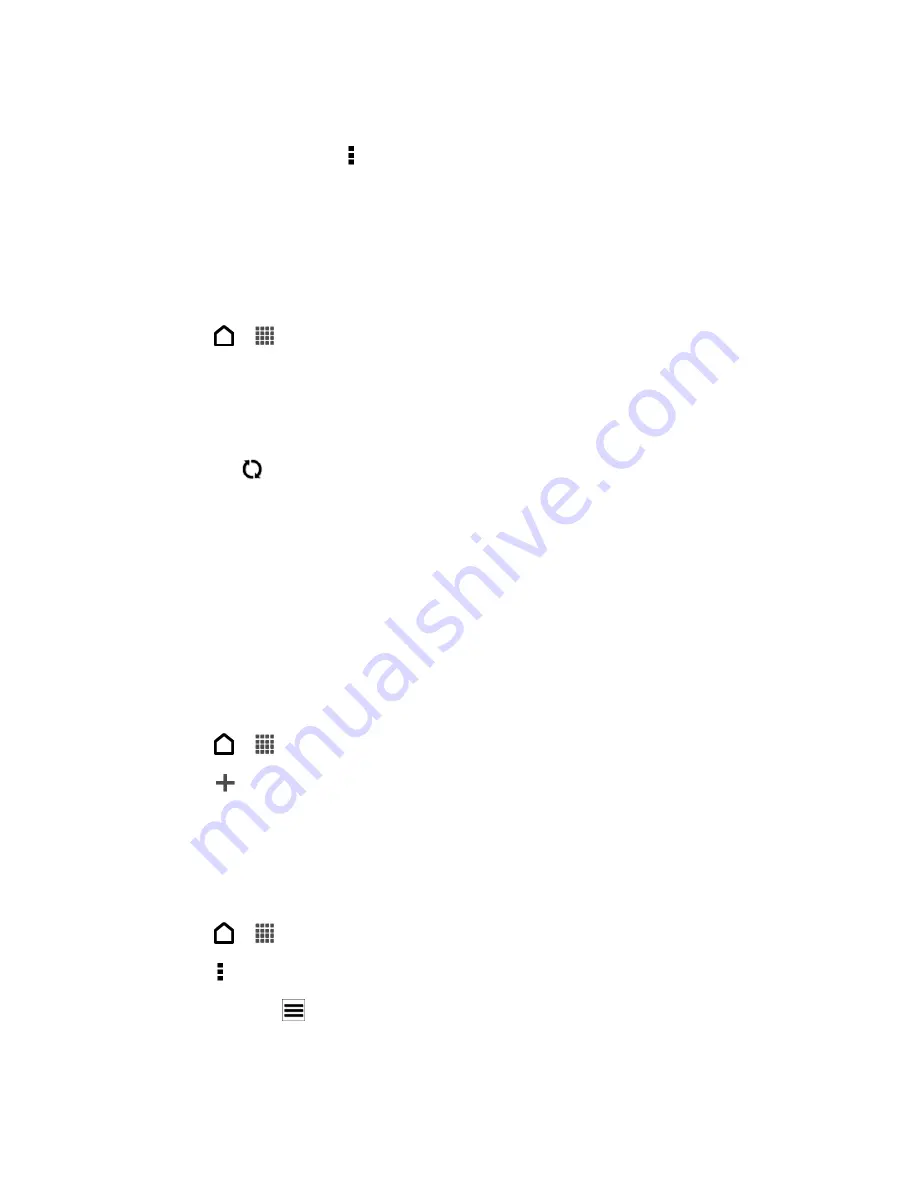
Tools and Calendar
186
4. Touch the stock quote or stock market index you want to add.
Tip:
To delete an item, touch >
Edit
while on the Stocks main screen. Select the items you
want to delete, and then touch
Delete
.
Weather
Use the Weather app and widget to check the current weather and weather forecasts for the
next few days. In addition to your current location, you can view weather forecasts for other
cities around the globe.
1. Touch
>
>
Weather
.
The options for hourly and four-day forecasts are displayed.
2. While viewing forecasts, you can:
Swipe your finger up or down the screen to check the weather in other cities.
Touch
to update the weather information at any time.
Touch the screen to view weather information such as temperature, approximate
time of sunset and others.
Note:
Your settings in the Weather app also control the weather information that is shown in
the Clock and Calendar.
Add a City to the Weather Screen
Add more cities to the Weather screen so you can instantly check the weather forecasts in
these cities. In addition to your current location, the Weather screen can display up to fifteen
cities.
1. Touch
>
>
Weather
.
2. Touch
.
3. Enter the location you want to add.
4. Touch the city that you want.
Change the Order of Cities on the Weather Screen
1. Touch
>
>
Weather
.
2. Touch >
Edit
.
3. Touch and hold
at the end of the item you want to move, and then drag it to its new
position.
4. Touch
Done
.
Summary of Contents for Evo 4G LTE
Page 14: ...Get Started 2 Front panel...






























