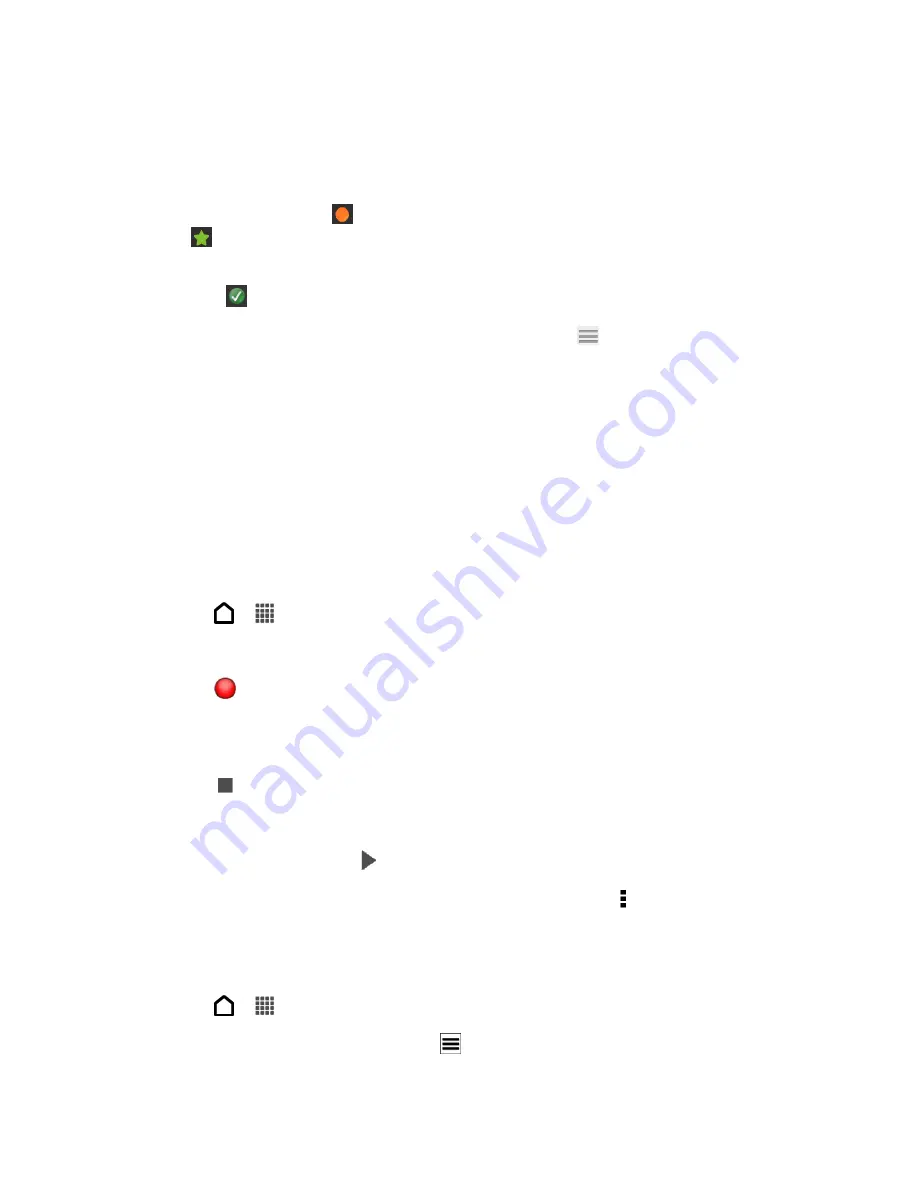
Tools and Calendar
207
2. From the list of music tracks available, click a music track that you want to rip.
To select multiple files, hold down the CTRL key while clicking one or more music tracks.
3. Click
Import
to start ripping the audio files.
You
’ll see this icon
beside the music track when ripping is in progress or this icon
if the music track is in the queue.
When ripping music is complete, audio files are imported to your computer, and this
icon
appears beside the selected tracks.
Note:
To check where the ripped music tracks are saved, click
>
Settings
>
Rip CD
.
Voice Recorder
Use Voice Recorder to capture information during lectures, interviews, or even to create your
own audio log.
Set a Voice Clip as a Ringtone
Record Your Voice
Start creating voice memos on your phone.
1. Touch
>
>
Voice Recorder
.
2. Hold the microphone near the sound source.
3. Touch
to start recording a voice clip.
Note:
Voice Recorder can run in the background while you do other things on your phone,
except when you open other applications that also use audio functions.
4. Touch
to stop recording.
5. Type a name for the voice clip and touch
Save
.
To play back the voice clip, touch
.
Tip:
To show options for deleting or renaming the voice clip, touch .
Set a Voice Clip as a Ringtone
You can use recorded voice as ringtone.
1. Touch
>
>
Voice Recorder
.
2. On the Voice Recorder screen, touch
.
Summary of Contents for Evo 4G LTE
Page 14: ...Get Started 2 Front panel...






























