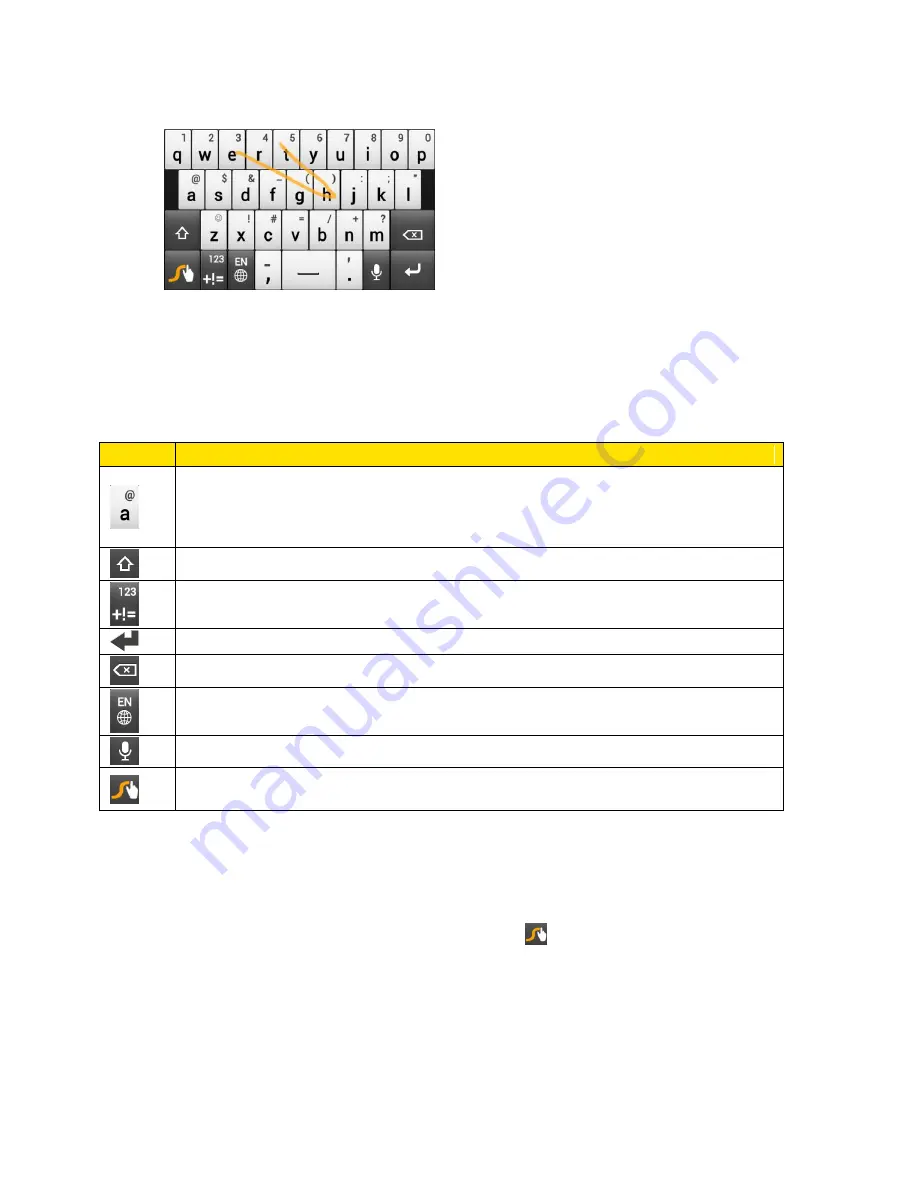
Phone Basics
32
and
e
.
Note:
If you
’ve entered a word that Swype doesn’t recognize, word suggestions appear at the
top of the keyboard. Touch a word to enter it to your text.
Enter Text by Typing on the Swype Keyboard
Instead of using Swype, you can enter text by touching these keys on the Swype keyboard:
Key
Description
Press and hold keys with characters at the top to enter numbers, symbols, or
accented letters. The gray character displayed on the key is the character that
will be inserted when you press and hold that key. Some keys have multiple
characters or accents associated with them.
Shift key
. Touch to enter an uppercase letter. Touch twice to turn on caps lock.
Touch to switch to the numeric and symbol keyboard.
Enter key
. Touch to create a new line.
Backspace key
. Touch to delete the previous character.
Language key
. Touch to change the keyboard language.
Touch to enter words by speaking.
Swype key
. Touch to view a tutorial on how to use Swype, see tips, and get
help.
Adjust the Swype Keyboard Settings
There are many options to choose from with Swype keyboard settings.
► While using the Swype keyboard, touch and hold
.
Select Input Method
. Lets you return to using the touch input keyboard.
How to Swype
. View the Swype help file and tutorial.
Personal dictionary
. Manage your personal dictionary.
Summary of Contents for Evo 4G LTE
Page 14: ...Get Started 2 Front panel...






























