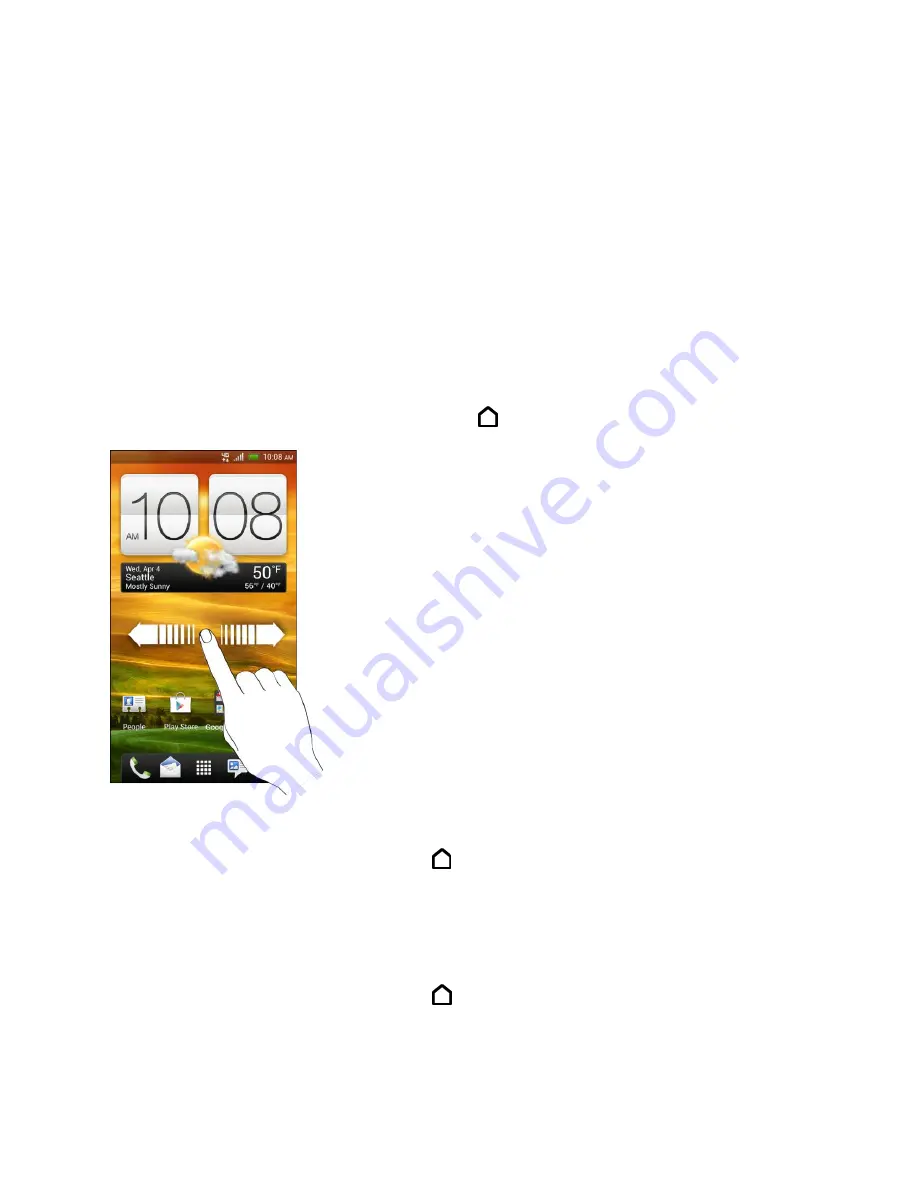
Phone Basics
20
Remove a Home Screen Panel
Remove any unwanted screens to make your phone less cluttered.
1. Pinch the Home screen to display thumbnail images of all the screens.
2. Touch and hold the thumbnail of the screen you want to remove. Your phone vibrates.
Don
’t lift your finger just yet.
3. Drag the thumbnail to
Remove
at the top of the screen.
Note:
You can add back a Home screen panel.
Extended Screens
In addition to the Home screen, your phone has six extended Home screens to provide more
space for adding icons, widgets, and more. Touch
and then drag across the screen to move
from the Home screen to an extended screen.
● You cannot add more screens.
● While on an extended screen, touch
to return to the Home screen.
Go Directly to a Particular Screen
1. From any Home screen panel, pinch the screen to display thumbnail images of all
screens.
Tip:
On the Home screen, you can touch
to display the thumbnail images of all screens.
2. Touch the screen you want to open, and you
’ll be taken there.
Summary of Contents for Evo 4G LTE
Page 14: ...Get Started 2 Front panel...






























