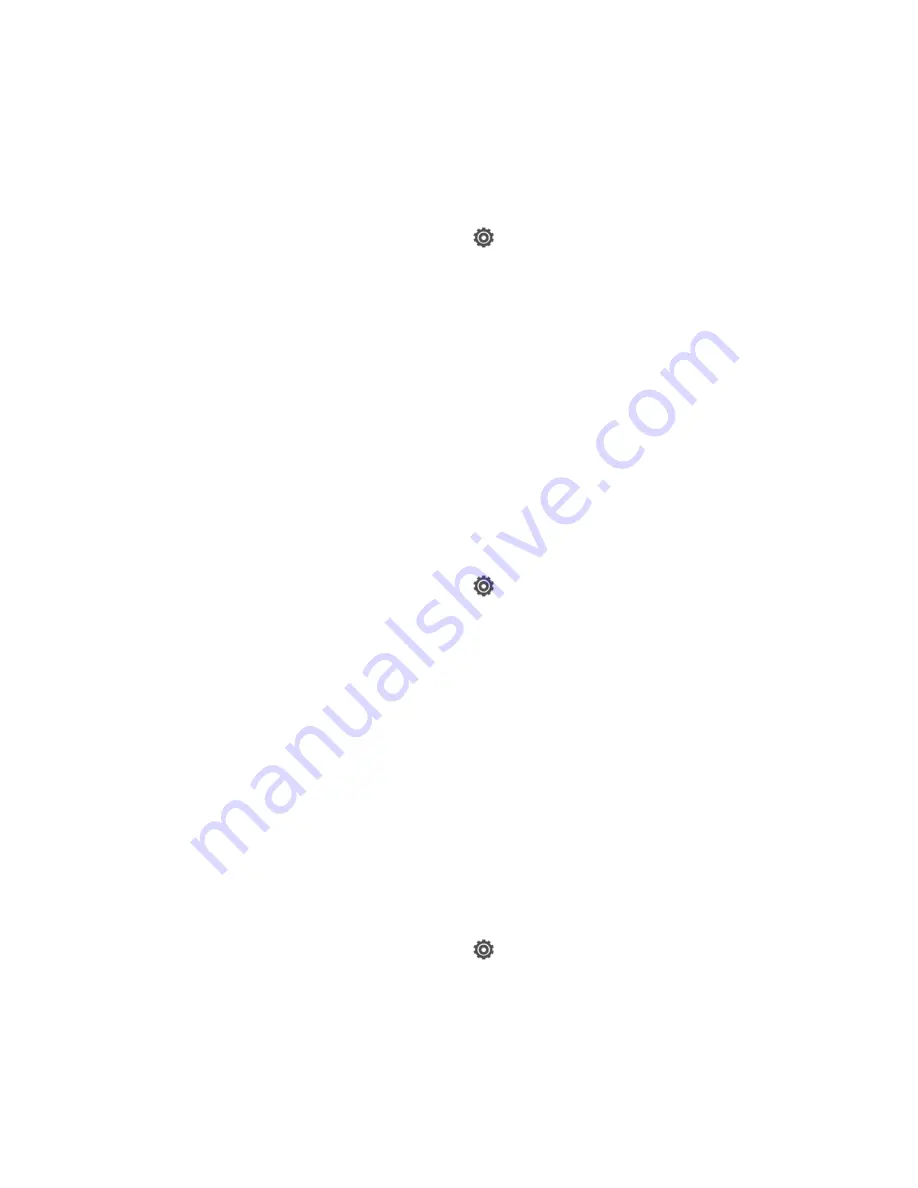
Tools and Calendar
205
Sync Documents and Email Attachments
Important:
To sync email attachments received on your phone to your computer, you must
set up an Exchange ActiveSync or POP3/IMAP email account from the Mail
application on your phone.
1. On the Synchronize Settings screen, click
next to the Calendar item.
2. Click the
On
button.
3. To sync email attachments received and stored on your phone, select
Copy all
downloaded mail documents to PC
.
4. To choose folders on your computer that contain documents you want to sync with your
phone, select
Sync PC documents from directory
, and then click
Add
.
5. Click
Done
to save your sync settings.
Sync Your Contacts
Set up HTC Sync Manager to sync your phone with your Outlook, Outlook Express, or Windows
Contacts. You can sync your phone with the following Outlook versions: Outlook XP, Outlook
2003, Outlook 2007, and Outlook 2010.
1. On the Synchronize Settings screen, click
next to the People item.
2. Click the
On
button.
3. Choose the application you want to sync your contacts from.
4. In cases when conflicting information is found on both your phone and your computer,
select which contact data you want to keep.
5. Click
Done
to save your sync settings.
Note:
Only the contact fields that are in the People application on your phone will be synced.
Sync Your Calendar Events
Set up HTC Sync Manager to sync your phone with your Outlook Calendar or Windows
Calendar on your computer. You can sync your phone with the following Outlook versions:
Outlook XP, Outlook 2003, Outlook 2007, and Outlook 2010.
1. On the Synchronize Settings screen, click
next to the Calendar item.
2. Click the
On
button.
3. Select the application you want to sync calendar events from.
4. Choose from when you want to start syncing calendar events.
Summary of Contents for Evo 4G LTE
Page 14: ...Get Started 2 Front panel...






























