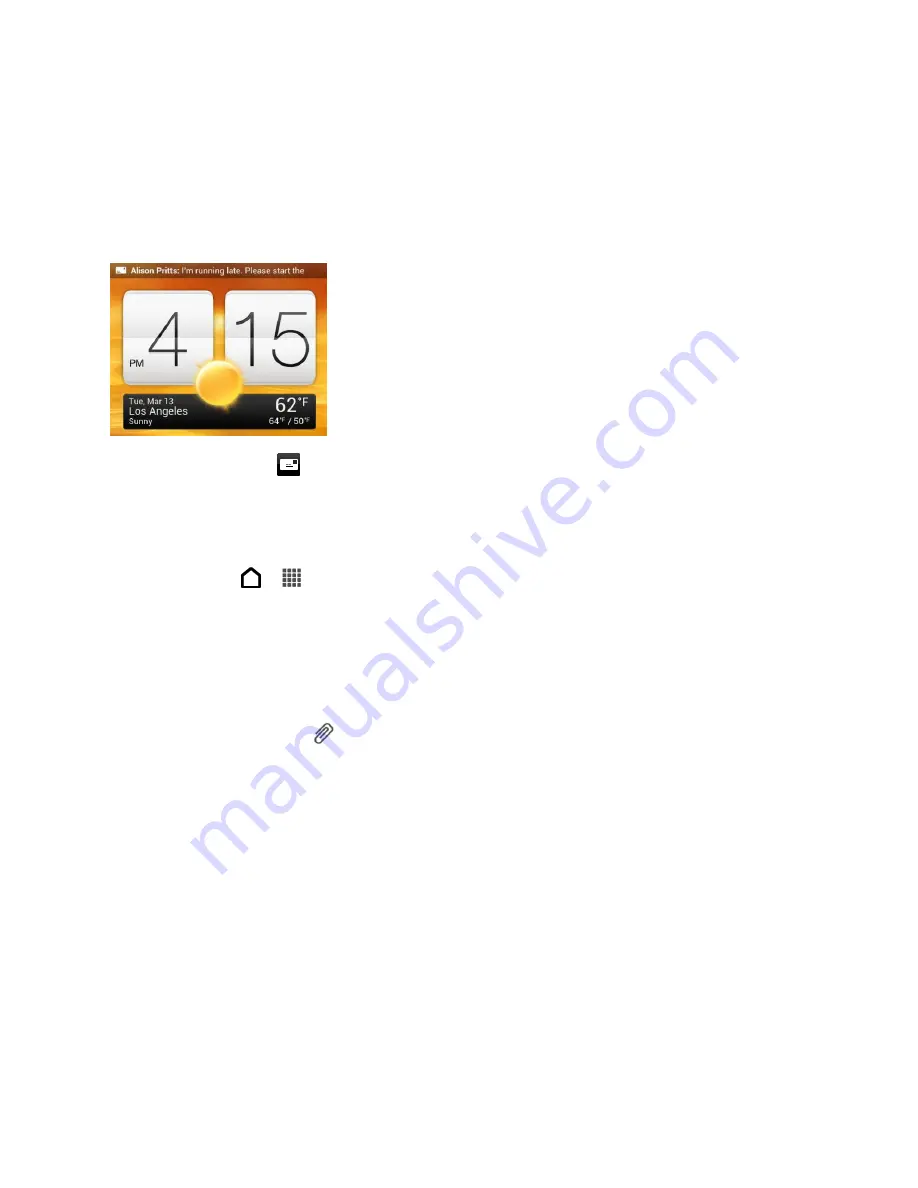
Accounts and Messaging
105
4. Touch
Send
.
Check Your Messages
Depending on your notification settings, the phone plays a ringtone, vibrates, or displays the
message briefly in the status bar when you receive a new text or multimedia message. To
change the notification for new text and multimedia messages, see
A new message icon (
) also appears in the status bar.
1. To open and read the message, you can:
Open the Notifications panel, and then touch the new message to open and read it.
Touch
>
>
Messages
, and then touch the message.
2. While reading the message, you can:
Reply with a text message
. Touch
the “Add text” box, enter your reply message,
and then touch
Send
.
Reply with a multimedia message
. Touch
the “Add text” box, enter your reply
message, touch
to choose an attachment for your message, and then touch
Send
.
Call or save a phone number contained in the message
. Touch the phone
number, and then choose whether to dial the number or add it to your contacts.
Open a link in the message
. Touch the link to open it in the Web browser.
Send to or save an email address contained in the message
. Touch the email
address. Then choose whether to send an email, send a multimedia message, or
save the email address to your contacts.
Forward a message
. Touch the message (do not touch a link or a phone number) to
open the options menu, and then touch
Forward
.
Check message details
. Touch the message (do not touch a link or a phone
number) to open the options menu, and then touch
View message details
.
Summary of Contents for Evo 4G LTE
Page 14: ...Get Started 2 Front panel...






























