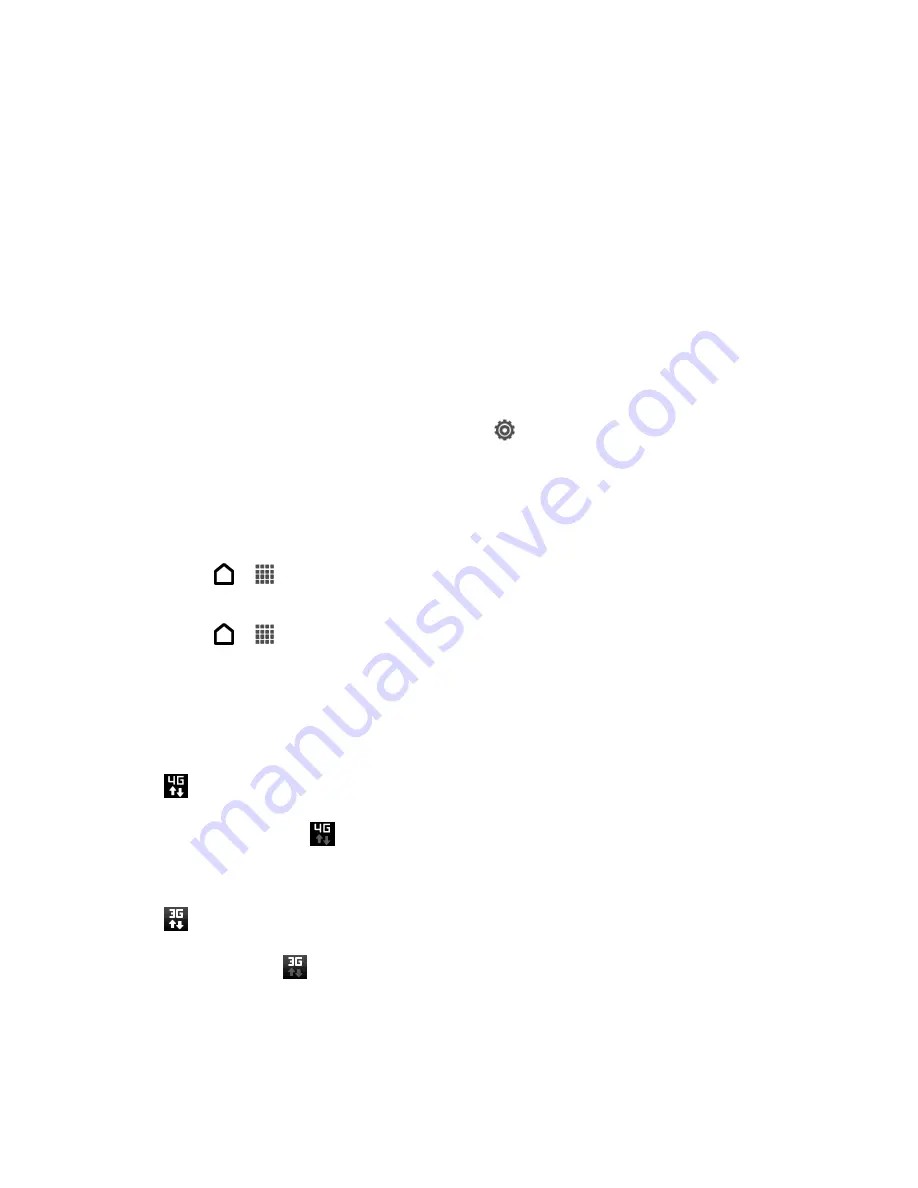
Web and Data
142
Your User Name
When you buy your phone and sign up for service, you
’re automatically assigned a user name,
which is typically based on your name and a number, followed by “@sprintpcs.com.” (For
example, the third John Smith to sign up for Sprint data services might have
as his user name.)
When you use data services, your user name is submitted to identify you to the Nationwide
Sprint Network. Your user name is automatically programmed into your phone. You don
’t have
to enter it.
Update Your User Name
If you choose to change your user name and select a new one online, or make any changes to
your services, you must then update the profile on your phone.
1. Open the Notifications panel, and then touch
>
System updates
.
2. Touch
Update profile
.
Launch a Web Connection
Launching a Web connection is as simple as opening the browser on your phone.
● Touch
>
>
Internet
. Your data connection starts and you see the home page.
You can change the default home page. See
● Touch
>
>
or
Messages
. Open a message with a Web page link and then
touch it.
Data Connection Status and Indicators
Your phone displays the current status of your data connection through indicators at the top of
the screen. The following symbols are used:
●
Your phone is connected to the Sprint 4G LTE Network. When the arrows are white,
your phone is transferring data (for example, when you are opening a Web page). When
the arrows are gray
, your phone is connected to the network but is not currently
transferring data (for example, when you are viewing a Web page that is completely
open). In either state, you can receive incoming calls.
Your phone is connected to the Sprint 3G Network. When the arrows are white, your
phone is transferring data (for example, when you are opening a Web page). When the
arrows are gray
, your phone is connected to the network but is not currently
transferring data (for example, when you are viewing a Web page that is completely
open). In either state, you can receive incoming calls.
Summary of Contents for Evo 4G LTE
Page 14: ...Get Started 2 Front panel...






























